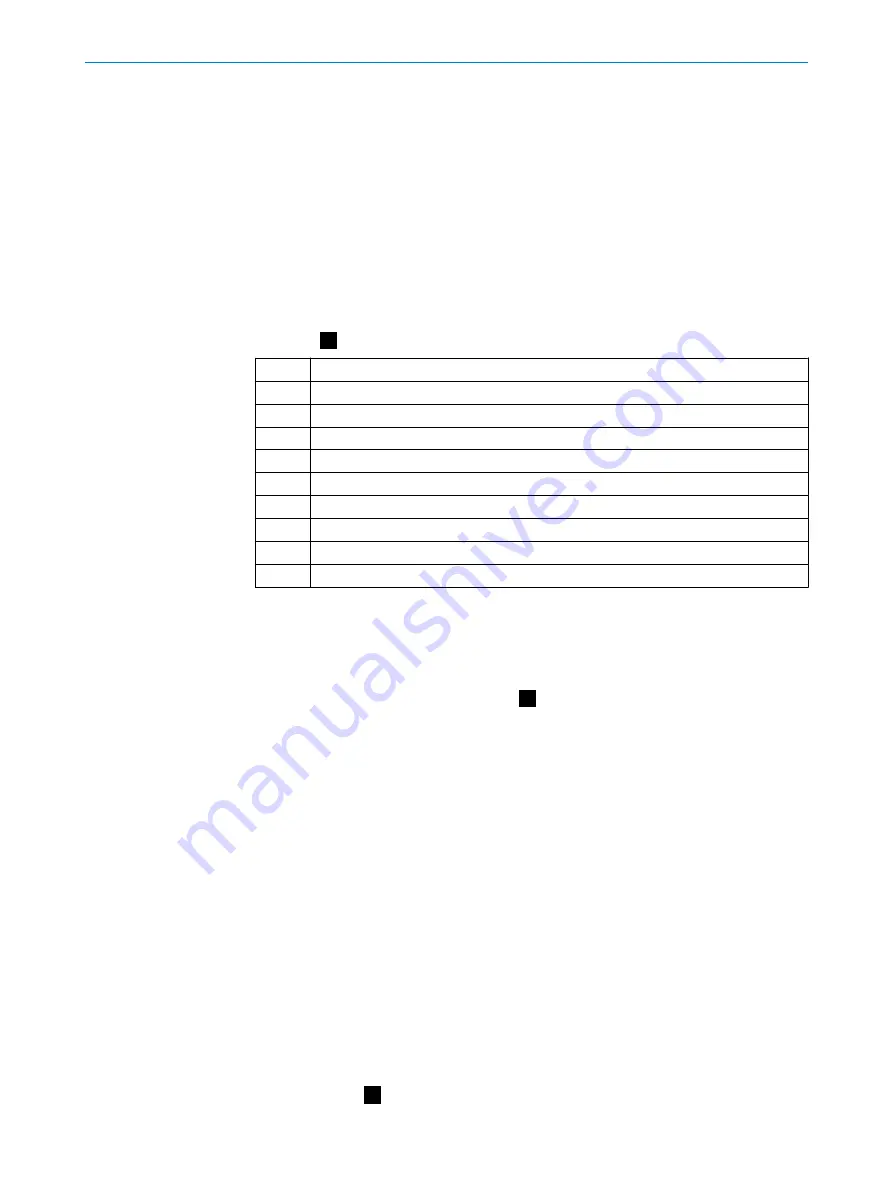
The safety laser scanner is
not
suitable for the following applications, among others:
•
Outdoors
•
Underwater
•
In explosive environments
For more information about how to work with the protective device, refer to the machin‐
ery documentation or the operating instructions for the protective device.
You can call
up the EU declaration of conformity and the current operating instructions for the pro‐
tective device by entering the part number in the search field at
(part
number: see the type label entry in the “Ident. no.” field).
3
Device overview
Overview:
1
Optics cover
2
Display
3
Keypad
4
USB port
5
Status LEDs
6
Additional LEDs for ON state and OFF state
7
Network LEDs
8
Safety laser scanner without system plug
9
System plug
ß
Cover plate
The USB connection (USB 2.0 Mini-B, female connector) may only be used temporarily
and only for configuration and diagnostics.
4
Changing position of the system plug
Changing the position of the system plug:
The system plug is installed at the bottom or rear when the safety laser scanner is deliv‐
ered. You can change the position of the system plug if needed.
Tool required:
•
TX20 Torx wrench
Approach
1.
Loosen the screws of the system plug.
2.
Carefully remove the system plug from the safety laser scanner.
3.
Loosen the cover plate screws.
4.
Remove the cover plate from the safety laser scanner.
5.
Carefully slide the new system plug into the safety laser scanner at the desired
position (bottom or rear).
6.
Screw in the system plug using the captive screws. Tightening torque: 2.25 Nm …
2.75 Nm.
7.
Install the cover plate on the safety laser scanner. Tightening torque: 2.25 Nm …
2.75 Nm.
5
Mounting the safety laser scanner directly
Direct mounting:
MOUNTING INSTRUCTIONS
12
M O U N T I N G I N S T R U C T I O N S | microScan3 – EFI-pro, microScan3 – EtherCAT®, microScan3 – PROFINET (M12),
microScan3 – EtherNet/IP™
8020210/16V7/2020-03-16 | SICK
Subject to change without notice



































