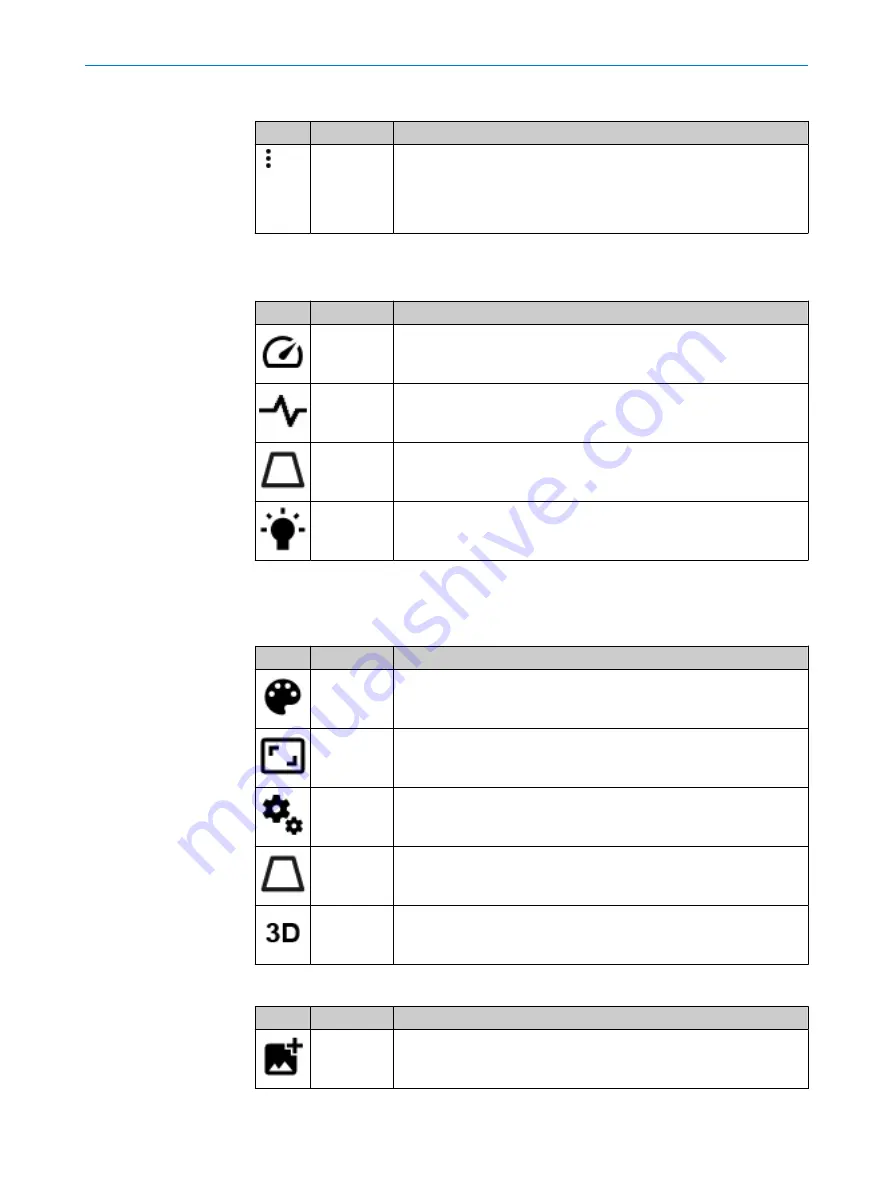
Camera options
Button
Name
Description
Action menu The camera action menu, which includes options for configuration han‐
dling and firmware updates. Firmware update is only available when
the camera is disconnected.
The button is located to the right on the
Cameras
tab, and to the left on
the control bar when
2D Image
or
3D Image
tabs are open.
2D image view options
The list above the image viewer contains all the currently connected cameras.
Button
Name
Description
Frame rate
Set the frame rate. The acquisition rate in Hz, at which frames are
captured when streaming 2D images. This feature is useful for slower
PCs, such as laptops.
Peak visuali‐
zation
Shows the approximate result of the laser line extraction. The result is
indicated with a red line.
Guaranteed
FOV
Shows the guaranteed field of view in the 2D viewer. This feature is only
available for Ruler3000 cameras.
Boost expo‐
sure
Brighten up the region of interest by temporarily increase the exposure
time for the 2D image. Specify a value in the adjacent field.
3D image view options
The left list above the image viewer contains all the currently connected cameras. The
right list contains the view modes.
Button
Name
Description
Palette
View image in color (various options) or grayscale.
Aspect ratio
Options for image resolution and sampling of the 3D view.
Settings
Additional settings for the 3D view.
Guaranteed
FOV
Shows the guaranteed field of view in the 3D viewer. This feature is only
available for Ruler3000 cameras.
3D options
Switch between heightmap view and 3D visualization.
Image options
Button
Name
Description
Add image
Add the current image to loaded images in the
Evaluation
tab.
OPERATION
9
8026049//2021-04 | SICK
O P E R A T I N G I N S T R U C T I O N S | Ruler3000
69
Subject to change without notice
















































