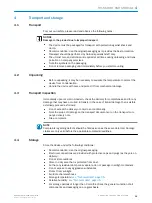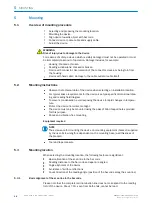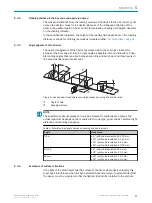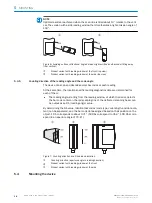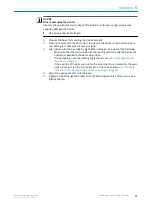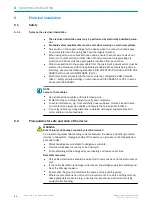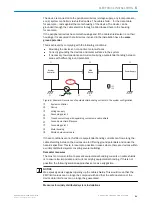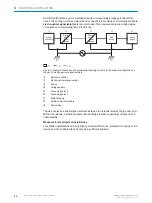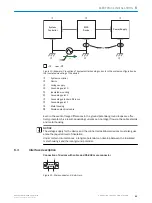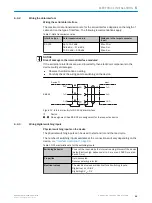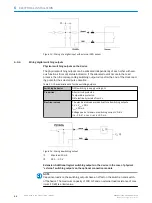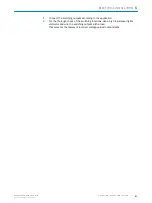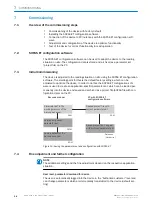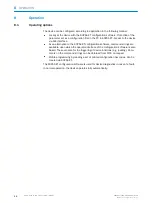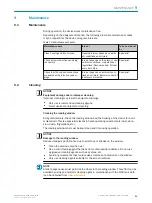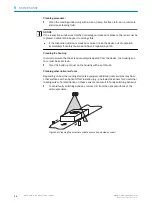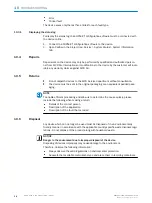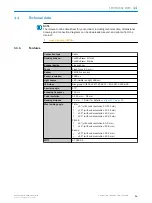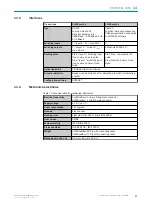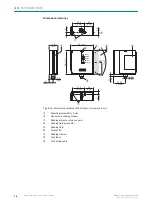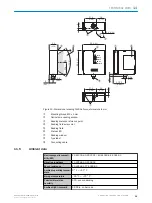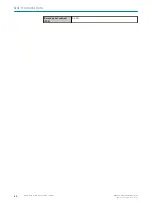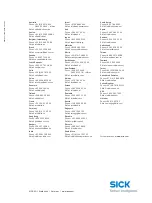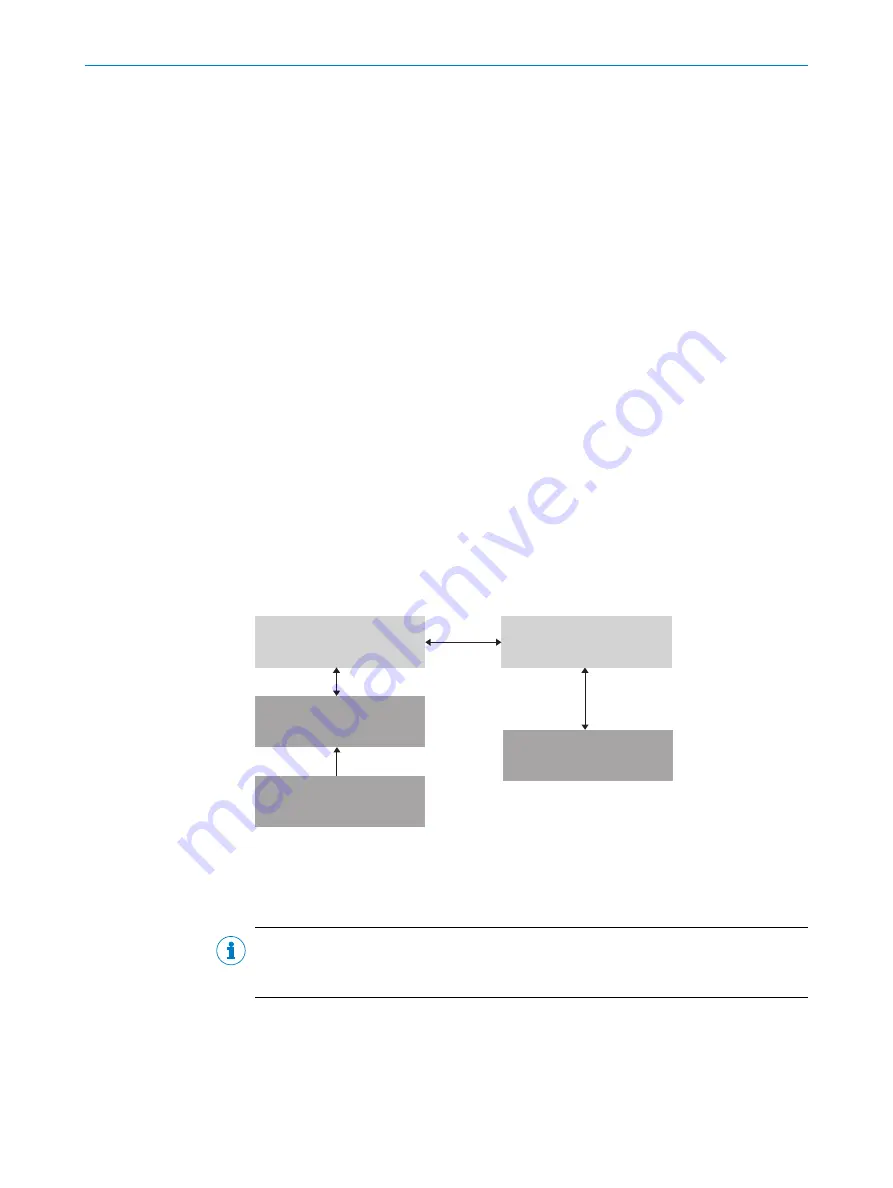
7
Commissioning
7.1
Overview of the commissioning steps
•
Commissioning of the device with factory default
•
Installing the SOPAS ET configuration software
•
Connection of the device to PC/notebook with the SOPAS ET configuration soft‐
ware
•
Adjustment and configuration of the device to optimize functionality
•
Test of the device for correct functionality in read operation
7.2
SOPAS ET configuration software
The SOPAS-ET configuration software can be used to adapt the device to the reading
situation on site. The configuration data is stored and archived as a parameter set
(project file) on the PC.
7.3
Initial Commissioning
The device is adjusted to the reading situation on site using the SOPAS ET configuration
software. The starting point for this is the default factory settings, which can be
adjusted to optimize the device. In order to do this, the SOPAS ET configuration soft‐
ware is used to create an application-specific parameter set, which can be loaded per‐
manently into the device and saved and archived as a project file (SOPAS file with con‐
figuration data) on the PC.
ROM
PROM
RAM
RAM
Database
(Hard drive)
Bar code scanner
PC with SOPAS-ET
configuration software
Parameter set in the
working memory of the
bar code scanner
Permanently saved
parameter set
Saved project file (*.sopas)
with archived parameter set
Factory default of the
bar code scanner
Opened project file with
current parameter set
Figure 15: Saving the parameter set and configuration with SOPAS ET
7.4
Fine adjustment and further configuration
NOTE
The additional settings and the fine adjustment depend on the respective application
situation.
User level, parameter download for device
The user is automatically logged into the device in the “Authorized customer” level and
can change parameters which are immediately transmitted to the device (default set‐
ting).
7
COMMISSIONING
28
O P E R A T I N G I N S T R U C T I O N S | CLV60x
8021817/10Y9/2018-09-14 | SICK
Subject to change without notice