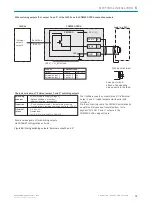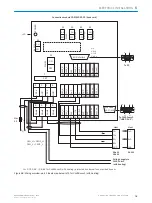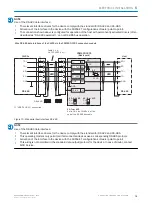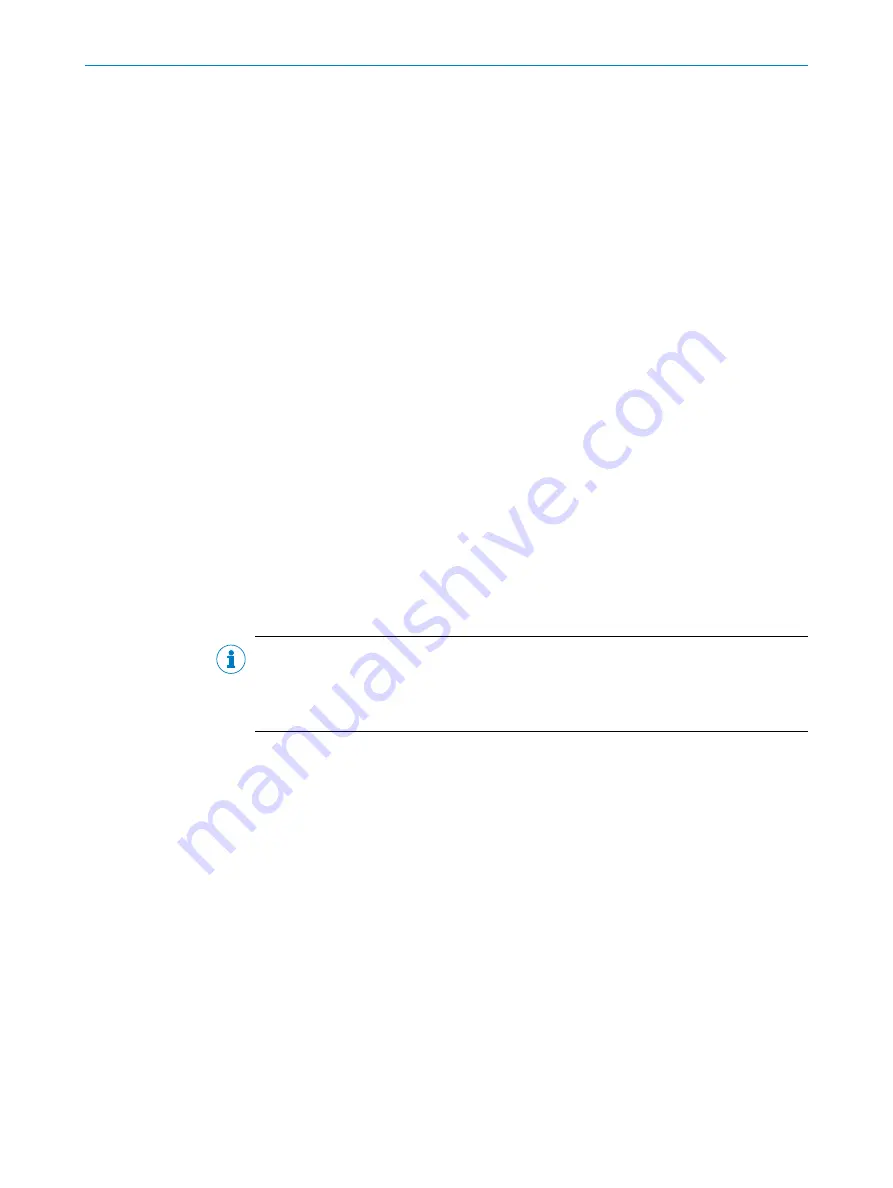
7
Commissioning
7.1
Overview of the commissioning steps
–
Commissioning of the device with factory default
–
Installing the SOPAS ET configuration software
–
Connection of the device to PC/notebook with the SOPAS ET configuration soft‐
ware
–
Adjustment and configuration of the device to optimize functionality
–
Test of the device for correct functionality in read operation
7.2
SOPAS ET configuration software
The SOPAS-ET configuration software can be used to adjust the device to the reading
situation on location. The configuration data is stored and archived as a parameter set
(project file) on the PC.
7.2.1
Functions of the SOPAS-ET configuration software for the device (overview)
The general functions of the software and its operation are described in the online help
in the SOPAS ET configuration software:
–
Choice of the menu language (German, English)
–
Setting up communication with the device
–
Password-protected configuration for different operating levels
–
Recording of the data in continuous operation (recording and analyzing data of
certain memory areas of the device with the data recorder)
–
Diagnostics for the system
7.2.2
Installing SOPAS ET
NOTE
The configuration software SOPAS ET, the current system prerequisites for the PC, and
the instructions for downloading can be found online at:
b
1.
Start the PC and download the latest version at
2.
If installation does not start automatically, launch setup.exe from the download
directory.
3.
Follow the operating instructions to complete the installation.
7.3
Start the SOPAS ET configuration software and connect to the device
1.
Electrically connect a device data interface with a PC that can connect to the Inter‐
net.
2.
In accordance with the instructions, download and install the latest version of the
SOPAS ET configuration software, as well as the current device description file
(*.sdd) for the device.
In this case, select the “Complete” option as proposed by the installation wizard.
Administrator rights may be required on the PC to install the software.
3.
Start the “SOPAS ET” program after completing the installation.
Path: Start > Programs > SICK > SOPAS ET Engineering Tool > SOPAS.
COMMISSIONING
7
8014396/ZMG8/2017-07-04 | SICK
O P E R A T I N G I N S T R U C T I O N S | CLV69x
83
Subject to change without notice