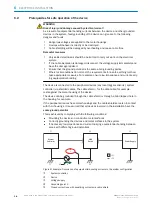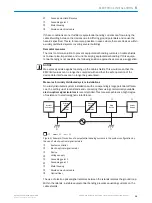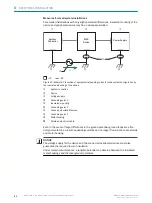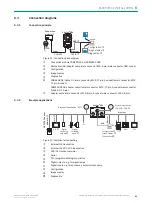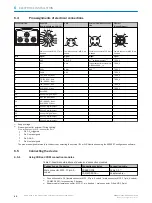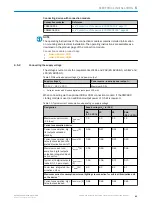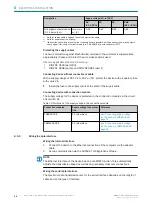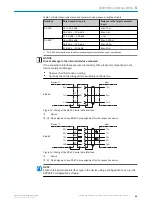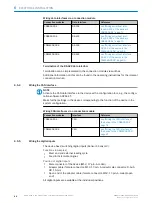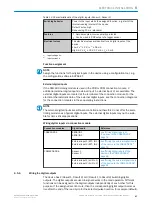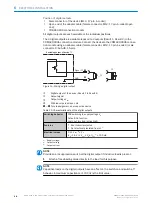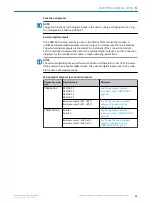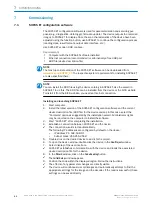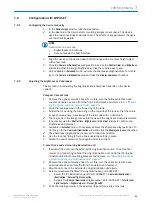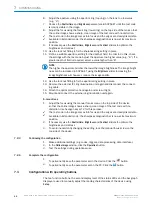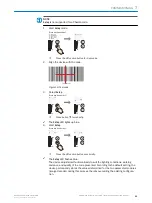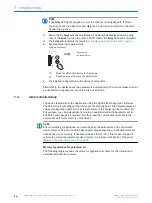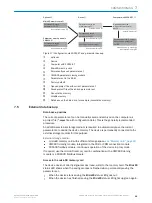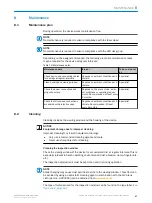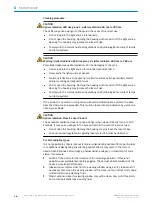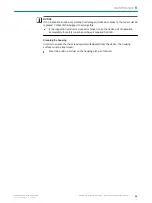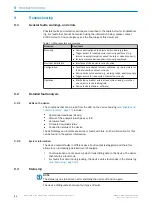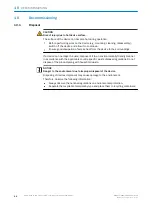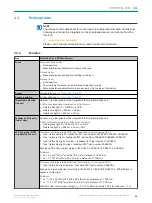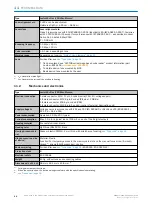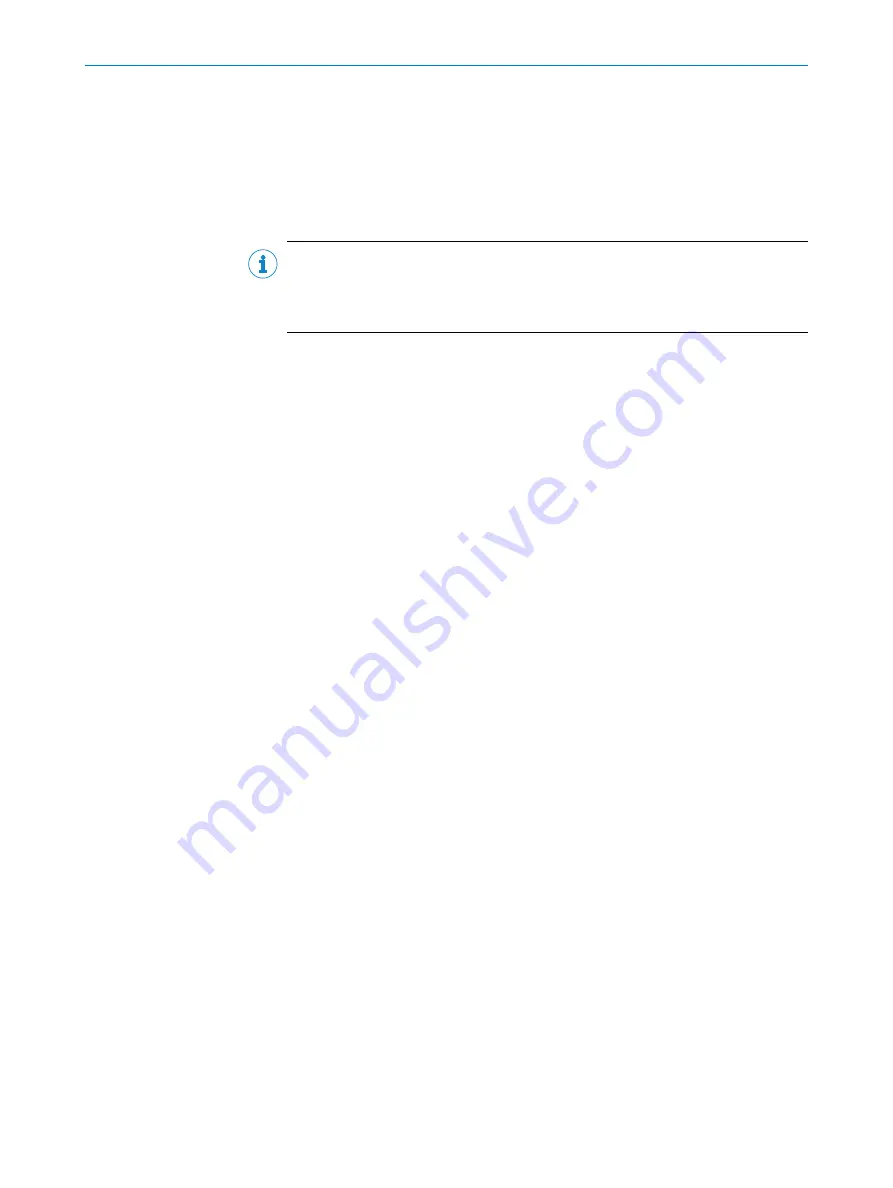
7.2
Configuration with SOPAS ET
7.2.1
Configuring the device manually
1.
In the
Online Image
window, click the
Live
button.
✓
In the
Live
mode, the device starts recording images consecutively. The device
uses the current settings to decode them. The effects of any parameter changes
are thus directly visible.
NOTE
Deactivated in
Live
mode
•
Digital inputs and outputs
•
Data output via the host interface
2.
Align the device in the desired depth of field range with a medium-height object
with a test code.
3.
Click the
Camera & Illumination
configuration bar. Use the
Shutter timer
and
Brightness
sliders to adjust the image brightness so that the code is easy to see.
4.
Only available in
Extended
mode: activate the sharpness diagnostic bar. To do this,
go to the
Camera & Illumination
area and click the
Display sharpness
checkbox.
7.2.2
Adjusting the brightness and sharpness
The procedure for adjusting the brightness and sharpness depends on the device
variant.
Compact C-mount lens
1.
Remove the optics protective hood. To do this, turn the optics protective hood
counter-clockwise as seen from the front, then detach and remove it,
ing the optics: compact c-mount lens", page 26
.
2.
Undo the locking screw on the focus ring of the lens.
3.
Adjust the focus using the focus ring on the top side of the lens so that the online
image shows a sharp, clear image of the test code with no distortion.
✓
The test code in the image comes into focus and the edges are clearly discernible.
4.
If necessary, use the
Shutter time
,
Brightness
and
Contrast
sliders to optimize the
brightness and contrast.
5.
Available in
Extended
mode: if necessary activate the sharpness diagnostic bar. To
do this, go to the
Camera & Illumination
area and click the
Display sharpness
checkbox.
✓
The sharpness diagnostic bar is now at its maximum position.
6.
Use the lock nut fitting to fix the sharpness ring setting in place.
7.
Attach the optics protective hood again and screw it tight.
C-mount lens and external ring illumination unit
1.
If already fitted, remove the external ICL ring illumination unit. To do this, first
remove the connecting cable at the ring illumination unit. Undo the ICL ring illu‐
mination unit at both mounting brackets and remove,
c-mount lens, ICL ring illumination unit", page 27
2.
Remove the optics protective hood. To do this, turn the optics protective hood
anticlockwise as seen from the front then detach and remove it.
3.
Mount and connect the external ICL ring illumination unit again.
4.
Select and activate the fitted ICL ring illumination unit SOPAS ET:
°
Select the ICL illumination used. Path: SOPASET >
Camera & illumination
>
Illumination
>
External light connection
°
Activate the
External illumination
digital output. Path: SOPAS ET >
Interfaces &
digital outputs
>
Digital outputs
>
Output_Result 2
5.
Undo the locking screws on the aperture ring and focus ring of the lens.
COMMISSIONING
7
8018071/1E1C/2021-12-16 | SICK
O P E R A T I N G I N S T R U C T I O N S | Lector63x Flex C-mount and S-mount
51
Subject to change without notice