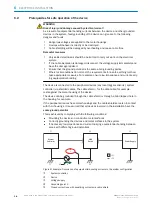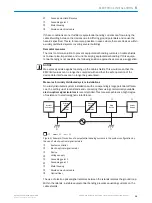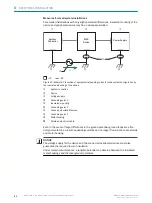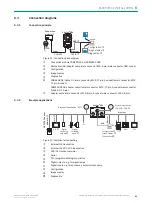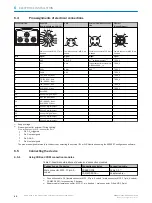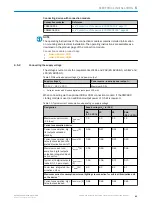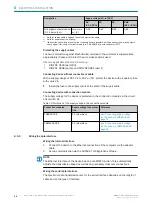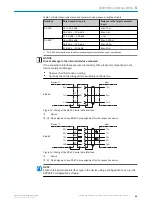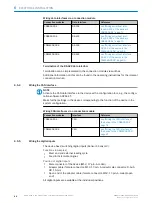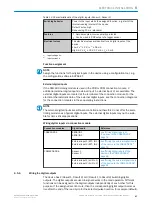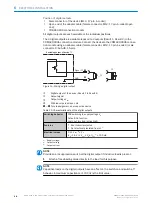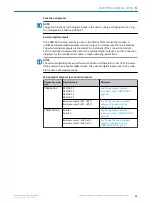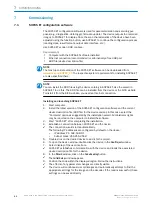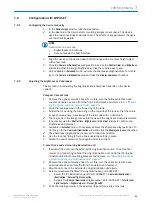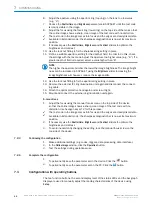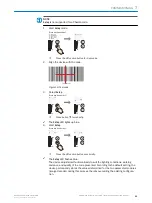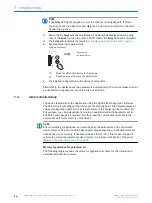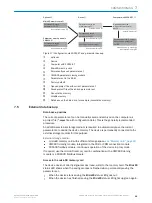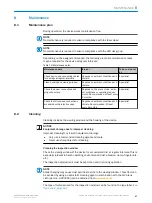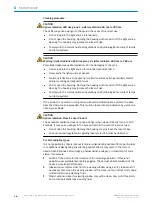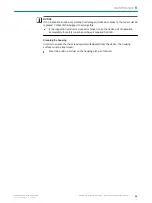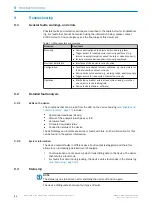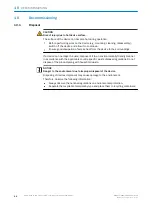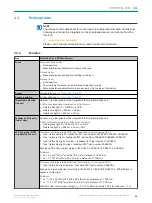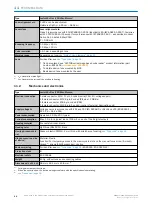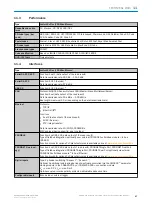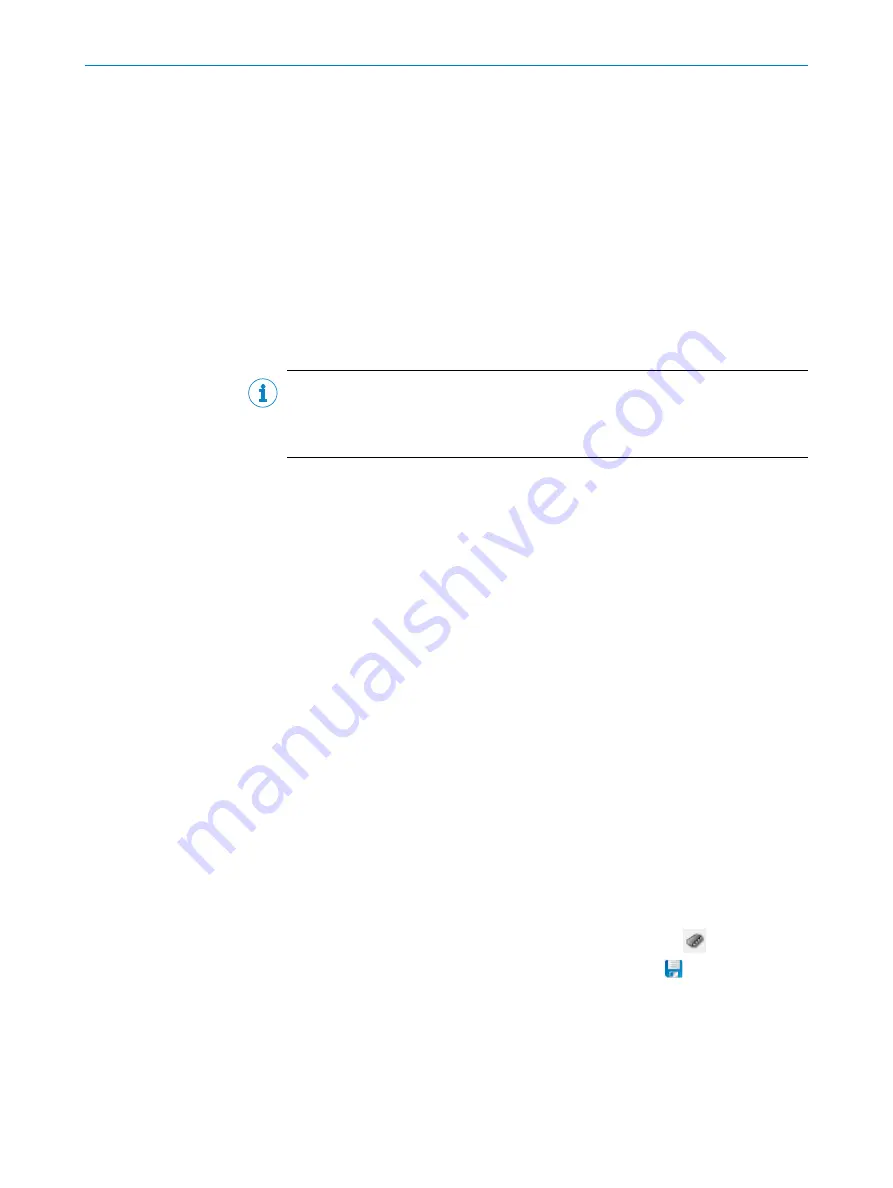
6.
Adjust the aperture using the aperture ring (top ring) on the lens to a low value
(e.g., “2”).
7.
Reduce the
Shutter time
and
Brightness
parameters in SOPAS ET until the test code
is clearly visible in the image.
8.
Adjust the focus using the focus ring (lower ring) on the top side of the lens so that
the online image shows a sharp, clear image of the test code with no distortion.
✓
The test code in the image comes into focus and the edges are clearly discernible.
✓
Available in Extended mode: the sharpness diagnostic bar is now at its maximum
position.
9.
If necessary, use the
Shutter time
,
Brightness
and
Contrast
sliders to optimize the
brightness and contrast.
10. Use the lock nut fitting to fix the sharpness ring setting in place.
11. Define a suitable aperture setting for the depth of field. In order to do this, check
the settings with the test code. Adjust the aperture to a higher value (e.g., “8”). If a
greater depth of field is required, select a value higher than “8”.
NOTE
The higher the aperture number the lower the image brightness. The image bright‐
ness can be increased in SOPAS ET using the
Brightness
slider. Increasing the
image brightness will, however, reduce the image quality.
12. Use the lock nut fitting to fix the aperture ring setting in place.
13. Remove the external ICL ring illumination unit again and disconnect the connect‐
ing cable.
14. Attach the optics protective hood again and screw it tight.
15. Mount and connect the external ring illumination unit again.
S-mount lens
1.
Adjust the focus using the manual focus screw on the top side of the device
so that the online image shows a sharp, clear image of the test code with no
distortion. Use hexagon key a/f 2 for this purpose.
✓
The test code in the image comes into focus and the edges are clearly discernible.
✓
Available in Extended mode: the sharpness diagnostic bar is now at its maximum
position.
2.
If necessary, use the
Shutter time
,
Brightness
and
Contrast
sliders to optimize the
brightness and contrast.
3.
To avoid inadvertently changing the setting, lock the manual focus screw on the
top side of the device.
7.2.3
Continuing the configuration
1.
Make additional settings (e.g. codes, triggers, data processing, data interface).
2.
In the
Online Image
window, click the
Operation
button.
3.
Test the settings during operational use.
7.2.4
Complete the configuration
1.
To permanently save the parameter set in the device: Click the
button.
2.
To permanently save the parameter set on the PC: Click the
button.
7.3
Configuration with operating buttons
The two function buttons, the second display level of the status LEDs and the bar graph
display are used to manually adjust the reading characteristics of the device using
Setup
.
7
COMMISSIONING
52
O P E R A T I N G I N S T R U C T I O N S | Lector63x Flex C-mount and S-mount
8018071/1E1C/2021-12-16 | SICK
Subject to change without notice