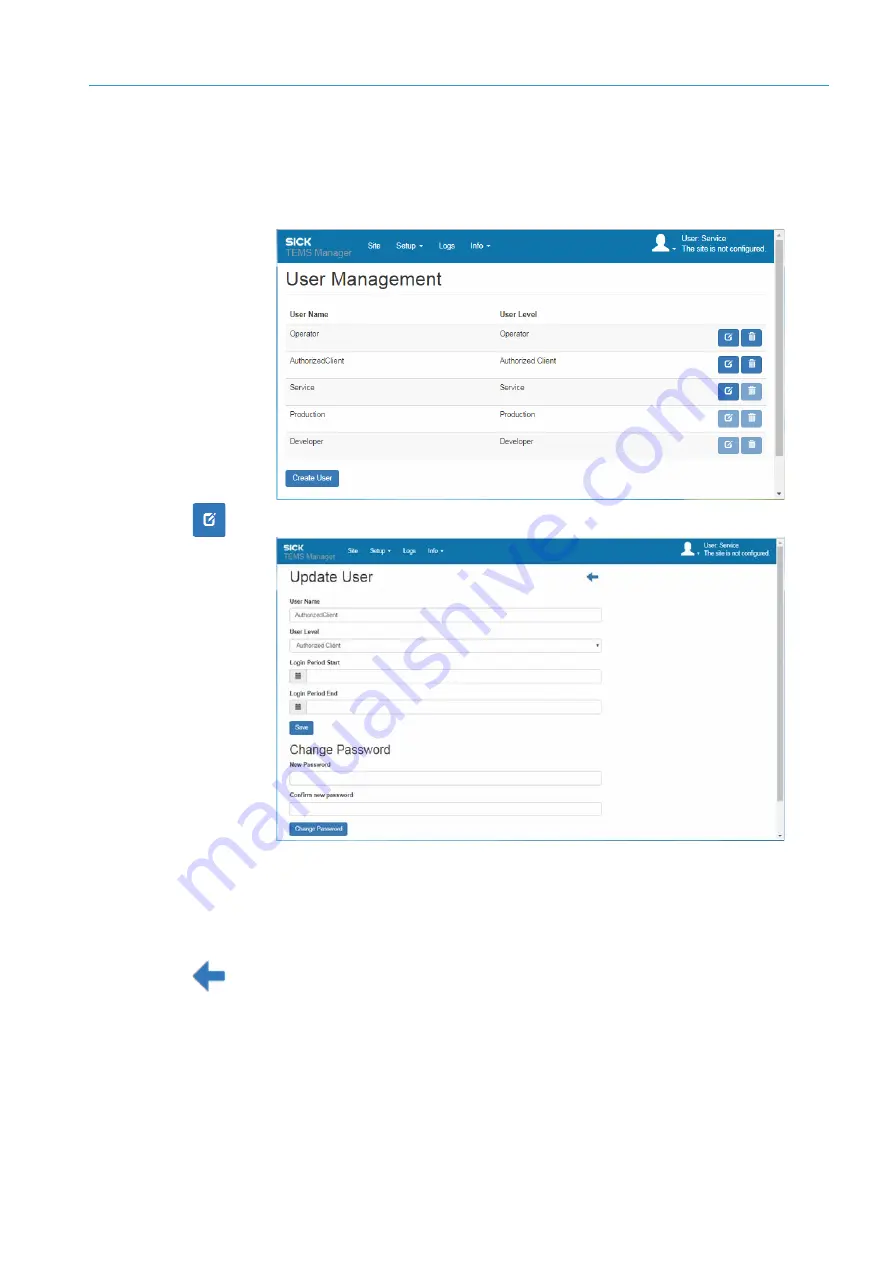
ANNEX
9
201
8017768/12AX/2019-05-31|SICK
Subject to change without notice
O P E R A T I N G I N S T R U C T I O N S | TIC
9.5.2
Changing default passwords
1. Stop the current configuration.
2. Register as a user with the
Service
authorization.
3. In the
Settings
register, select the
User management
function.
4. Click on the Edit icon in the user line.
5. Define the new password in the
Change password
area. The new password must not
be identical to the previous one.
6. Enter the new password again. This ensures that you wish to use the spelling entered
in the previous field.
7. Confirm with
Change password
. Successful adaptation of the password is confirmed.
8. Return to the list of users using the arrow icon.
A password can be assigned for the
Operator
user, which is delivered without a password
by default, with this function.
Note
















































