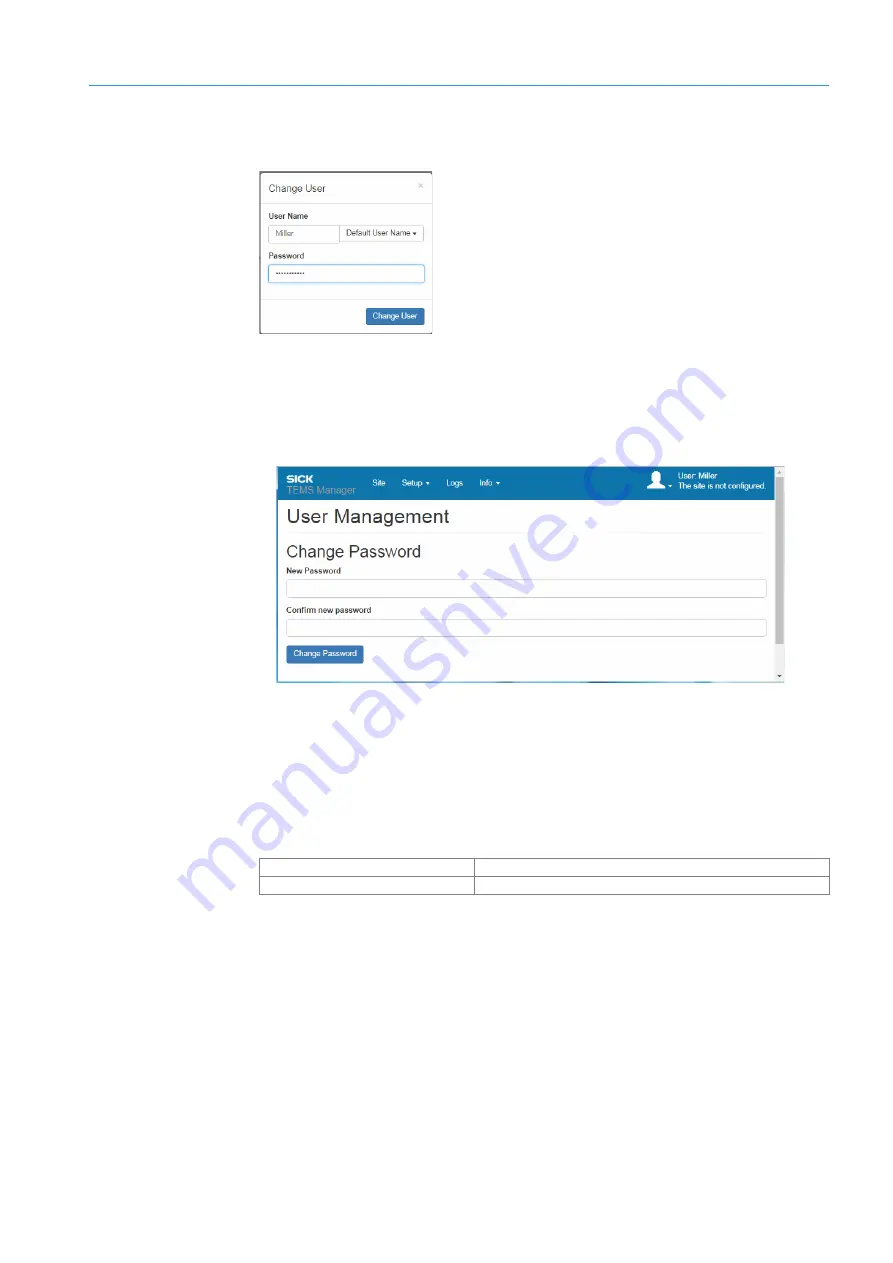
ANNEX
9
203
8017768/12AX/2019-05-31|SICK
Subject to change without notice
O P E R A T I N G I N S T R U C T I O N S | TIC
Logging in
Logging in is done later with user name and password.
9.5.4
Change password
Users with the
Authorized user
or
Operator
authorizations can only change their
password in user management.
1. In the
Settings
register, select the
User management
function.
2. Enter new password and confirm by entering it again.
3. Click on
Change password
.
9.5.5
User data for accessing the FTP server of the Traffic Controller
The application processing unit features an integrated FTP server for downloading vehicle
data and log files via FTP. This FTP server is accessed by entering set user data.
User name
Client
Password
Client
Tab. 37: Accessing the FTP server of the APU
The user name and password of the FTP server cannot be changed.
Note














































