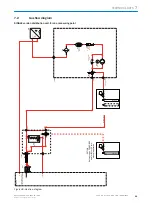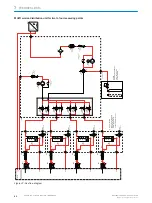The saved data are marked with the date and time.
Displaying the data of the new backup can take up to one minute.
Creating a backup copy
b
Go to menu BCU/Maintenance/User settings.
b
Click “Save”.
Figure 34: Backup
Restoring the SW
Only data marked with the time and date of the backup can be restored. Either the last
or the second last backup can be chosen to load the device data. After the data have
been loaded, the module carries out a restart (warm start) automatically so the loaded
data are then used during processing. The means the operating data existing before the
restore are irretrievably deleted.
b
Go to menu BCU/Maintenance/User settings (Maintenance/Backup/Restore).
Menu, see above.
Restoring factory settings
The factory settings can be restored.
b
Go to menu BCU/Maintenance/User settings (Maintenance/Backup-Restore) and
click “Restore” (production settings).
Backup on the PC
Module parameters can be saved and then restored later using SOPAS ET.
b
Select the module in the SOPAS ET project tree.
b
Export the device data to the PC with “Project/Export device”.
It is recommended to integrate the module type, device and date in the file names to
simplify later identification. For example: MARSIC_11018001_2014-12.sdv.
A *.sdv file is created.
Restoring data from the PC
Only parameters configured at Service level are overwritten.
b
Restore the *.sdv files with “Edit/Load device data ...”.
b
Search for *.sdv files and click “Continue”.
b
Select a user level and enter the associated password.
All parameters that can be modified with the selected user level are overwritten.
6
TESTS AND SETTINGS
54
T E C H N I C A L I N F O R M A T I O N | MARSIC200
8017324/15A2/V6-0/2019-10 | SICK
Subject to change without notice