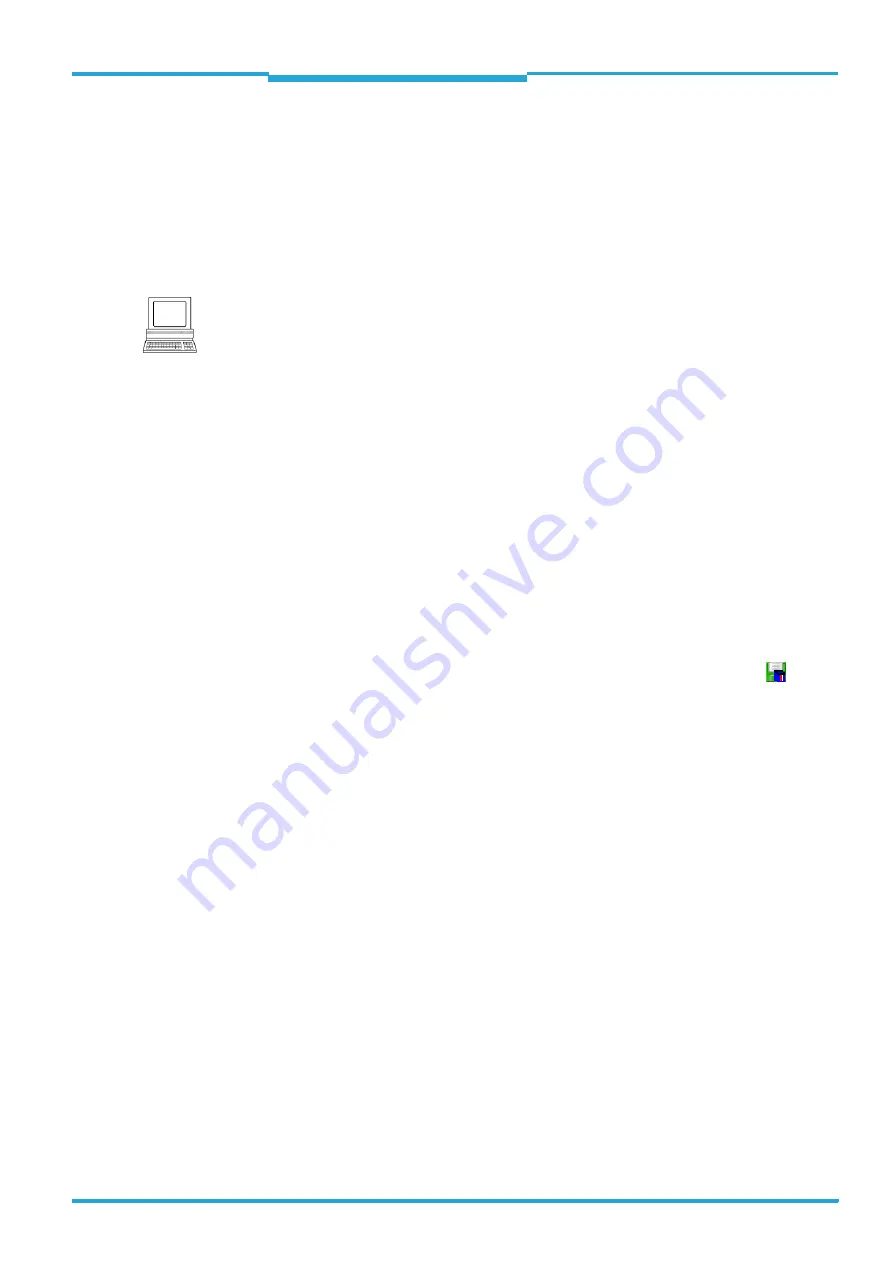
Operating Instructions
Chapter
7
RFH620 Interrogator
Commissioning and configuration
8013105/0000/2009-05-12
©
SICK AG · Division Auto Ident · Germany · All rights reserved
53
7.4.2
Configuring the interrogator
All configurable parameters for the interrogator are grouped into a device description (jar
file) for the SOPAS-ET configuration software. The device description's project tree acts as
a guideline for the configuration.
The function of each respective parameter is explained in a context-sensitive manner in an
online help (F1 key). The valid value range and the default setting list the display window
PARAMETER
INFO
(right mouse button, when the cursor is positioned over the parameter).
1. In the menu bar under
TOOLS
, select the command
LOGIN
TO
DEVICE
.
2. In the dialog window under
USERLEVEL
in the list box, select the entry
AUTHORIZED
CLIENT
.
If the parameter set is password-protected, enter the password "client" in
PASSWORD
.
The password protection is activated/deactivated on the register tab
PARAMETER
.
3. Click on OK to confirm the dialog window.
The previously greyed out parameters on the register tabs are now accessible.
7.4.3
Permanently load changed parameter sets into the device
Changed parameter values are immediately transferred to the interrogator's main memory
(RAM) depending on the option ("Immediate download"). To ensure that the changes remain
even after the interrogator is restarted, the configuration has to be permanently saved in
the interrogator's PROM.
>
In order to load the current settings permanently in the interrogator, in the menu bar
under RFH620, select the command
PARAMETER
/
SAVE
PERMANENT
or click on
in the
tool bar.
Note
In order to configure a device via the SOPAS-ET configuration software, the respective ope-
rating level has to be selected in advance. After the start, the SOPAS-ET configuration soft-
ware functions at the operating level "
MAINTENANCE
".
















































