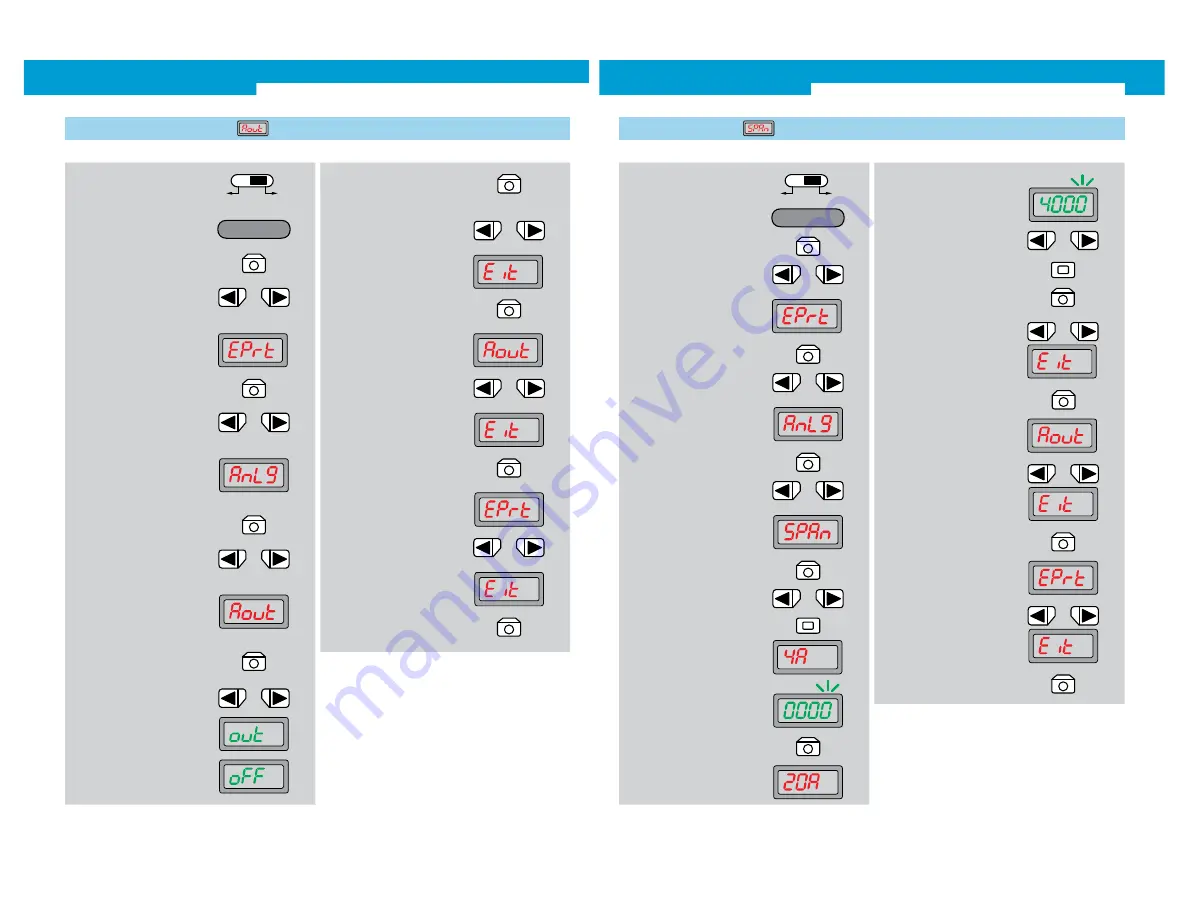
WLL190T-2 Photoelectric switches for fibre-optic cables
2007-08-24
SENSICK
3 1
1. Selector switch to RUN
2. Operating mode Configuring
active
4. In the basic menu, select
Expert mode by pressing the
arrow keys
5. Expert mode is shown on the
display
6. Press Mode key
10. In the Analogue menu, select
activation of analogue output
by pressing the arrow keys
11. Activated Analogue output is
shown on the display
14. Finish selection with Mode key
���
���
�����������
13. Select between out and
oFF by pressing the arrow
keys
4.1 Activation of analogue output
This function is only available for the analogue devices.
oFF: Analogue output deactivated,
out: Analogue output activated (factory setting).
The analogue output has a resolution of 12 bits.
3. Press Mode key
15. Close Analogue menu with
arrow key
16. Finish selection with Mode key
7. In Expert mode, select
Analogue menu by pressing
the arrow keys
8. Analogue menu is shown on
the display
9. Press Mode key
12. Press Mode key
20. Expert mode is shown on the
display
21. Select ending the adjustment
(Exit)
22. Finish selection with Mode key
17. Analogue menu is shown on
the display
18. Close Expert mode with arrow
key
19. Finish selection with Mode key
WLL190T-2 Photoelectric switches for fibre-optic cables
32
SENSICK
2007-08-24
1. Selector switch to RUN
2. Operating mode Configuring
active
4. In the basic menu, select
Expert mode by pressing the
arrow keys
5. Expert mode is shown on the
display
6. Press Mode key
10. In the Analogue menu, select
range adjustment by pressing
the arrow keys
11. Range adjustment is shown on
the display
���
���
�����������
4.2 Range adjustment
Allocation of display values to the respective current values of
the analogue output (only available for analogue devices).
After setting the 4 mA value, the display automatically changes
to the 20 mA setting.
The maximum values to be allocated for transmission or reflec-
tion type are between 0 and 4000.
3. Press Mode key
18. Close Analogue menu with
arrow key
19. Finish selection with Mode key
7. In Expert mode, select
Analogue menu by pressing
the arrow keys
8. Analogue menu is shown on
the display
9. Press Mode key
12. Press Mode key
13. Setting the 4-mA-Value using
the arrow keys, changing deci-
mal place using the Teach key
14. Press Mode key
16. Setting the value using the
arrow keys, changing decimal
place using the Teach key
17. Press Mode key for
confirmation
15. The setting of the 20-mA-Value
is automatically switched to
23. Expert mode is shown on the
display
24. Select ending the adjustment
(Exit)
25. Finish selection with Mode key
20. Analogue menu is shown on
the display
21. Close Expert mode with arrow
key
22. Finish selection with Mode key



































