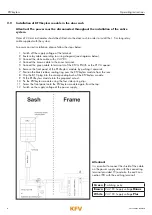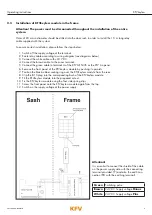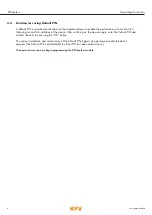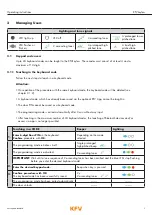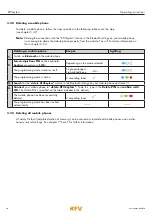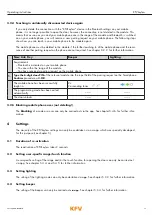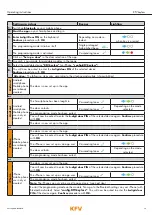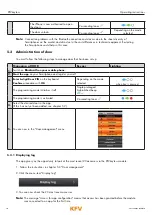18
Last update: 03.2014
KFVkeyless
Operating instructions
5.4.3 Deleting the keyboard code
A keyboard code can be deleted via app as described below:
1. Follow the instructions in the previous chapter 5.4.2. "Assigning keypad code to a mobile phone user".
2. Instead of entering an individual keyboard code, delete the keyboard code.
3. Confirm the procedure by clicking "Save".
See chapter 3.1.2. to delete the keyboard code via the keyboard code.
5.4.4 Adjusting the user specific range
The user-specific setting of the range can only be carried out via app.
1. Follow the instructions in chapter 5.3 "Door management".
2. Select the desired user.
(If this has not yet been taught in, see chapter 3.2.1.)
3. Select the desired detection range on the "User range" bar.
The standard setting of the range is "medium".
4. Confirm the procedure by clicking "Save settings".
5.4.5 Adjusting user-specific touch function for door opening
The user-specific setting of the touch function can only be carried out via app.
1. Follow the instructions in chapter 5.3 "Door management".
2. Select the desired user.
(If this has not yet been taught in, see chapter 3.2.1.)
3. Select the desired setting of the touch function:
- "Yes" to have to press the "OK" button to open the door.
- "No", so that the door opens automatically on proximity with the mobile phone.
4. Confirm the procedure by clicking "Save settings".
Note:
If the touch function is deactivated and and you are within the range following the automatic unlock-
ing of the door, you will automatically change over to the activated touch mode, meaning that it is
unnecessary to leave the range to achieve renewed door opening. Opening the door by touching
the "OK" button of the keyboard code is possible from this moment. As soon as you exit the range,
the touch function is deactivated again.