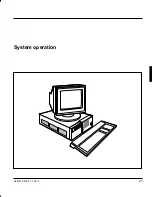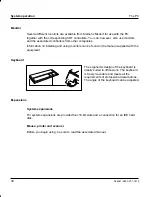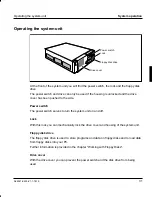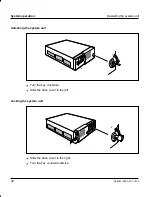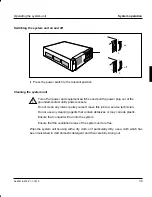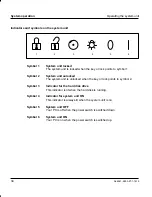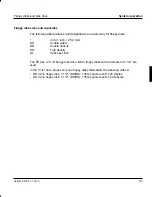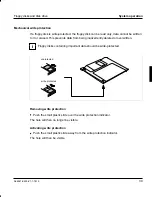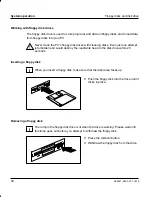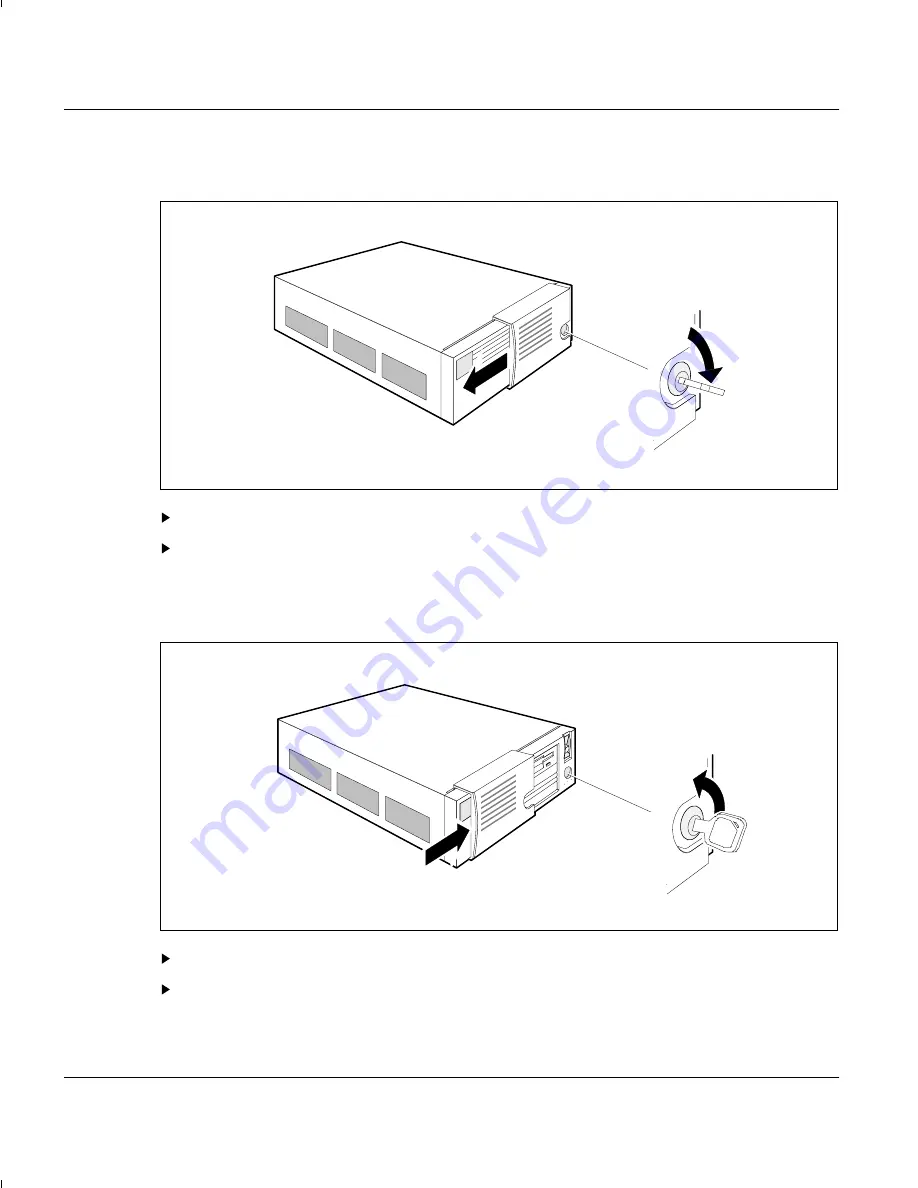Summary of Contents for PCD-B series
Page 20: ...Installation A26361 K293 Z1 1 7619 13 ...
Page 33: ...System operation A26361 K293 Z1 1 7619 27 ...
Page 93: ...System unit A26361 K293 Z1 1 7619 87 ...
Page 110: ...Interface assignment A26361 K293 Z1 1 7619 105 ...
Page 114: ...Platter A26361 K293 Z1 1 7619 109 ...
Page 116: ...Glossary A26361 K293 Z1 1 7619 111 ...
Page 127: ...Index A B C D E F A26361 K293 Z1 1 7619 123 ...