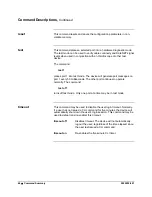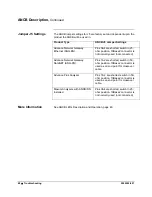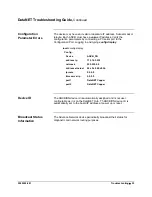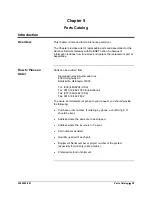Command Descriptions,
Continued
download
Use this command to load new software into the device via the RS-232
Configuration port. The procedure for software download is:
1. Make sure you have a “rom.mot” file available for download.
2. Log into the target Hub through the RS-232 port, using HyperTerm.
3. Type “download” at the hub’s prompt (“>”). The hub will print with
some messages and will then prompt to begin transmitting the
download file.
4. Transmit the download file. Use the HyperTerm “Transfer --> Send
Text File…” command. Find the “rom.hex” file using the browser
window. You may have to select “Show all files” in the “Files of type”
window to see the “rom.mot” file.
5. After you have selected the “rom.mot” file and click on “OK,”
HyperTerm will begin transmitting records to the Hub. The Hub will
respond by periodically displaying addresses as the file downloads.
6. After about 4 minutes 30 seconds, the download will be complete.
The hub will then display messages indicating that the download has
completed, and it is erasing and programming the FLASH memory.
7. Finally, the Hub will reset, and display a new login prompt.
list
Enter the
list
command at any time from the Configuration Management
interface to see event buffer messages. The list command has an
internal current sequence number that is set to 1 each time a
Configuration Management login occurs. The list command will show 10
messages each time it is entered, beginning with the current sequence
number. The current sequence number is updated each time
list
is used.
A new current sequence number can be entered with the
list
command:
40
•
Command Summary
2000592-001