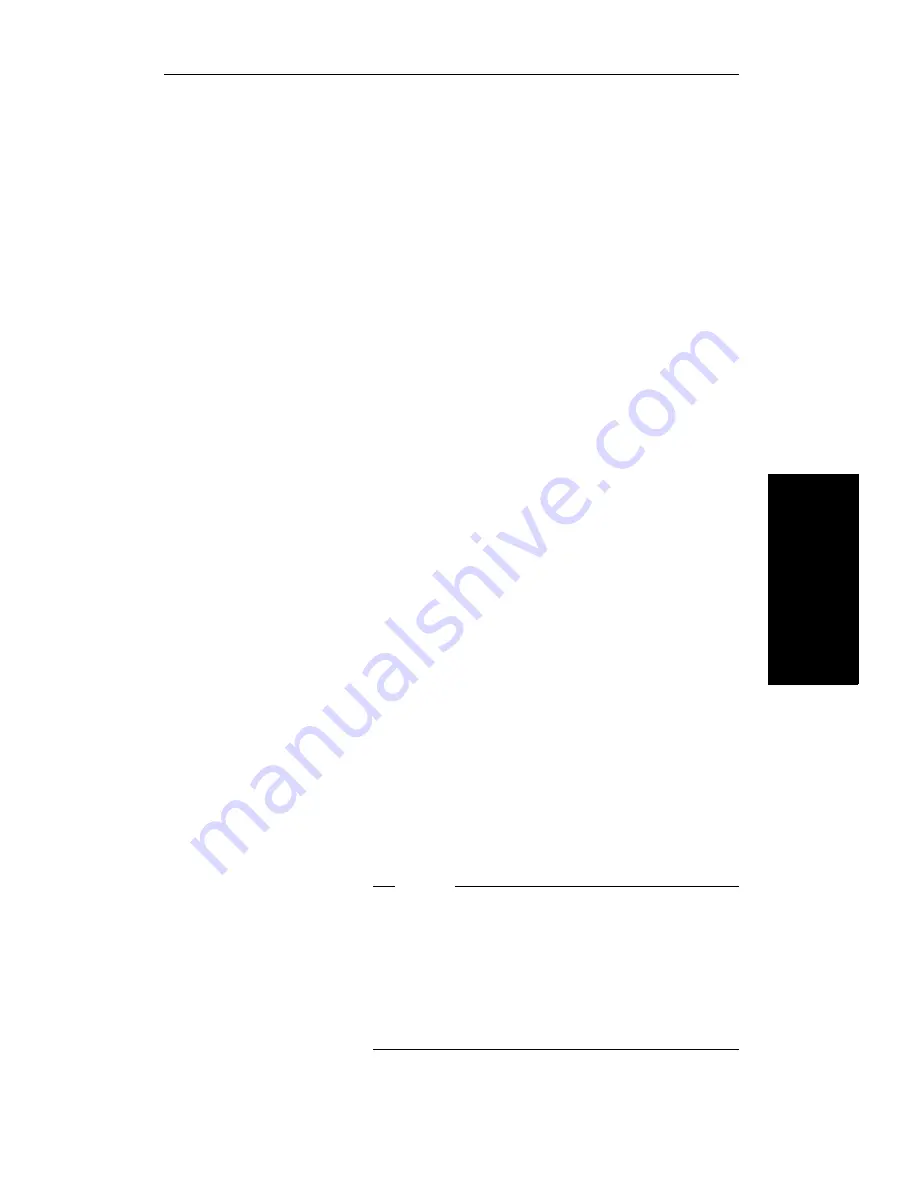
Making Calls
3–11
3. Making
C
alls
Consultation
Consultation lets you put the other party in a call on
consultation hold, so that you can call and talk
privately with a second party. You can then alternate
between the two parties or join them in a conference
call. (See “Conference” on page 3–9.)
To consult with a
second party
during a call
➩
Press the TRANSFR key to put the first party
(or a conference) on consultation hold.
You will hear the confirmation tone followed
by the internal dial tone. The Connect key status
light flashes to show that you have a party on
consultation hold.
➩
Dial the extension or 9 and an outside number.
➩
Talk with the second party.
To reconnect
with the first
party
➩
Press the CONNECT key. You can continue to
use the CONNECT key to alternate between the
two parties.
If you want to drop the second party and
reconnect with the first party, press the Clear
key while you are connected with the second
party.
If you hang up before reconnecting to the party
on consultation hold, the CBX will call you
back with triple rings to remind you that you
have a call waiting. Answer the call to
re-establish the connection.
Note
You cannot dial a feature access code during a
consultation call, since pressing the Transfer
key joins all parties in a conference. Feature
access codes are also not allowed during
conference calls. (See “Conference” on page
3–9.)
Summary of Contents for 300 Series
Page 1: ... ROLMphone 300 600 Series GU30 1550 03 User Guide for ROLM 9751 CBX Release 9006i ...
Page 7: ...Tables vii Tables Table 1 1 Line Key Status Light Flash Rates 1 18 ...
Page 8: ...viii ROLMphone 300 600 User Guide ...
Page 10: ...x ROLMphone 300 600 User Guide ...
Page 14: ...xiv ROLMphone 300 600 User Guide ...
Page 16: ...1 2 ROLMphone 300 600 User Guide ...
Page 40: ...2 2 ROLMphone 300 600 User Guide ...
Page 66: ...3 2 ROLMphone 300 600 User Guide ...
Page 90: ...3 26 ROLMphone 300 600 User Guide To dial using a repdial key Press the repdial R key ...
Page 106: ...3 42 ROLMphone 300 600 User Guide To cancel trunk standby queuing Hang up ...
Page 108: ...4 2 ROLMphone 300 600 User Guide ...
Page 118: ...5 2 ROLMphone 300 600 User Guide ...
Page 134: ...6 2 ROLMphone 300 600 User Guide ...
Page 140: ...7 2 ROLMphone 300 600 User Guide ...
Page 160: ...7 22 ROLMphone 300 600 User Guide ...
Page 161: ...Feature Access Codes A 1 Appendix A Feature Access Codes Feature Access Codes A 3 ...
Page 162: ...A 2 ROLMphone 300 600 User Guide ...
Page 168: ...A 8 ROLMphone 300 600 User Guide ...
Page 170: ...B 2 ROLMphone 300 600 User Guide ...
Page 174: ...B 6 ROLMphone 300 600 User Guide ...
Page 176: ...C 2 ROLMphone 300 600 User Guide ...
Page 184: ...C 10 ROLMphone 300 600 User Guide ...
Page 190: ...G 6 ROLMphone 300 600 User Guide ...
















































