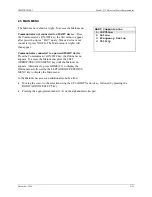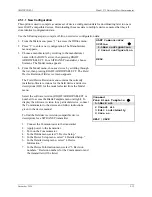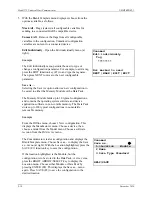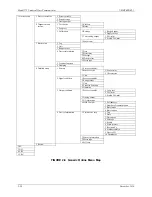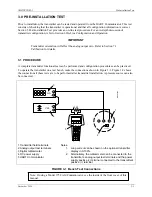UMSITRPDS3-1
Model 275 Universal Hart Communicator
November 2010
2-23
2.6 USING THE QUICK ACCESS KEY
Pressing the Quick Access Key (Hot Key) while on-line displays the Quick Access Key menu, a user-
definable menu that provides immediate access to up to 20 frequently performed tasks. The Quick Access
Key menu is accessible when the Communicator is powered and on-line, or when the Communicator is
off, by simply pressing the Quick Access Key. For the Quick Access Key to be active, the Communicator
must be connected properly to a HART-compatible device.
From the factory, the Quick Access Key menu includes (for SITRANS P only):
Zero/Span set
– View variables such as percent range, process value, set point, and valve.
Use of this function is described in Section 6.1.3. More options can be added to provide rapid access to
frequently performed tasks. User-defined options can be deleted later, but the factory option is permanent.
To use the Quick Access Key:
1.
Connect the Communicator to a powered HART-compatible device.
2.
Press the Quick Access Key (upper right-hand key in the
action keys group). The Communicator will power-up and
display the Quick Access Key menu (at right).
Before any custom options have been installed, the Quick
Access Key menu displays only the five factory-installed
options. To add options, see Section 2.6.1.
3.
Use the UP and DOWN arrows followed by the RIGHT
ARROW/SELECT key to choose an option, or press the
option’s number on the keypad. The menu for the chosen
option displays.
4.
Follow the instructions given in Section 6.1.3 to use the
option selected.
5.
When finished, press the Quick Access Key to return to the
previous menu.
SITRANS P
Hotkey configuration
"
1->Zero/span set
SAVE
Summary of Contents for 7MF4033 series
Page 48: ...Model 275 Universal Hart Communicator UMSITRPDS3 1 November 2010 2 26 ...
Page 86: ...Installation UMSITRPDS3 1 November 2010 4 34 ...
Page 152: ...Calibration and Maintenance UMSITRPSD3 1 November 2010 7 20 ...
Page 158: ...Circuit Description UMSITRPDS3 1 November 2010 8 6 ...
Page 197: ......
Page 198: ......
Page 200: ...Model Designations and Specifications UMSITRPDS3 1 November 2010 9 42 ...
Page 204: ...Glossary UMSITRPDS3 1 November 2010 10 4 ...
Page 208: ...Appendix A Online Configuration Map UMSITRPDS3 1 11 4 November 2010 ...
Page 216: ...Appendix C Elevation and Suppression Correction UMSITRPDS3 1 13 4 November 2010 ...