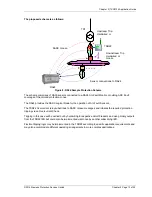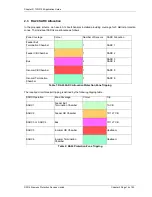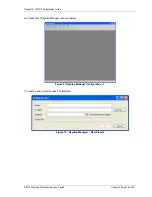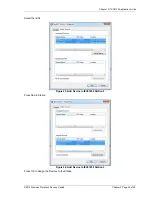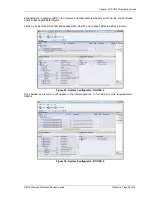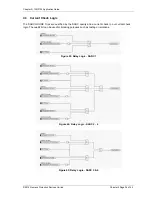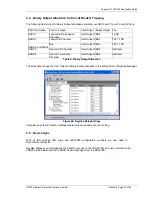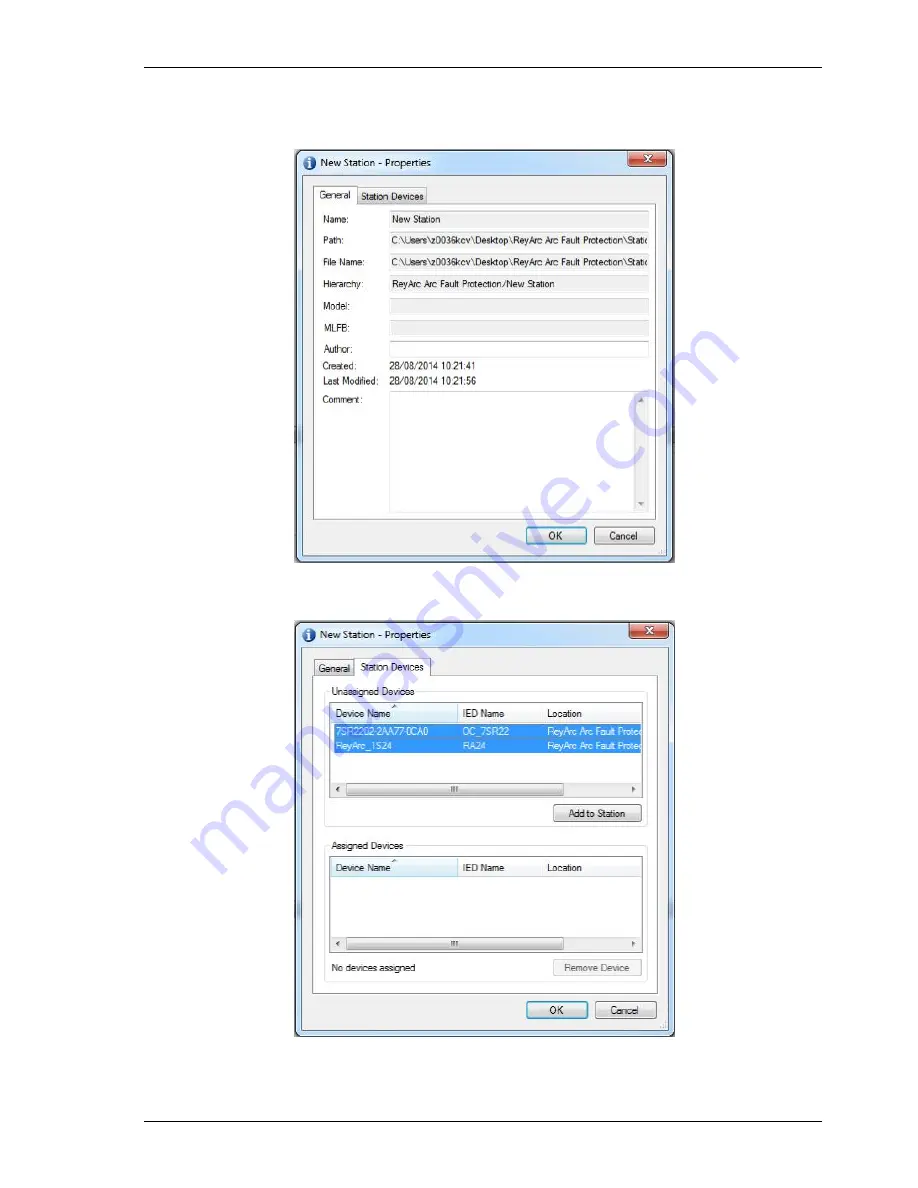
Chapter 2) 7XG3124 Application Guide
©2014 Siemens Protection Devices Limited
Chapter 2 Page 22 of 42
We can give the Station a meaningful name by editing the Item Name. We then nominate the Station
Devices to be included in the Station by right clicking on the Station and choosing properties.
Figure 21: Reydisp Manager – Rename IEC61850 Station
Select Station Devices and you will see a selection of available unassigned IEDs
Figure 22: Add Device to IEC61850 Station