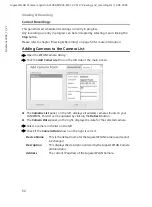48
Web-based Management
Gigaset WLAN Camera / english / A31008-M1026-R101-2-7619 / Web_based_management.fm / 19.04.2005
Sc
hablone 2004_12_27
E-Mail Alerts
Motion Detection
Alerts
Choose one of the options:
Enable
: An e-mail will be sent always when motion is detected.
Disable
: No e-mail will be sent.
Enable during scheduled periods
: An e-mail will be sent only dur-
ing the periods, which are defined in the Schedule screen. See "E-
Mail Alert Schedule" on page 49.
Disable during scheduled periods
: During the periods, which are
defined in the Schedule screen, no e-mail will be sent. See "E-Mail
Alert Schedule" on page 49.
Note:
Motion detection can be triggered by rapid changes in lighting con-
dition as well as by moving objects. For this reason, it should only be
used indoors.
E-Mail Address
Enter at least one e-mail address; the 2nd and 3rd addresses are
optional. The e-mail alert will be sent to the e-mail address or
addresses specified here.
from E-Mail
Address
Enter the e-mail address to be shown in the "
From
" field when the
e-mail is received.
Subject
Enter the desired text to be shown as the "
Subject
" for the e-mail
when it is received. Subject cannot exceed 48 alphanumeric charac-
ters.
Outgoing Mail
SMTP Server
Enter the address of the SMTP (Simple Mail Transport Protocol)
server to be used to send e-mail.
If the SMTP server requires a "login" in order to send mail, tick the
box
My Mail Server Requires Authentication
and enter your user
name and password for the SMTP server. (This is usually the same as
the POP3 server used to receive e-mail.)
Delay between
E-Mails
Use this to ensure your e-mail inbox is not flooded with e-mail alerts.
Select the desired time delay between e-mail alerts.
Motion
Detection
u
Sensitivity
Select the desired option to suit your environment. If covering a
large area, you usually need higher sensitivity, since a moving
object will take only a small portion of the image.
u
Areas of the image to be examined
Use the checkboxes to determine which areas of the image are
examined for motion. You can also use the
Select All
and
Select
None
buttons if desired.
Note:
If you don’t select any checkbox, no e-mails will be sent.