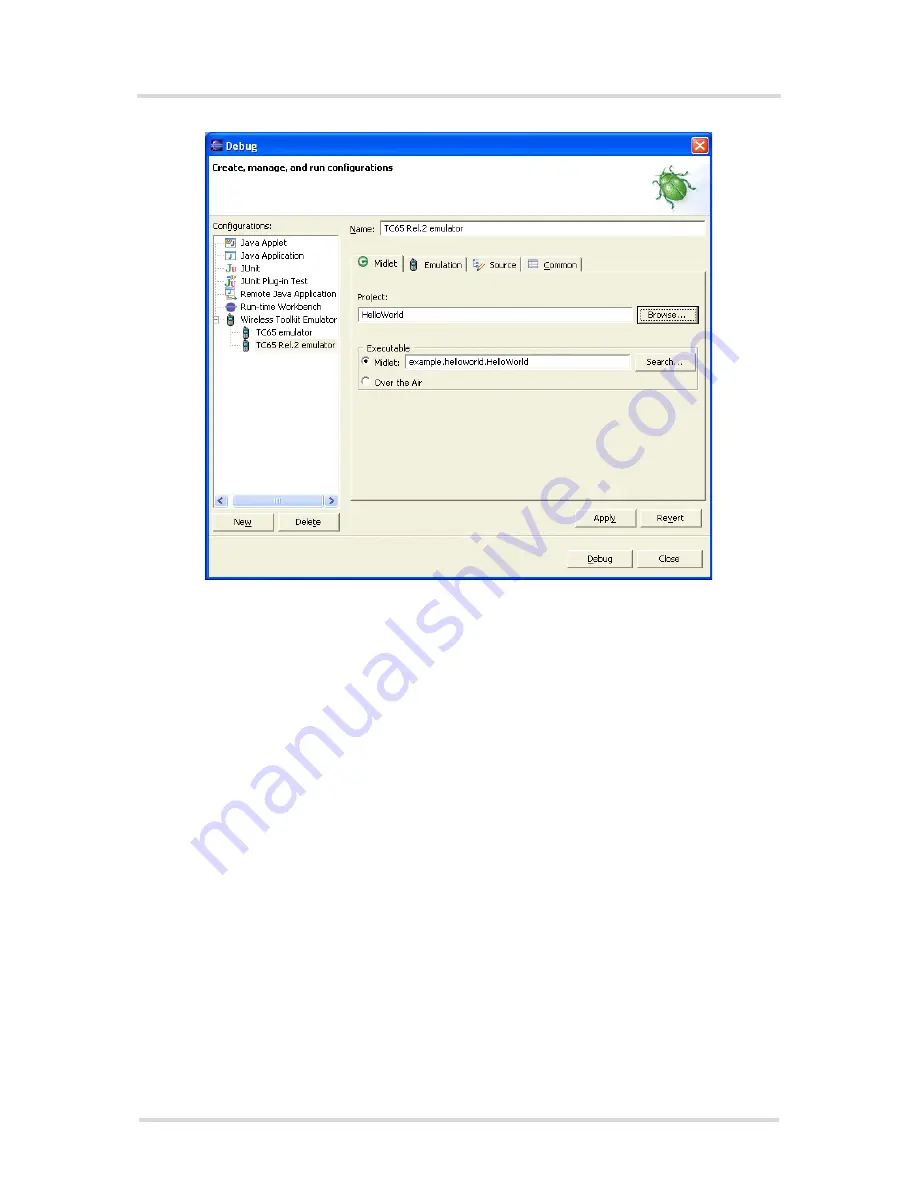
Java User’s Guide
11.3 Java IDE
97
s
wm_java_usersguide_v12
Page 88 of 123
2008-02-25
Confidential / Released
Figure 45:
Eclipse - Configuration
Restriction:
The integration of the SMTK using the SMTK installer depends selecting the offered default
workspace “\workspace” of Eclipse (e.g. Eclipse 3.0.1 and 3.0.2 “..\eclipse\workspace\..” or
Eclipse 3.1.0, 3.1.1 and 3.1.2 “..\Documents and Settings\<user name>\workspace\..”).
If you like to use the SMTK integration inside other workspaces, please integrate SMTK man-
ually in these workspaces using Eclipse menu
Window
→
Preferences
→
J2ME
→
Platform
Components
(as shown in
Figure 36
). Please keep in mind that all manually integrated SMTKs
have to be removed manually as well in case of removing SMTK.
Note for using Eclipse 3.2.2 ME 1.6.8:
Start debugging using "TC65 Rel.3 emulator" please select in "Midlet" the "HelloWorld" Midlet
sample from the list of Midlets. The project name will be selected automatically.
Remarks using Eclipse under Windows Vista (only supported for TC65):
The Eclipse workspace directory differs from the location used under Windows 2000 and Win-
dows XP. Using Windows Vista the following loaction is used for automatic integration of TC65
into Eclipse:
"<drive name>:\Users\<your login>\AppData\workspace"
(e.g. "c:\Users\<your login>\AppData\workspace")
Please select this workspace before starting Java debugging with Eclipse!
















































