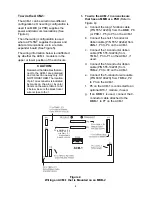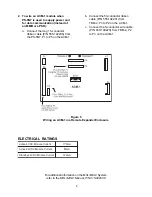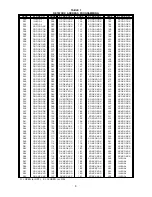3
4. Find the correct setting for the ACM-1
address in Table 1 on page 6 of these
instructions and use dipswitch S102,
switches SW1 through SW8, to set the
address for the module.
NOTE: To open a dipswitch,
press
down on the side of the
dipswitch marked OPEN. To
close a dipswitch, press down
on the side of the dipswitch
opposite the side marked
OPEN.
To
open a slide switch,
push
the slide to the side opposite
the side marked ON. To close a
slide switch, push the slide to
the side marked ON.
To mount the ACM-1 module:
The ACM-1 may be mounted in two differ-
ent locations in the enclosure, depending on
whether or not there is an MKB-2 in the
enclosure. (In some cases an MHD-3 is
used instead of the MKB to enable the use
of more VSMs in a system.)
1. When an MKB-2 is in the top
position of the system enclosure:
a. Mount the ACM-1 module on the
back of the MKB-2 front panel,
below the ANN-1 module. Check
that the ribbon cable connector P1 is
in the upper left corner of the board
before mounting.
b. With the board in that position, place
the module over the five threaded
mounting spacers. (See Figure 2.)
c. Fasten the module in place with the
No. 6 screws provided.
2. When an MHD-3 is used in the top
position of the enclosure (instead of
an MKB-2):
a. Mount the ACM-MPT bracket on the
4 studs located in the lower right
hand corner of the MME-3 backbox.
(These are the same studs used for
a TSP-40 printer.) Secure the
bracket with the four nuts provided.
(See Figure 3.)
b. Be sure that P1 is in the upper right
hand corner of the ACM. (Refer to
Figure 3.) Mount the ACM-1 PC
board over the six threaded mount-
ing spacers.
c. Fasten the module in place with the
five No. 6 screws provided (one of
the spacers is used for support).
(Refer to Figure 3.)
Figure 3
Alternate Mounting of ACM-1
Summary of Contents for ACM-1
Page 7: ...7 ...