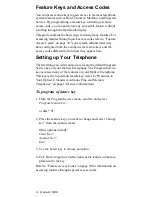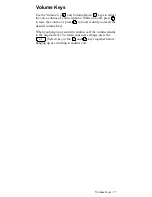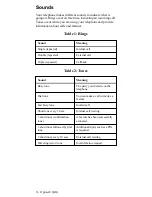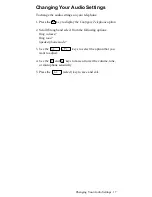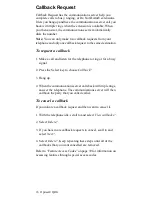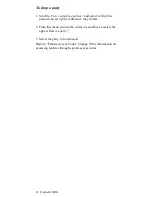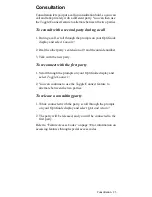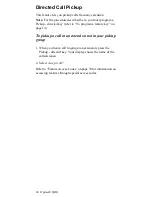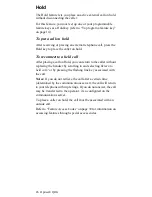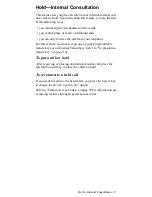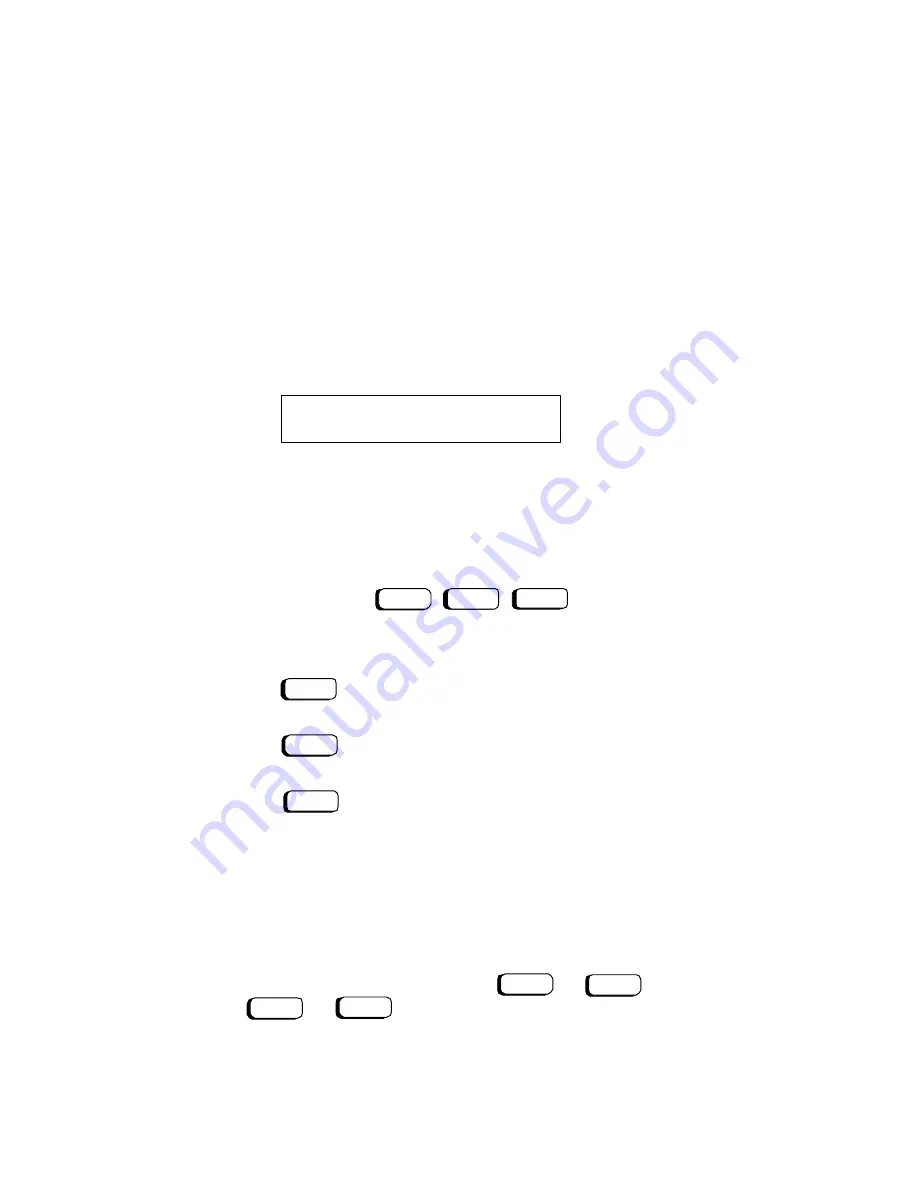
12 Optiset E QRG
The OptiGuide Display
The OptiGuide
display provides information to help you use
your telephone. The top line shows the time and date and call-
related information such as the extension calling you.
The second line indicates some of the features available to your
telephone in its current state and provides prompts on how to
use them. For example, when you are on a call, the prompt
Consult? appears; this option lets you begin a private
consultation call if you want. When the
symbol appears at
the right of the display, more features are available for your
telephone’s current state. The second line also presents call-
related information such as the duration of the current call. You
can configure your telephone to display this line automatically
or manually.
You can also use the OptiGuide display to show features you
have activated, scroll through messages sent to your telephone,
and change the audio settings on your telephone.
OptiGuide
Keys
The three large keys at the bottom of the telephone are used to
scroll through prompts and to select features.
•
The
key (Scroll Forward) is used to scroll to the
next option.
•
The
key (Scroll Back) is used to scroll to the
previous option.
•
The
key (Select) is used to select or start the
displayed feature or function.
After you have selected a feature, new prompts appear to help
you complete the feature’s operation.
Main Menu
To go to the main menu, press the Program/Service key. If your
telephone is idle, you can also press
or
. Next,
use
or
to scroll to and select from the optional
prompts. The prompts will vary in some cases, depending on
whether your telephone is idle or active (when you have a dial
tone or are on a call). If you know the code for the feature you
want to access, you can enter it, rather than scrolling through the
>
7337 Chris Jones
>
Consult?
✓
▲
▲
▲
▲
✓
▲
▲
▲
▲
Summary of Contents for Advance Plus
Page 4: ......
Page 6: ...vi Optiset E QRG ...
Page 46: ...40 ...
Page 50: ...I 4 Optiset E QRG volume keys 15 changing audio settings 17 ...