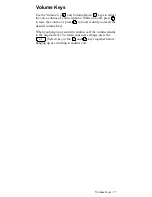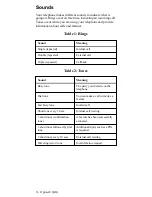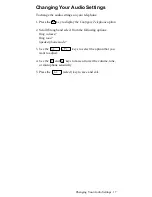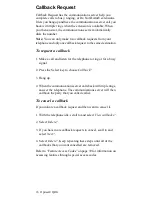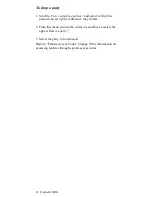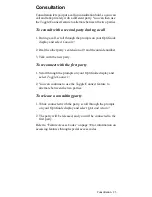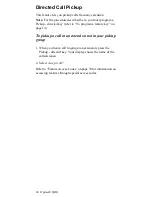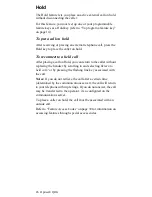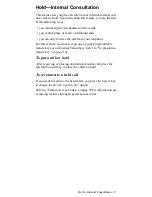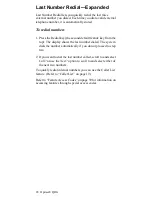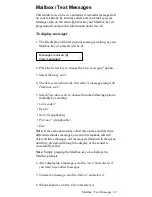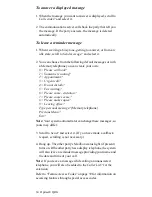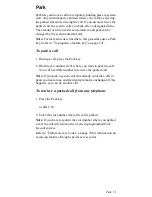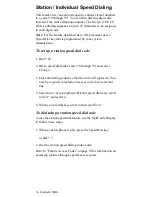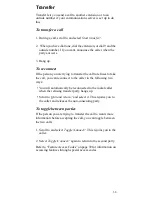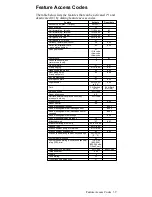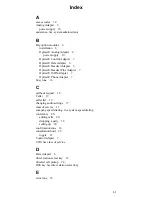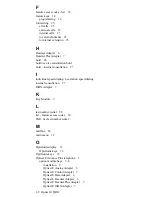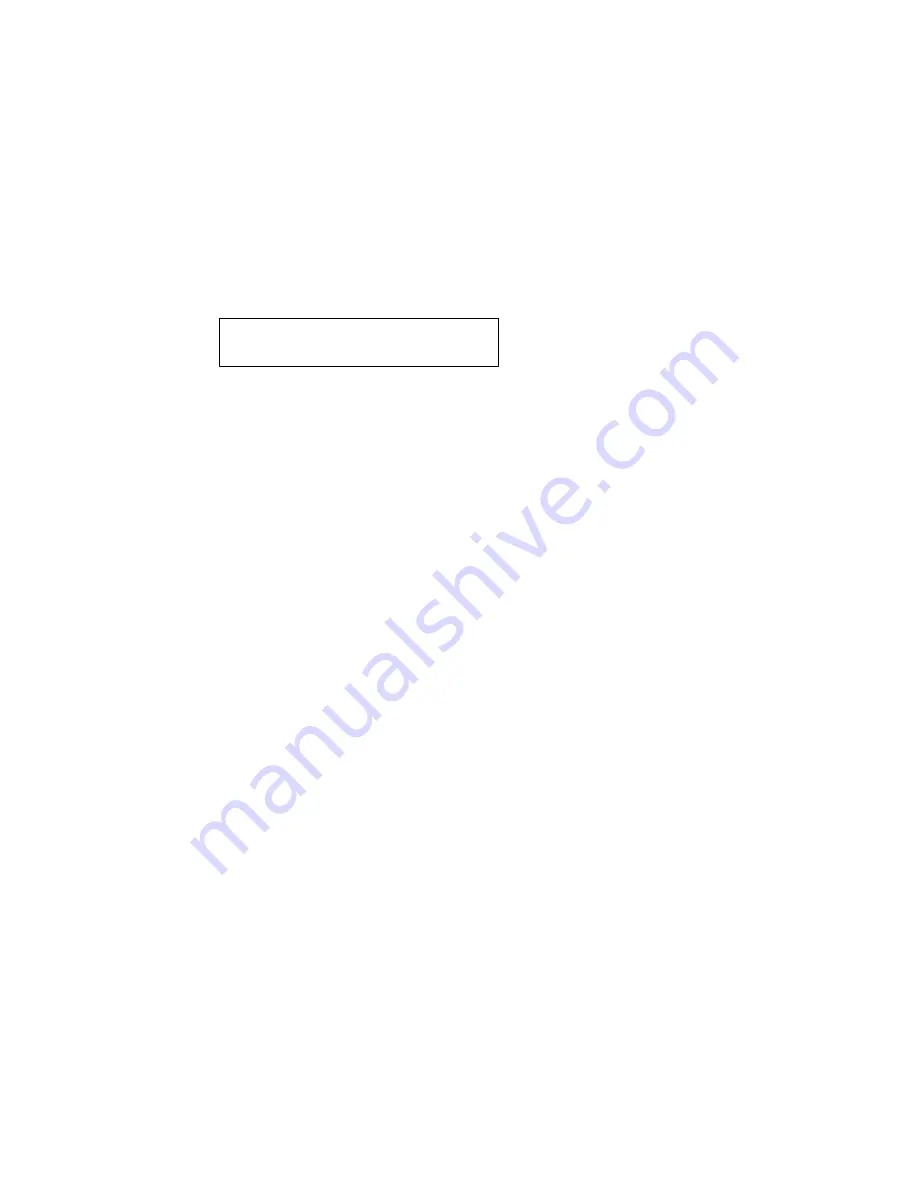
Mailbox / Text Messages 29
Mailbox / Text Messages
This feature lets you receive and answer reminder messages left
on your telephone by internal callers and voicemail systems.
Messages turn on the status light beside your Mailbox key (if
programmed) and provide information about the call.
To display messages
1. The idle display will inform you of messages waiting, or your
Mailbox key (if present) will be lit.
2. Press the Select key to choose the View messages? option.
3. Select Message sent?.
4. The next screen shows the first caller’s message along with
Time/date sent?.
5. Select Time/date sent? to choose from the following options,
available by scrolling:
• Call sender?
• Delete?
• Next? (if applicable)
• Previous? (if applicable)
• Exit?
Note: If the same person has called three times and left three
different reminder messages, one return telephone call will
delete all three messages. All messages will remain in the queue
until they are deleted through the display or the sender is
successfully called.
Note: Simply pressing the Mailbox key also displays the
Mailbox prompts.
6. After displaying a message, scroll to Next? and select it if
you want to see other messages.
7. To delete a message, scroll to Delete? and select it.
8. When finished, scroll to Exit? and select it.
Messages received [#]
>
View messages?
Summary of Contents for Advance Plus
Page 4: ......
Page 6: ...vi Optiset E QRG ...
Page 46: ...40 ...
Page 50: ...I 4 Optiset E QRG volume keys 15 changing audio settings 17 ...