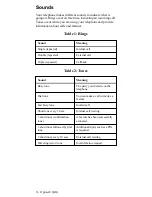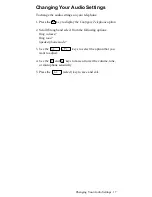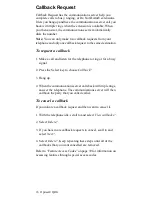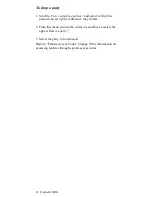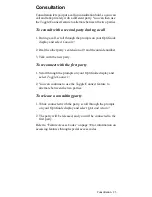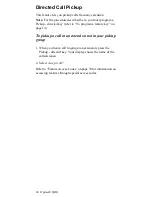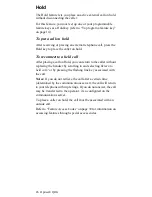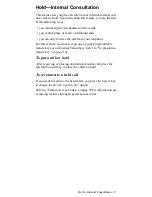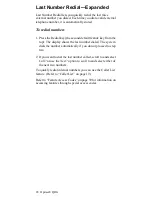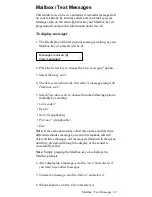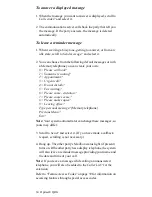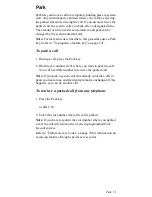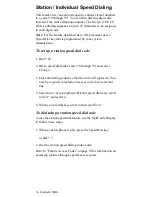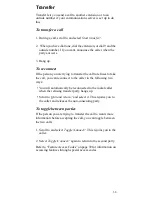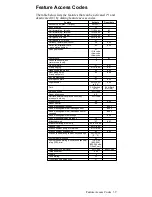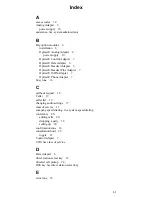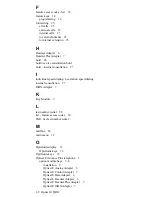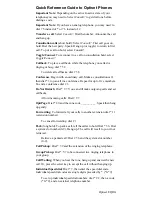30 Optiset E QRG
To answer a displayed message
1. When the message you want to answer is displayed, scroll to
Call sender? and select it.
2. The communications server calls back the party that left you
the message. If the party answers, the message is deleted
automatically.
To leave a reminder message
1. When receiving a busy tone, getting no answer, or from an
idle state, scroll to Send message? and select it.
2. You can choose from the following default messages or with
a Memory telephone you can create your own:
0 = Please call back?
1 = Someone is waiting?
2 = Appointment?
3 = Urgent call?
4 = Do not disturb?
5 = Fax waiting?
6 = Please come - dictation?
7 = Please come see me?
8 = Please make copies?
9 = Leaving office?
Type personal message? (Memory telephone)
Previous Menu?
Exit?
Note: Your system administrator can change these messages, so
yours may differ.
3. Scroll to Send? and select it. (If you have made a callback
request, scrolling is not necessary.)
4. Hang up. The other party’s Mailbox status light (if present)
turns on. If the other party has a display telephone, the system
will also leave a reminder message providing your name and
the date and time of your call.
Note: If you leave a message while calling an unanswered
telephone, you will also be added to the Caller List? for the
extension.
Refer to “Feature Access Codes” on page 39 for information on
accessing features through special access codes.
Summary of Contents for Advance Plus
Page 4: ......
Page 6: ...vi Optiset E QRG ...
Page 46: ...40 ...
Page 50: ...I 4 Optiset E QRG volume keys 15 changing audio settings 17 ...