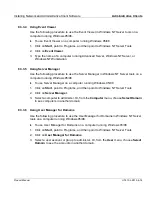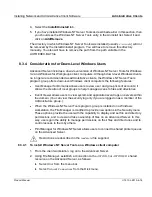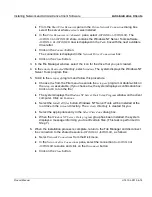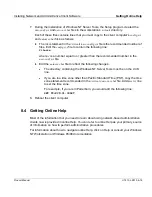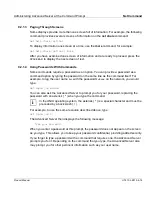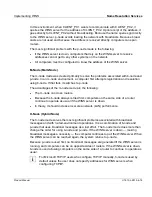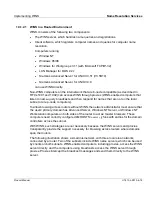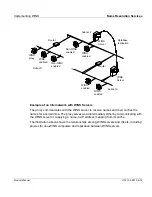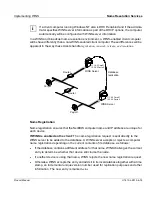Administering Advanced Server at the Command Prompt
Net Command
Product Manual
U7613-J-Z815-6-76
©
S
iem
e
n
s
N
ix
dor
f
In
fo
rm
at
io
n
s
s
y
s
te
m
e
A
G
1
9
9
5
P
fad
: D:
\O
7
613
e6
\u
761
3e
.k
09
9.2.1.9
Typing Path Names at Client Computers
Client computer operating systems, such as Windows 95/98, Windows NT, MS-DOS, and
OS/2 use back slashes to separate names in paths. For example:
net use f: \\product\data
9.2.2
Understanding Command Syntax
The commands that are used in Advanced Server will be easier to understand and use if
you keep the following concepts in mind:
●
When an option is enclosed in braces ( { } ), the option is a required item in the syntax
statement. For example, {yes | no} indicates that you must specify yes or no when using
the command.
●
When an option is enclosed in brackets ( [ ] ), it is an optional item in the syntax
statement. For example, [
password
] indicates that a password may be used with the
command, if desired.
●
When a vertical bar ( | ) separates items within braces or brackets, only one of the
options must be used. For example, {/hold | /release | /delete} indicates that only one
of the three options must be used.
●
When an ellipsis (
...
) appears in a syntax statement, it indicates that you can repeat the
previous item(s). For example, /route:
devicename
[, ...] indicates that you can specify
more than one device, putting a comma between the device names.
●
Be sure to type slashes ( / ), back slashes ( \ ), commas ( , ), double quotes ( " " ), equal
signs ( = ), colons ( : ), semicolons ( ; ), and asterisks ( * ) as they are shown.
●
Replace the pound sign ( # ) with a number.
●
At the UNIX system command prompt, you must type Net commands in lower-case
letters.
●
When you finish typing a command, press
ENTER.
If you are typing a long command
string, do not press
ENTER
when your cursor gets to the edge of your screen; the cursor
will “wrap around” and continue on the next line of your screen. Press
ENTER
only after
you finish typing the entire command string.