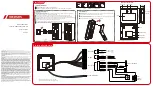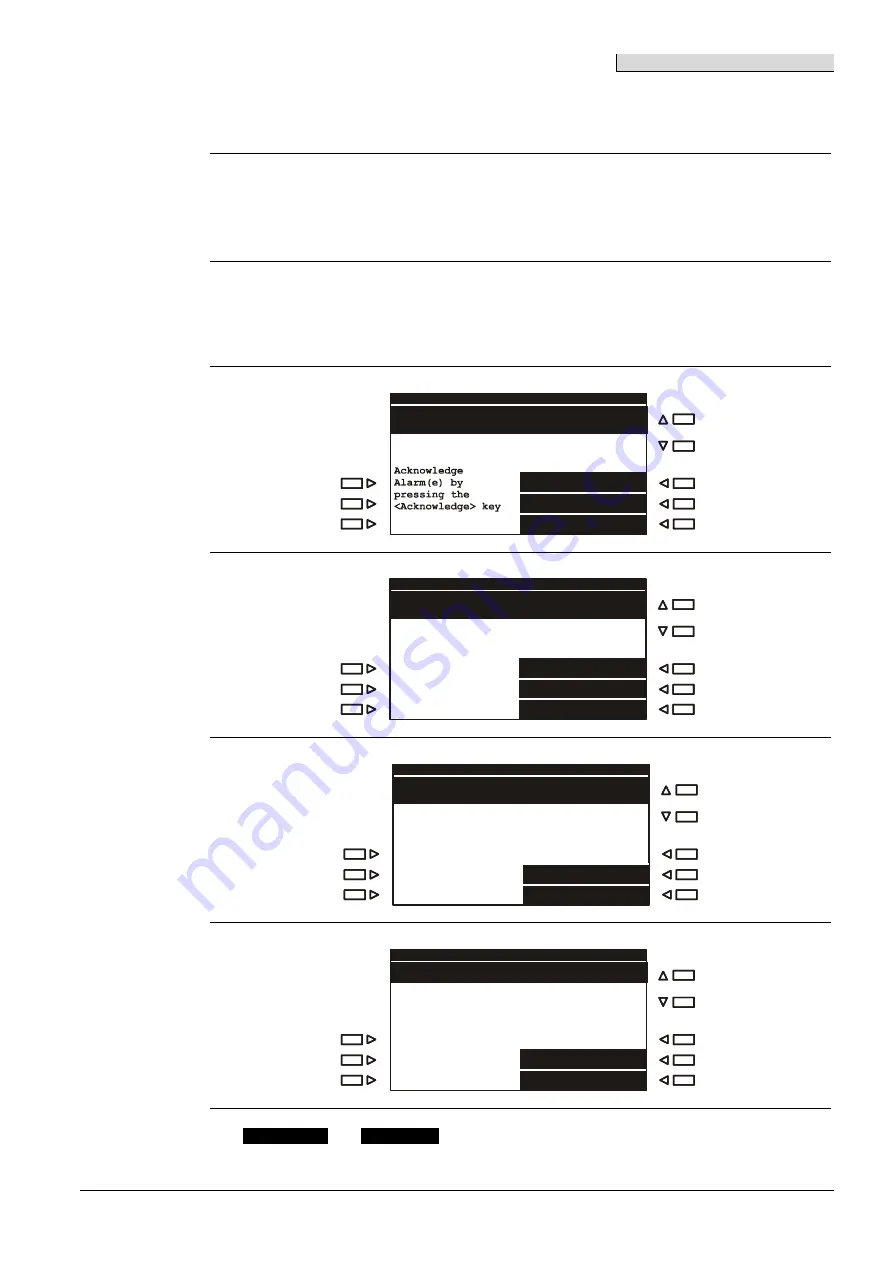
Basic system information
&
105
Building Technologies
A6V10225450_b_en_--
Fire Safety
2017.09.07
Overview of message categories,
continued
Displaying mes-
sages
·
The various messages can be read by pressing the corresponding
Œ
,
•
,
Ž
or
•
buttons.
·
If there are several messages, you can use the scroll keys on the display to scroll through
them.
NOTE
You can switch between message categories at any time by pressing the corresponding selec-
tion key. If a lower priority is selected, after a certain timeout the system always returns to the
message category with the highest priority.
F
See chapter "Timeouts" on page 128.
Example of
message of the
ALARM catego-
ry
Fire brigade REQUESTED
Total: 2
01 AUTOM. Fire ALARM
Main building / 1st floor
Room 104
Intervention text
Function for
sel. message..
Operate..
02 AUTOM. FIRE ALARM
Main building / 1st floor
Corridor
Example of
message of the
FAULT category
FAULTS
Total: 3
01 AUTOM. Fire ALARM
Main building / 1st floor
Room 104
Short message
Function for
sel. message..
Operate..
02 AUTOM. FIRE ALARM
Main building / 1st floor
Corridor
Example of mes-
sage of the
ISOLATION cate-
gory
Isolation
Total: 1
01 AUTOM. Fire ALARM
Main building / 1st floor
Room 104
Function for
sel. message..
Operate..
Example of
message of the
INFORMATION
category
Information
Total: 1
01 Manned
Main building / 1st floor
Function for
sel. message..
Operate..
NOTE
The
<Brief view>
and
<Full view>
softkeys for the FAULT, ISOLATION, INFORMATION cate-
gories are only available if there are more messages than can be displayed in full view mode.
Summary of Contents for AlgoPilot B3Q661
Page 84: ......