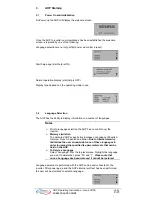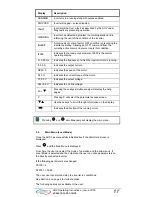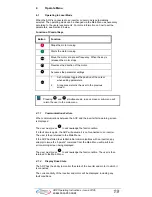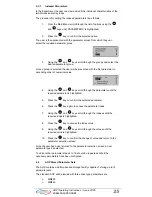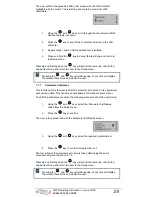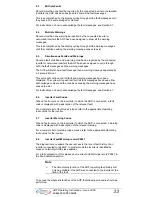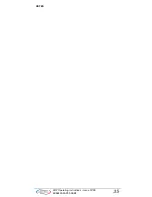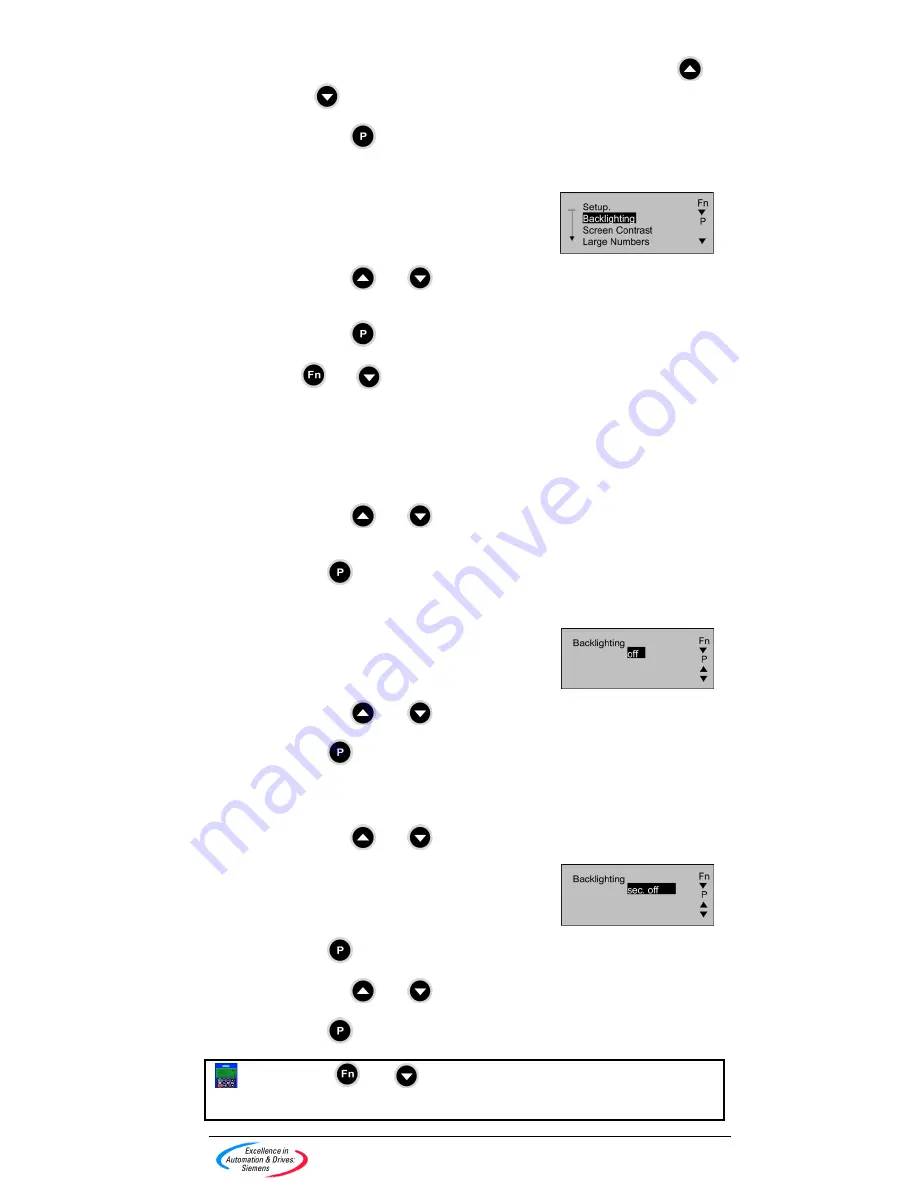
27
AOP Operating Instructions – Issue 07/05
6SE6400-5AP00-0BB0
To access the Setup menu the following procedure should be performed:
1.
From the Main Menu scroll through the list of options using the
and
keys until ‘SETUP’ is highlighted.
2. Press
the key to confirm the selected option.
The user is then presented with the setup menu:
3. Using
the and
keys scroll through the list until the required
option is highlighted.
4. Press
the key to confirm the selected option.
Pressing the
and
keys simultaneously, at any time will display the
relevant help screens to assist the user.
7.1.1 Backlighting
To activate the backlighting option on the AOP, the following procedure should
performed:
1. Using
the and
keys select the ‘Backlighting’ option from the
Setup menu.
2. Press to confirm the selection.
The user is then presented with the Backlighting screen.
3. Using
the and
keys select either the off or on state.
4. Press to confirm the selected function.
The backlighting function can be set to switch off the backlighting after a specific
period of time (in seconds) of inactivity.
5. Using
the and
keys select the timing function.
6. Press to set the time delay screen.
7. Using
the and
keys set the required time.
8. Press to confirm the action and return to the Setup menu.
Pressing the
and
keys simultaneously, at any time will display
the relevant help screens to assist the user.