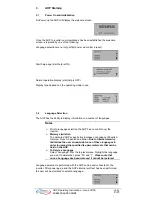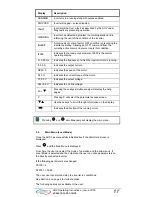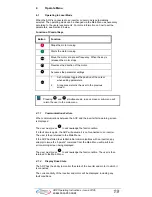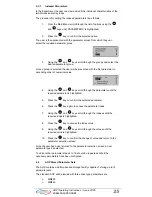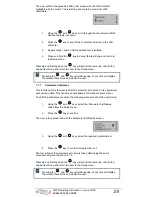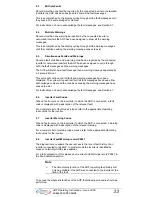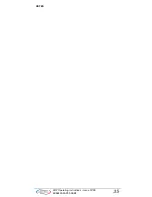28
AOP Operating Instructions – Issue 07/05
6SE6400-5AP00-0BB0
7.1.2 Screen
Contrast
To change the screen contrast select the ‘Screen Contrast’ option from the
Setup menu.
1. Using
the and
keys alter the level of contrast.
2. Press to confirm the action and return to the Setup menu.
7.1.3
Large Number Display
The AOP is configured to allow the display in large character format of the
inverter frequency. Depending upon the users requirements a user defined text
string can also be displayed above the large display characters to assist in
explaining the display output result.
7.1.4 Cursor
Type
To change the type of cursor that the AOP uses, select the ‘Cursor Type’ option
from the Setup Menu.
1. Using
the and
keys scroll through the cursor types until the
required cursor is highlighted.
2. Press to confirm the action and return to the Setup menu.
Pressing the
and
keys simultaneously, at any time will display the
relevant help screens to assist the user.
7.1.5 Start
Help
By default, the Start Help function is set to ON. To change this setting, select
Start Help from the Setup menu.
1. Using
the and
keys select either the Off or On state.
2. Press to confirm the action and return to the Setup menu.
Pressing the
and
keys simultaneously, at any time will display the
relevant help screens to assist the user.
7.1.6 Welcome
Text
To edit the welcome text display on the AOP display on power-up the following
procedure should be performed:
1. Using
the and
keys select the ‘Welcome Text’ option from
the Setup menu.
The user is then presented with the welcome text screen:
2. Use
the and
keys to select the ON or OFF state.
Pressing the
key will cancel this action and return to the Setup menu.
3. Press to confirm the action.