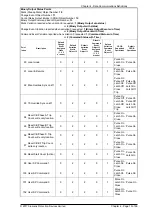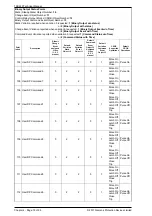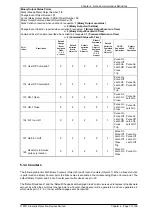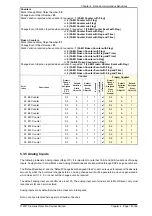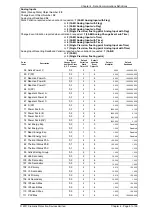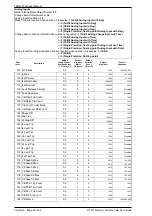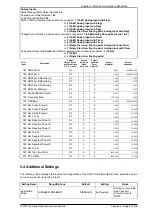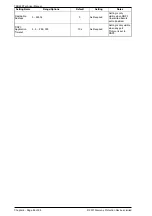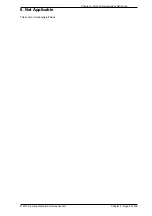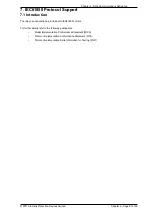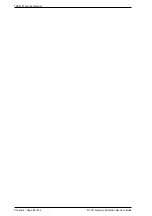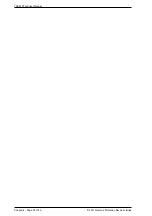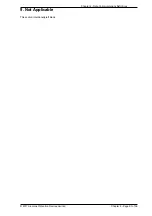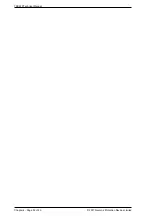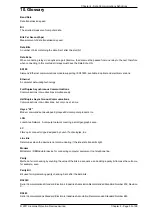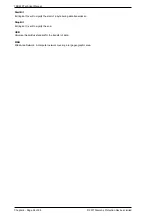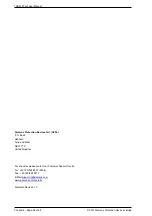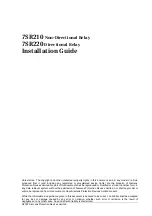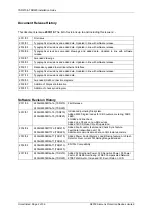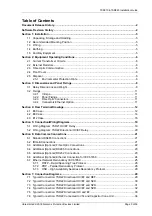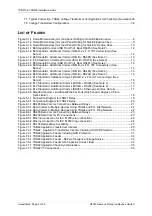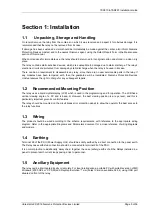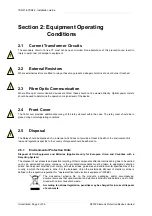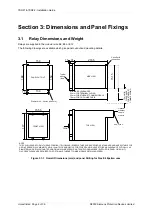Chapter 4 - Data Communications Definitions
© 2017 Siemens Protection Devices Limited
Chapter 4 - Page 89 of 96
8. Serial Modems
8.1 Introduction
The communications interface has been designed to allow data transfer via modems. A suitable Modem can be
connected directly to the Relay's serial interface, for example RS232, RS485 or fibre-optic port where fitted.
8.2 Connecting a Modem to the Relay(s)
RS232C defines devices as being either Data Terminal Equipment (DTE) e.g. computers, or data Communications
Equipment (DCE), e.g. modems, where one is designed to be connected to the other.
The optional RS232 port of the Relay is wired as a DTE device and can therefore be connected directly to a Modem.
The 7XV5652 RS232 fibre-optic converter is wired as a DCE device, the same as a Modem. Where two DCE devices
e.g. the modem and the fibre-optic converter are being connected together a null terminal connector is required which
switches various control lines. The fibre-optic converter is then connected to the relay Network Tx to Relay Rx and
Network Rx to Relay Tx.
8.3 Setting the Remote Modem
The exact settings of the modem are dependent on the type of modem. Although most modems support the basic
Hayes “AT” command format, different manufacturers use different commands for the same functions. In addition,
some modems use DIP switches to set parameters, others are entirely software configured.
Before applying settings, the modem's factory default settings should be applied, to ensure it is in a known state.
Several factors must be considered to allow remote dialling to the relays. The first is that the modem at the remote
end must be configured as auto answer. This will allow it to initiate communications with the relays. Next, the user
should set the data configuration at the local port, i.e. baud rate and parity, so that communication will be at the same
rate and format as that set on the relay and the error correction is disabled.
Auto-answer usually requires two parameters to be set. The auto-answer setting should be switched on and the
number of rings after which it will answer. The Data Terminal Ready (DTR) settings should be forced on. This tells
the modem that the device connected to it is ready to receive data.
The parameters of the modem's RS232C port are set to match those set on the relay, set baud rate and parity to
be the same as the settings on the relay and number of data bits to be 8 and stop bits 1. Note, although the device
may be able to communicate with the modem at, for example, 19200 bps, the modem may only be able to transmit
over the telephone lines at 14400 bps. Therefore, a baud rate setting on which the modem can transmit should be
chosen. In the above example, a baud rate of 9600 should be chosen.
As the modems are required to be transparent, simply passing on the data sent from the controller to the device and
vice versa, error correction and buffering is turned off.
Finally, the settings selected for configuration should be stored in the modem's memory for power on defaults.
8.4 Connecting to the Remote Modem
Once the remote modem has been configured correctly, it should be possible to make connection to the relay.
Where a “dial-up” modem system is installed the settings on the remote modem are fixed so the local modem should
negotiate with it on connection, choosing suitable matching settings. Where this is not possible the local modem
should be set with settings equivalent to those of the remote modem as described above.
Summary of Contents for Argus 7SR21
Page 1: ...Energy Management 7SR21 7SR22 Argus Overcurrent Relay Reyrolle Protection Devices ...
Page 2: ......
Page 4: ...Contents 7SR11 and 7SR12 Page 2 of 2 2018 Siemens Protection Devices Limited ...
Page 185: ...7SR210 Settings Guide Unrestricted 2018 Siemens Protection Devices Limited Page 61 of 61 ...
Page 277: ...7SR220 Settings Guide Unrestricted Page 72 of 107 2013 Siemens Protection Devices Limited ...
Page 382: ...7SR220 Technical Manual Chapter 4 Page 2 of 96 2017 Siemens Protection Devices Limited ...
Page 386: ...7SR220 Technical Manual Chapter 4 Page 6 of 96 2017 Siemens Protection Devices Limited ...
Page 398: ...7SR220 Technical Manual Chapter 4 Page 18 of 96 2017 Siemens Protection Devices Limited ...
Page 414: ...7SR220 Technical Manual Chapter 4 Page 34 of 96 2017 Siemens Protection Devices Limited ...
Page 466: ...7SR220 Technical Manual Chapter 4 Page 86 of 96 2017 Siemens Protection Devices Limited ...
Page 468: ...7SR220 Technical Manual Chapter 4 Page 88 of 96 2017 Siemens Protection Devices Limited ...
Page 470: ...7SR220 Technical Manual Chapter 4 Page 90 of 96 2017 Siemens Protection Devices Limited ...
Page 472: ...7SR220 Technical Manual Chapter 4 Page 92 of 96 2017 Siemens Protection Devices Limited ...
Page 643: ...Unrestricted ...