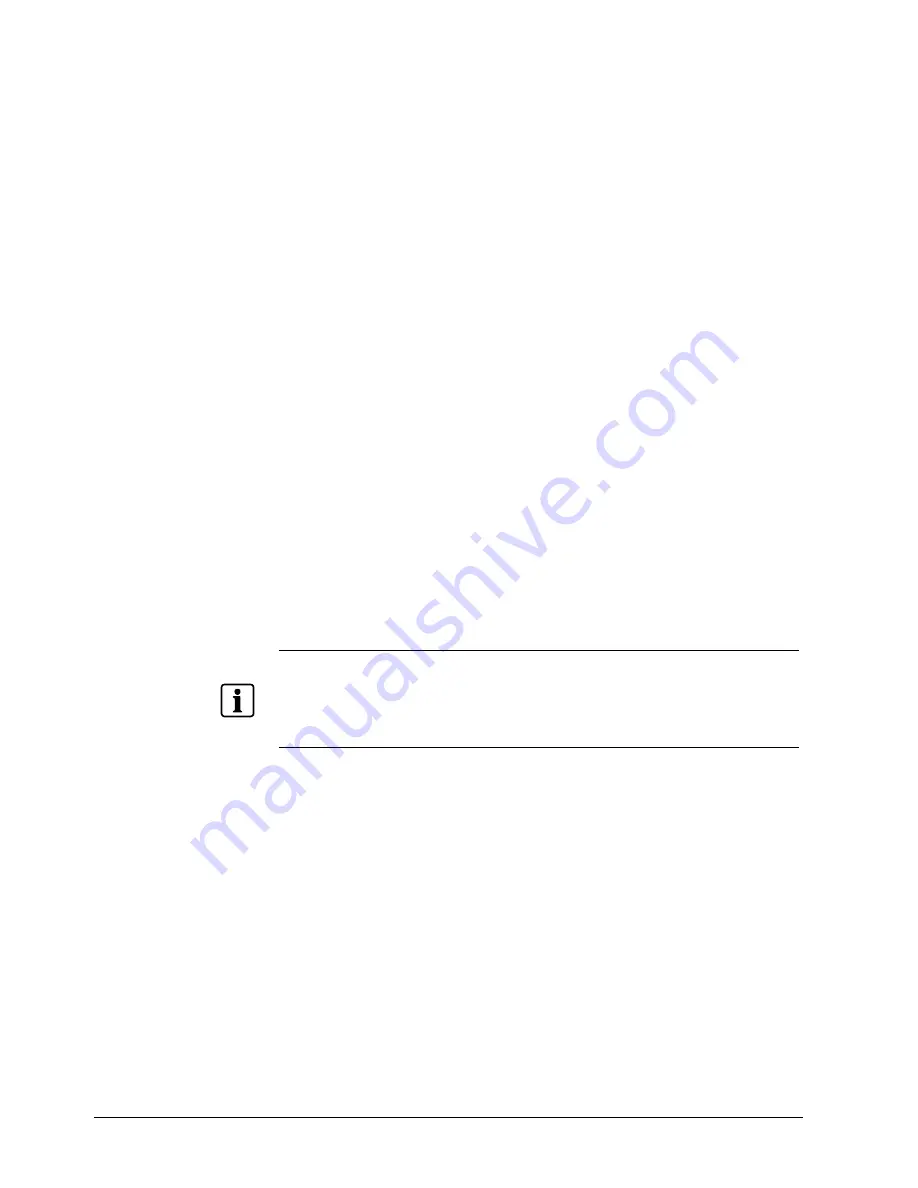
Installing the camera
16
Siemens Building Technologies
Fire Safety & Security Products
01.2009
Connecting camera and personal computer
1.
Connect LAN cable and turn the power on.
Connect the LAN cable (straight cable) connected to the camera to the hub.
Or, connect the camera to a personal computer with the power turned on
using the LAN cable (cross cable). Connect AC 24V/DC 12V to the power
terminal.
2.
Set the IP address of the personal computer.
–
Set the IP address which you are not using other than 192.168.0.10 (camera's
IP address).
–
Set the IP address to 192.168.0.20 (and subnet mask to 255.255.255.0) as an
example.
–
For details on the procedure, refer to the user's guide of the personal
computer.
3.
Test the camera connection using ping.
–
Start a command prompt. Type "ping 192.168.0.10" and press the "Enter"
key.
–
If the "Reply from..." message appears, the connection is correctly
established.
4.
Search the camera by "IpFinder" explained and view a camera image.
–
Start "IpFinder" and click the "Search" button.
Confirm that the camera name "nwcam05" is displayed in the camera list.
–
Click "nwcam05" to select.
The camera name, IP address and HTTP port no. are displayed in the
"Network Camera Lists" field.
–
Double-click the camera in the camera list you wish to log-in.
The screen for inputting the user name and password will appear. Input the
administrator log-in ID and password. (See "Log-in Screen")
–
A camera image screen of the network camera will appear.
NOTE
z
To view images without using "IpFinder," launch the Internet browser, enter URL
http://192.168.0.10/ in the address box and press "ENTER."
z
It takes about 10 seconds to activate the camera.
z
If a port number other than "80" is set, designate the port number by suffixing it after ":" as in
http://192.168.0.10:88.
















































