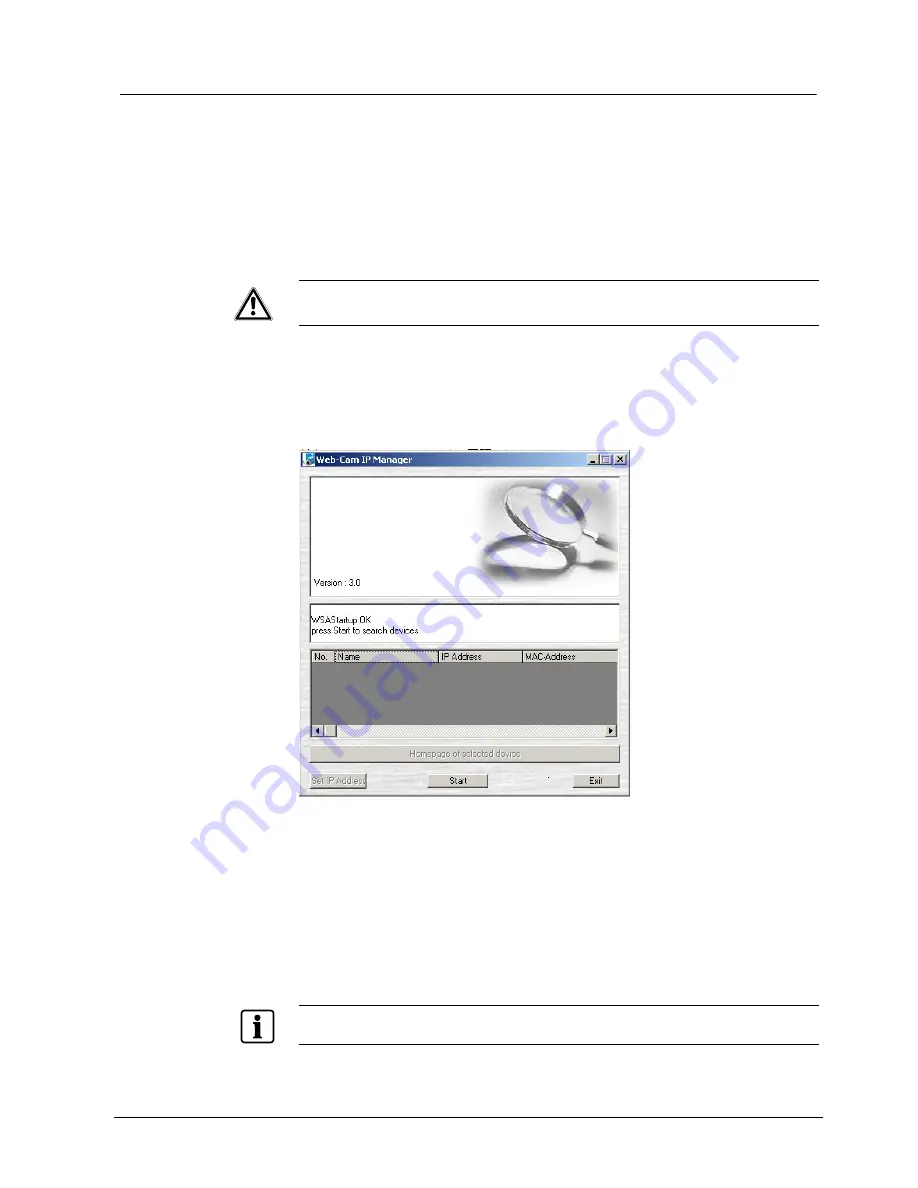
Installing the camera
17
Siemens Building Technologies
Fire Safety & Security Products
01.2009
6.5
Using the camera search application "IpFinder"
The "IpFinder" is an application for searching network cameras that can currently
be viewed from the administrator's personal computer or a user's personal
computer, and connecting to those cameras.
Setting up "IpFinder"
1.
Insert the CD in the CD-ROM drive of the personal computer.
2.
Double-click the "ipfinder_Setup" file in the CD-ROM and install "IpFinder" in
accordance with the instructions on the screen.
IMPORTANT
"IpFinder" is compatible only with Windows Vista and Windows XP. Glitches
may occur with your personal computer if it is operated by other OS. Do not
install "IpFinder" with other OS.
Using "IpFinder (Web-Cam IP Manager Version 3.0)" to search for a camera
1.
Start the Web-Cam IP Manager by loading IP Manager.exe. This application
is found on the CD included with delivery.
Î
The Web-Cam IP Manager program window will open:
2.
Click the Start button.
Î
The Web-Cam IP Manager program window will now display a list of all the
devices available for communication along with their IP and MAC addresses.
Each device's IP address or MAC address is unique.
3.
Select the device whose home page you want to access.
4.
Click the
Home page of selected device
button.
Î
The home page of the selected device will appear. See Section 6.8: Viewing
and listening.
5.
To exit without performing log-in, click the Exit button.
NOTE
Set the personal computer to "Administrator authorization" when using "IpFinder."
















































