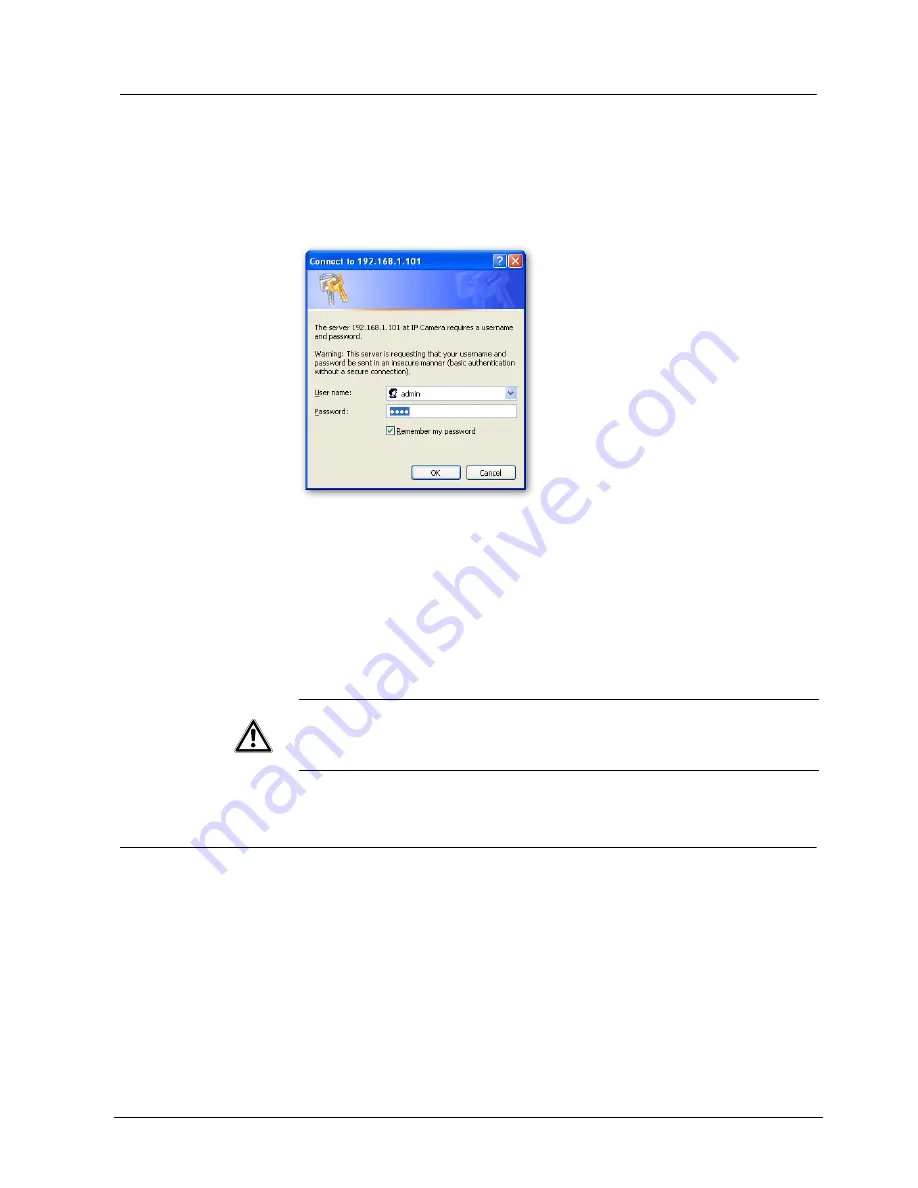
Installing the camera
19
Siemens Building Technologies
Fire Safety & Security Products
01.2009
6.7
Log-in screen
1.
Open the Internet Explorer.
2.
Enter the default IP address: 192.168.0.10.
You can also use Mozilla Firefox. In that case, you have to download the IE Tab
plug-in from the Mozilla Firefox homepage.
This product regards a person who has performed Administrator Log-in as an
"administrator". Administrator Log-in can perform all functions.
Administrator Log-in
1.
Search the camera by "IpFinder", double-click the camera you wish to log-in.
Î
The screen for inputting the user name and password will appear.
2.
Input the administrator log-in ID and password in the user name and
password fields and click the OK button.
Î
The administrator log-in screen and camera image screen will appear.
And the administrator log-in ID and password are set to "admin" and to
"admin" respectively by default.
IMPORTANT
Administrator Log-in allows rewriting of all settings. Be certain to change the
administrator log-in ID and password already set in the camera by default, to
ensure camera security. Keep the new administrator log-in ID and password
handy for future use. To change the administrator log-in ID and password, see
"Access protection” section.
6.8
Viewing and listening
Images of the network camera can be viewed through the Internet browser of your
personal computer.
Preparations before displaying
z
Enable cookies
z
Set "Browser setting when proxy server is used" when a proxy server is used.
z
Change "security" in Internet options as follows:
1.
Click "Internet Option" on the tool menu.
2.
Click the Security tab.
3.
Click the "Intranet" icon if the camera to be operated is inside the intranet,
clicking the "Internet" icon if the camera is on the Internet.
















































