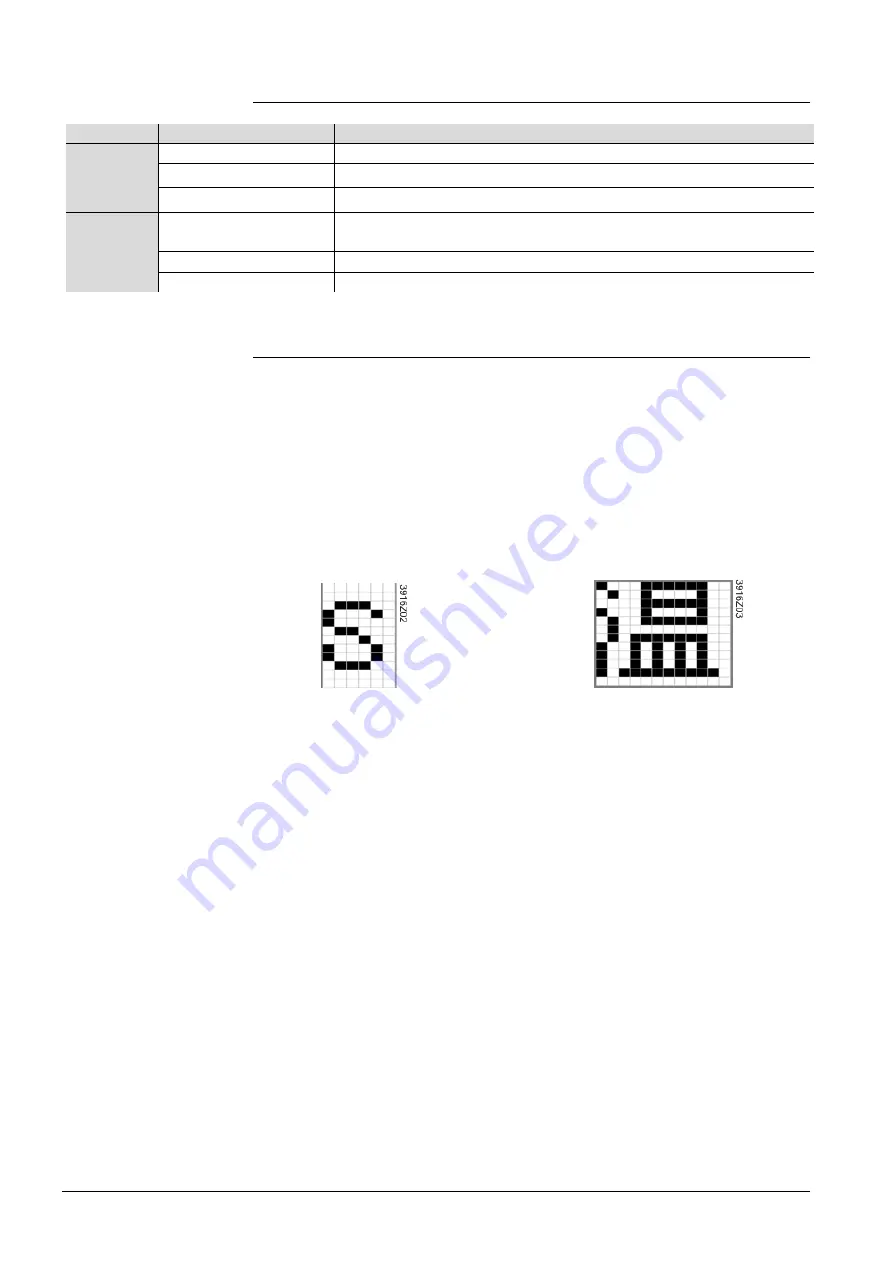
10/36
Siemens
Climatix HMI-DM
CB1P3916en02
Building technologies
HMI-DM overview
2015-07-02
3.2
LED indicators
3.3
Display specification
The FSTN LCD with dot matrix resolution of HMI-DM is 208*96 pixels
(width*height).
The size of LCD screen is 90*44.5 mm (width*height). The size of visible area is
80*37 mm (width*height).
For Latin (English) characters, font size 6*12 pixels (width*height) is supported; For
Eastern Asian characters such as Chinese, font size 12*12 pixels (width*height) is
supported.
Here are the examples:
LED Name Status
Description
ALARM
Flashing in red
To indicate active but unacknowledged alarm exists.
Constant light in red
To indicate active alarms exist but all alarms acknowledged.
OFF
To indicate no active alarm exists.
INFO
Flashing in red and
green
To indicate the HMI-DM is being upgraded.
Constant light in red
To indicate an error was detected during upgrading.
Constant light in green
To indicate the upgrading has completed successfully.
LCD
Character size











































