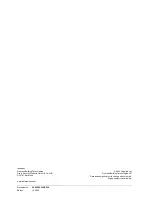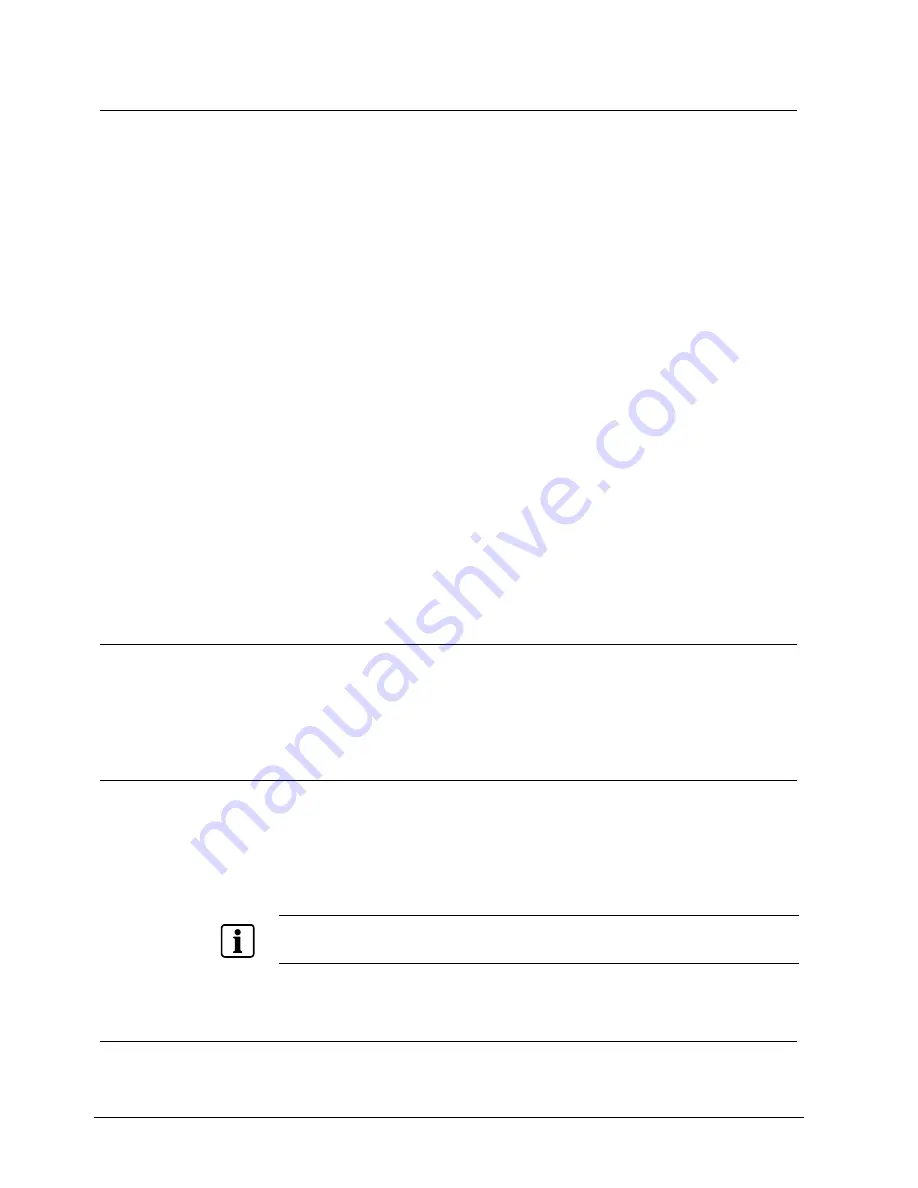
Adjusting OSD Screen (AV Equipment)
16
Siemens Building Technologies
Fire Safety & Security Products
10.2006
8.4
Options for OSD Setup
Open the
OSD main menu
and select the option
SETUP MENU
, see chapter 8.1:
OSD Main Menu.
The
SETUP MENU
includes 4 additional items for providing more options for OSD
setup and other accessory items.
The submenu contains 4 options:
z
OSD H-Position
This option is used to set up the horizontal position of the OSD menu.
z
OSD V-Position
This option is used to set up the vertical position of the OSD menu.
z
OSD Timeout
This option is used to set the timeout of the OSD Menu. There are seven options
for the automatic timeout: 10 – 120 seconds.
z
LANGUAGE
This option can be used to select from the following eight languages:
–
English,
–
French,
–
German,
–
Spanish,
–
Italian,
–
Polish,
–
Czech,
–
Swedish.
8.5
Open the Information
Open the
OSD main menu
and select the option
INFORMATIONS
,
see chapter 8.1: OSD Main Menu.
The information is used to display NTSC or PAL in composite video or S-video.
8.6
Reset to Factory Default Setting
1.
Open the
OSD main menu
and select the option
RECALL
, see chapter 8.1:
OSD Main Menu.
Î
The option
RECALL
returns the monitor to its factory default settings.
2.
Press the
Menu/Exit
button once.
Î
The settings will be automatically saved to the monitor's memory.
NOTE
If the
Menu/Exit
button is not pressed, the OSD menu will automatically disappear after a preset time
(in seconds) and the monitor will not be reset to the factory default settings.
8.7
Exit the OSD Main Menu
The
EXIT MENU
provides the user to exit the OSD without waiting for timeout.