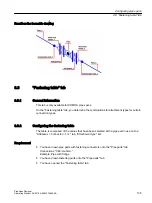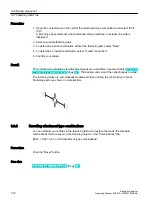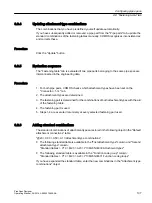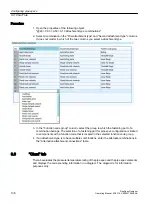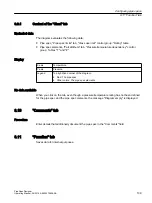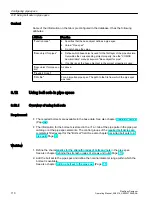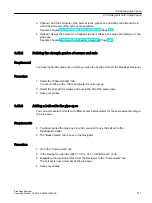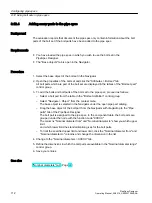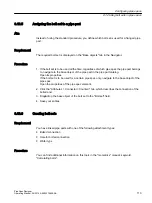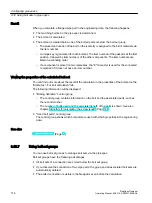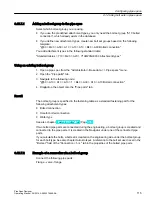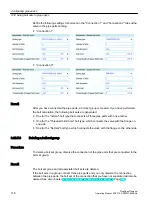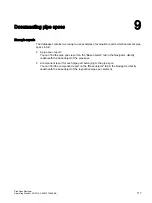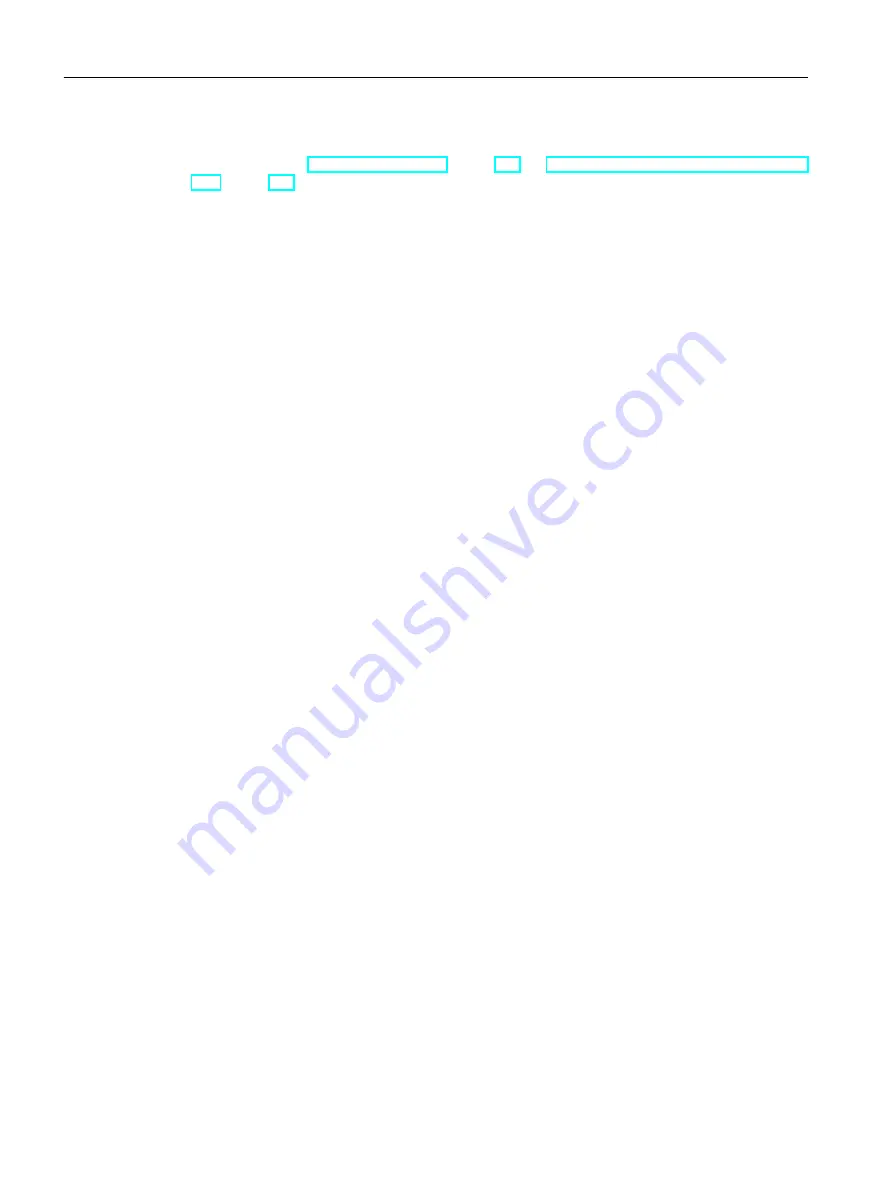
Result
See also chapter Evaluation sequence (Page 103) or Example application in the engineering
8.7.3
Configuring the table for special parts
You are working in the table for special parts.
Requirement
You have assigned the following pipe spec elements to the pipe spec on the "Pipe parts" tab:
● The pipe parts (special parts) at whose connectors additional objects are to be added.
● The objects to be added at the connectors of the special parts.
Procedure
1. Open the context menu in the lower table and select "Add".
The "Select base object" window opens. The window contains a structure tree with the base
object of the pipe spec set as its start node. The pipe spec elements are displayed
underneath.
2. Select the pipe spec element you wish to register as the special part and close the window
by clicking the "OK" button.
A row for each connector of the pipe spec element is added to the table.
The name of the special component is displayed in the "Object" column in the row for the
first connector, and a link to the pipe spec element is entered.
3. Open the context menu in the "Definition applies" column in the row for the first connector
and select "Edit (F2)".
A list opens.
4. In the list, determine whether the definition is valid only for the pipe part drawn in the table
or for a certain function code range:
– "For current object" value: What matters here is not the function code, but the
SystemUID of the base object.
– Values "71100" to "71XXX": The function code ranges
5. For each connector at which an additional object is to be added, proceed as follows:
– Open the context menu in the "Extra object" column in the row for the corresponding
connector and select "Edit (F2)".
All pipe spec elements whose connection type matches that of the connector on at least
one side are displayed.
– Select a pipe spec element.
A link to the pipe spec element is entered in the cell.
6. Save your entries.
Configuring pipe specs
8.7 "Connector table" tab
PipeSpec Designer
102
Operating Manual, 09/2014, A5E32076948-AA
Summary of Contents for COMOS
Page 8: ...Table of contents PipeSpec Designer 8 Operating Manual 09 2014 A5E32076948 AA ...
Page 10: ...Publisher PipeSpec Designer 10 Operating Manual 09 2014 A5E32076948 AA ...
Page 70: ...Calling the PipeSpec Designer PipeSpec Designer 70 Operating Manual 09 2014 A5E32076948 AA ...
Page 118: ...Documenting pipe specs PipeSpec Designer 118 Operating Manual 09 2014 A5E32076948 AA ...