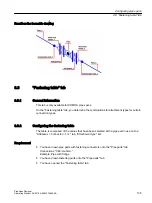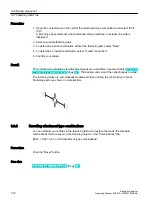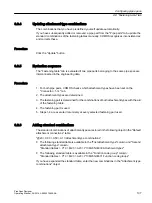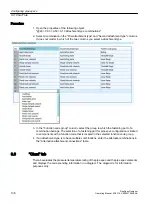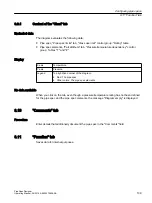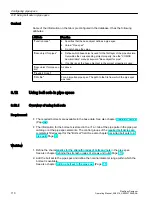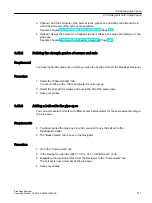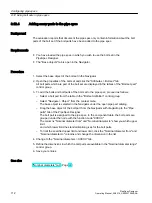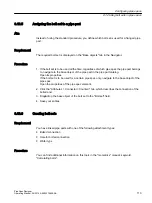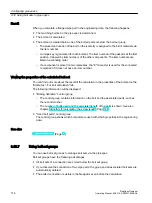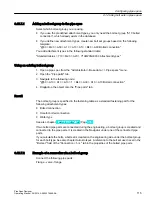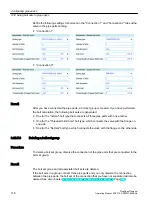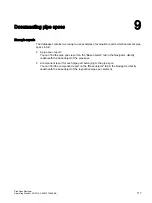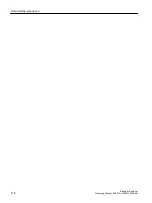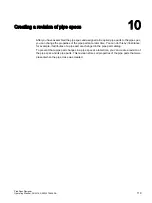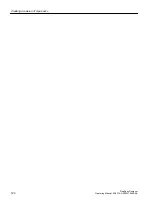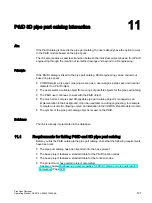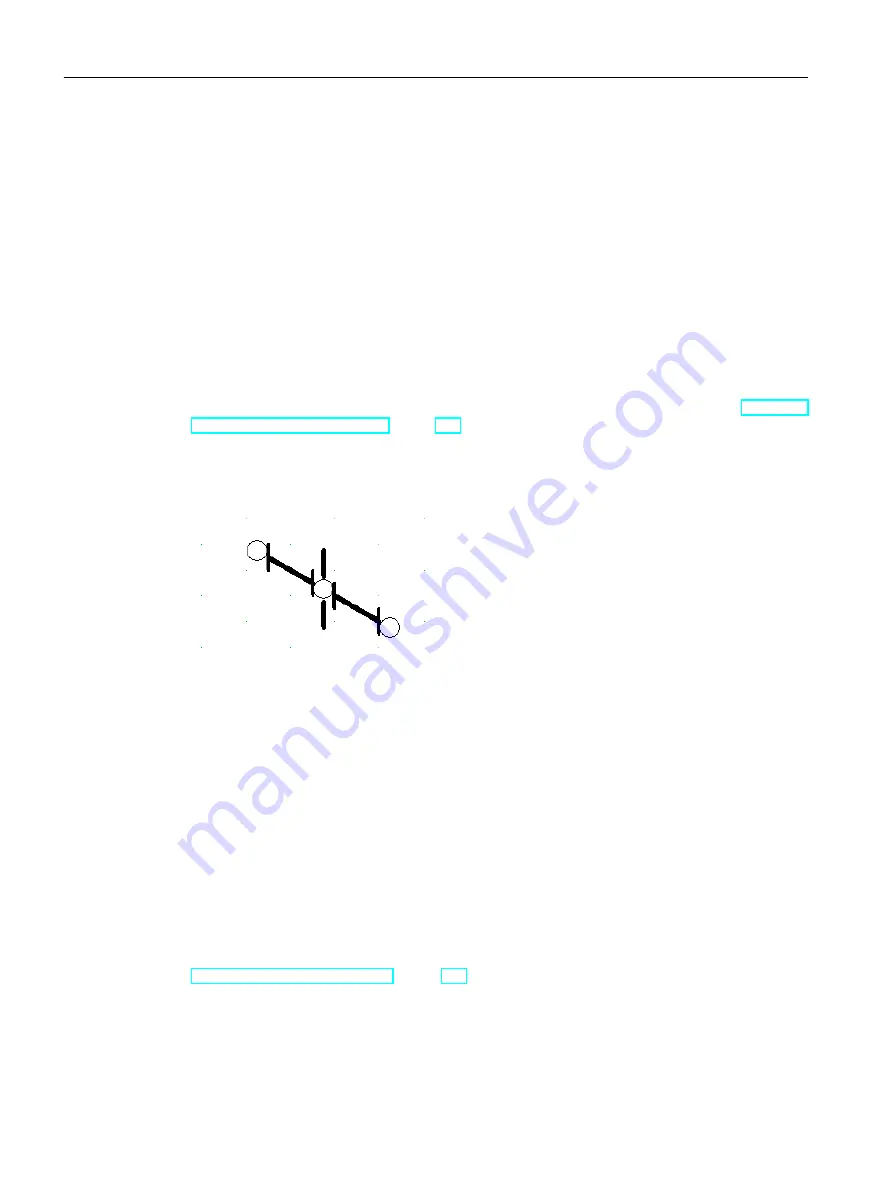
Procedure
1. Open the context menu in the cell for the attachment type combination and select "Edit
(F2)".
A list of pipe spec elements whose attachment type matches on at least one side is
displayed.
2. Select a suitable fastening part.
3. To determine a valid combination without the fastening part, select "None".
4. To determine a invalid combination, select "Invalid connection".
5. Confirm your entries.
Result
The predefined combinations for attachment types are overwritten. See also chapter Resetting
attachment type combinations (Page 106). The background color of the cells changes to white.
The fastening parts are automatically created and linked during the construction process.
Fastening parts are shown on material lists.
8.8.3
Resetting attachment type combinations
You can discard your entries in the fastening table and replace them with the standard
combinations that are saved in the following object on the "Combinations" tab:
"@20 > C90 > A50 > A10 Attachment type combinations"
Procedure
Click the "Reset" button.
See also
Adding standard combinations (Page 107)
Configuring pipe specs
8.8 "Fastening table" tab
PipeSpec Designer
106
Operating Manual, 09/2014, A5E32076948-AA
Summary of Contents for COMOS
Page 8: ...Table of contents PipeSpec Designer 8 Operating Manual 09 2014 A5E32076948 AA ...
Page 10: ...Publisher PipeSpec Designer 10 Operating Manual 09 2014 A5E32076948 AA ...
Page 70: ...Calling the PipeSpec Designer PipeSpec Designer 70 Operating Manual 09 2014 A5E32076948 AA ...
Page 118: ...Documenting pipe specs PipeSpec Designer 118 Operating Manual 09 2014 A5E32076948 AA ...