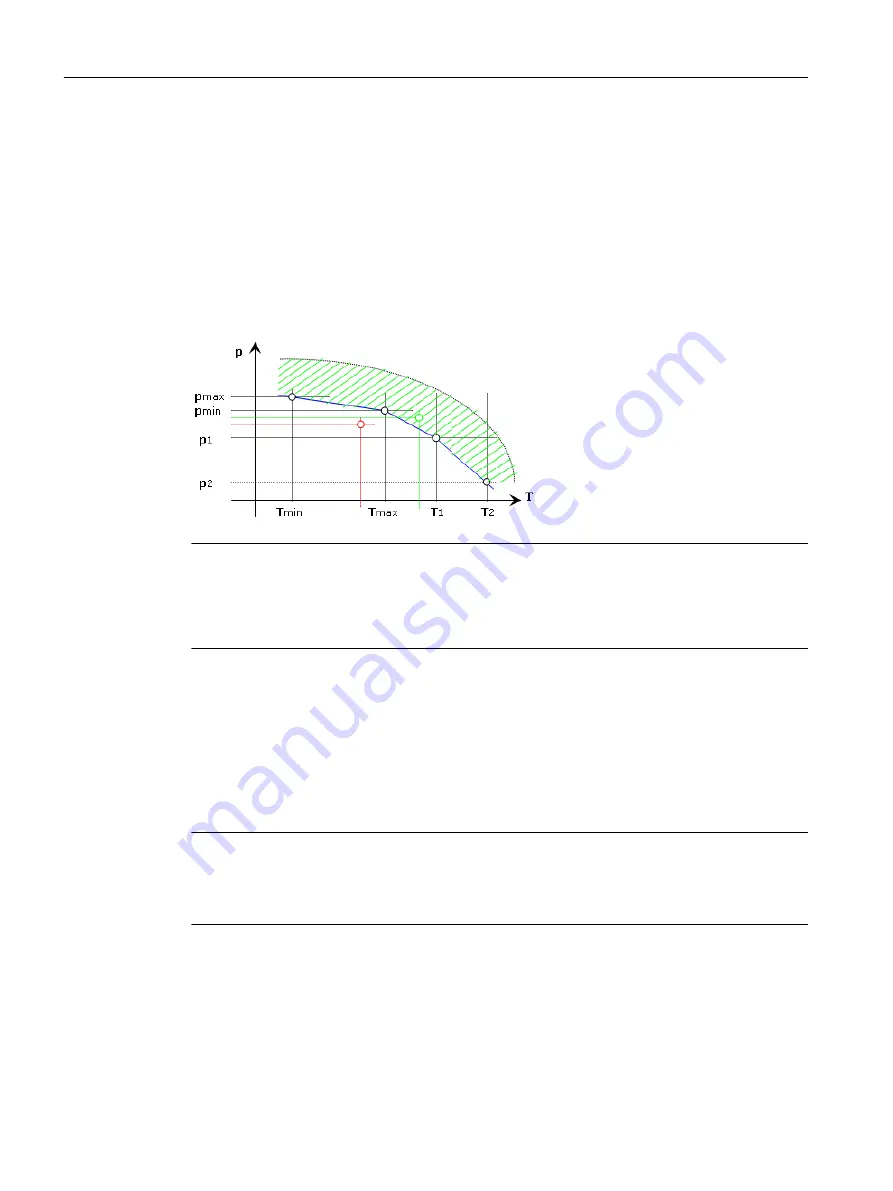
Procedure
1. In the "Temperature Range <°C>" row, enter a minimum and a maximum temperature in
the "Min" and "Max" columns.
2. In the "Pressure Range <bar>" row, specify the nominal pressure that can be used without
any restrictions for the temperature range that has been set above.
3. Save your entries.
Example
Blue line: Rating curve
Red line: Impermissible rating point of the com‐
ponent
Green line: Permissible rating point of the com‐
ponent
Note
If you are using fluid (construction) classes, you must make sure that the subordinate class
complies with the use limits of the superordinate class. An automatic data comparison does
not take place. If you require automatic data reconciliation, you must implement this using a
script.
8.2.4
Defining the application limits of the media
The "medium" table of the "Medium usage limits" control group acts as the pipe spec
documentation and has no effect on other properties of the pipe spec.
Here you define the pressure/temperature rating of the medium based on various properties.
Note
Comparing the rating of the pipe parts with the rating of the pipe spec
You can adapt the PipeSpec Designer so that the ratings for the pipe spec elements are tested
against the pipe spec rating.
Configuring pipe specs
8.2 Configuring the "PipeSpec limits" tab
PipeSpec Designer
82
Operating Manual, 09/2014, A5E32076948-AA
Summary of Contents for COMOS
Page 8: ...Table of contents PipeSpec Designer 8 Operating Manual 09 2014 A5E32076948 AA ...
Page 10: ...Publisher PipeSpec Designer 10 Operating Manual 09 2014 A5E32076948 AA ...
Page 70: ...Calling the PipeSpec Designer PipeSpec Designer 70 Operating Manual 09 2014 A5E32076948 AA ...
Page 118: ...Documenting pipe specs PipeSpec Designer 118 Operating Manual 09 2014 A5E32076948 AA ...
















































