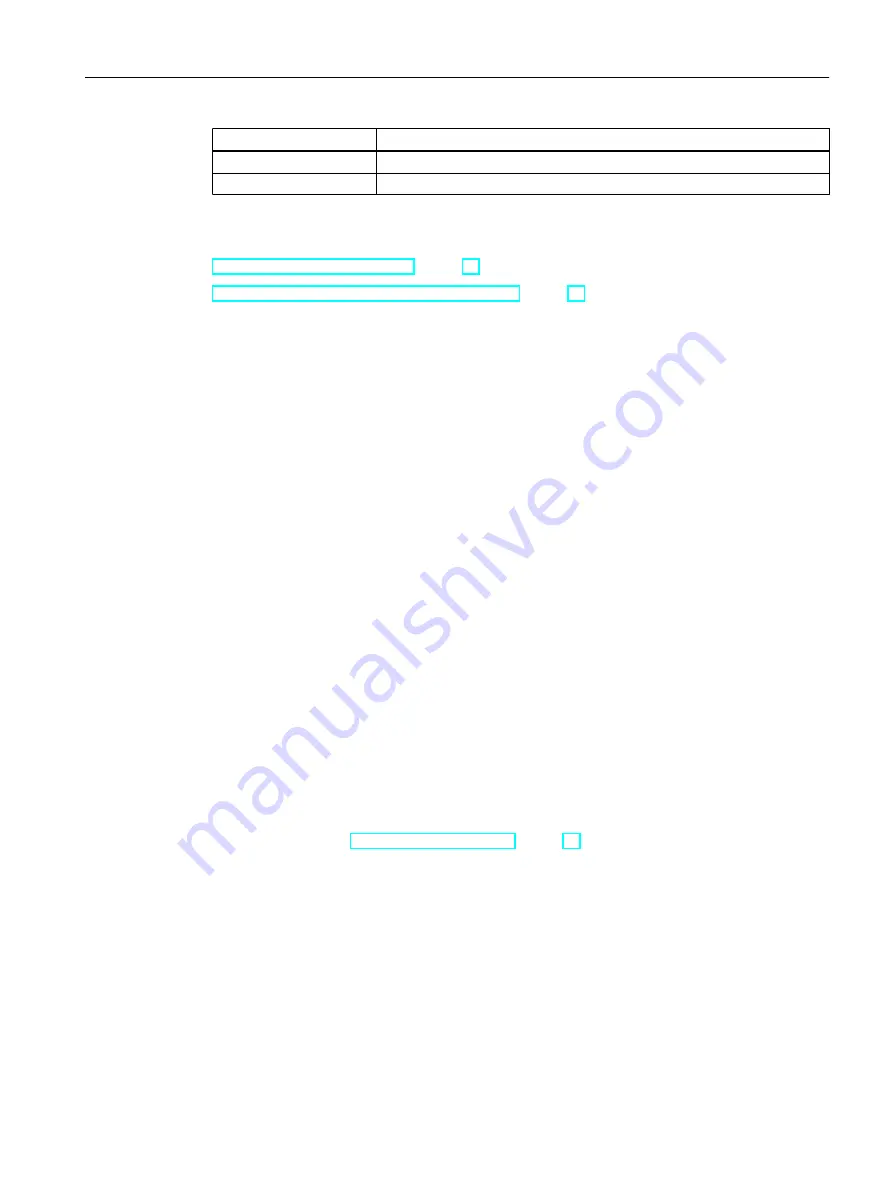
Column name
Function
"Fitting length for x,y,z"
For constructing with COMOS Isometrics.
"Bending radius"
Self-explanatory.
See also
Using the "CatPC(...)" function (Page 38)
Defining the outer diameter and wall thickness (Page 83)
8.4
Configuring the "Components" tab
On the "Pipe parts" tab, you define the pipe spec elements of the pipe spec and the upper and
lower limits of its nominal diameter range.
8.4.1
Pipe parts table
The pipe part table provides an overview of and a means of managing the pipe spec and/or
its elements.
Underlying query
The pipe part table is based on a query which is located in the base data under the following
node:
"@20 > A70 > Y10 > M23 > A20 > A10 Standard query for pipe specs"
The query defines which columns the pipe part table has.
Structure of the pipe part table
The query preconfigured in the database defines the following columns:
● Column for the pipe part type:
Groups the pipe spec elements into pipe part types by function code range.
See also chapter Creating a pipe part type (Page 54).
● Columns "Function code" and "Function":
Reads out the function code of the pipe part (numerical code and description).
● "Name":
The pipe spec element is initially assigned the name of the pipe part from the pipe part
catalog. The name can be overwritten. It must be unique.
● "Description":
As with "Name".
Configuring pipe specs
8.4 Configuring the "Components" tab
PipeSpec Designer
Operating Manual, 09/2014, A5E32076948-AA
87
Summary of Contents for COMOS
Page 8: ...Table of contents PipeSpec Designer 8 Operating Manual 09 2014 A5E32076948 AA ...
Page 10: ...Publisher PipeSpec Designer 10 Operating Manual 09 2014 A5E32076948 AA ...
Page 70: ...Calling the PipeSpec Designer PipeSpec Designer 70 Operating Manual 09 2014 A5E32076948 AA ...
Page 118: ...Documenting pipe specs PipeSpec Designer 118 Operating Manual 09 2014 A5E32076948 AA ...
















































