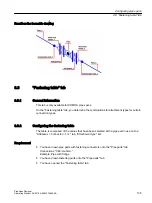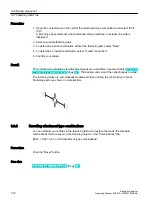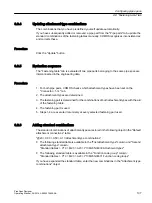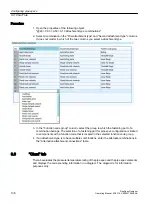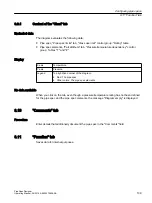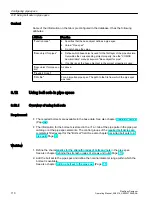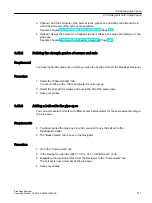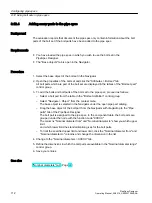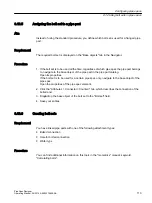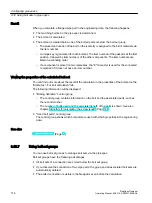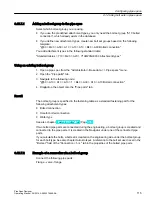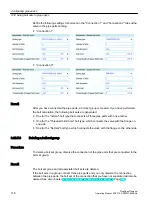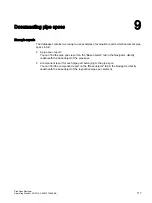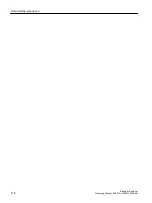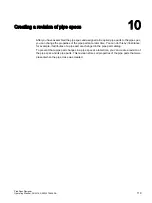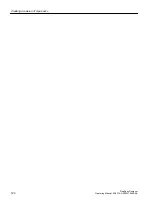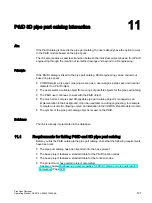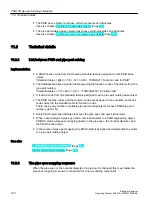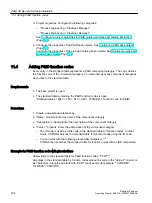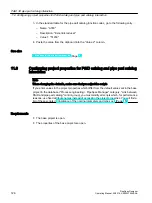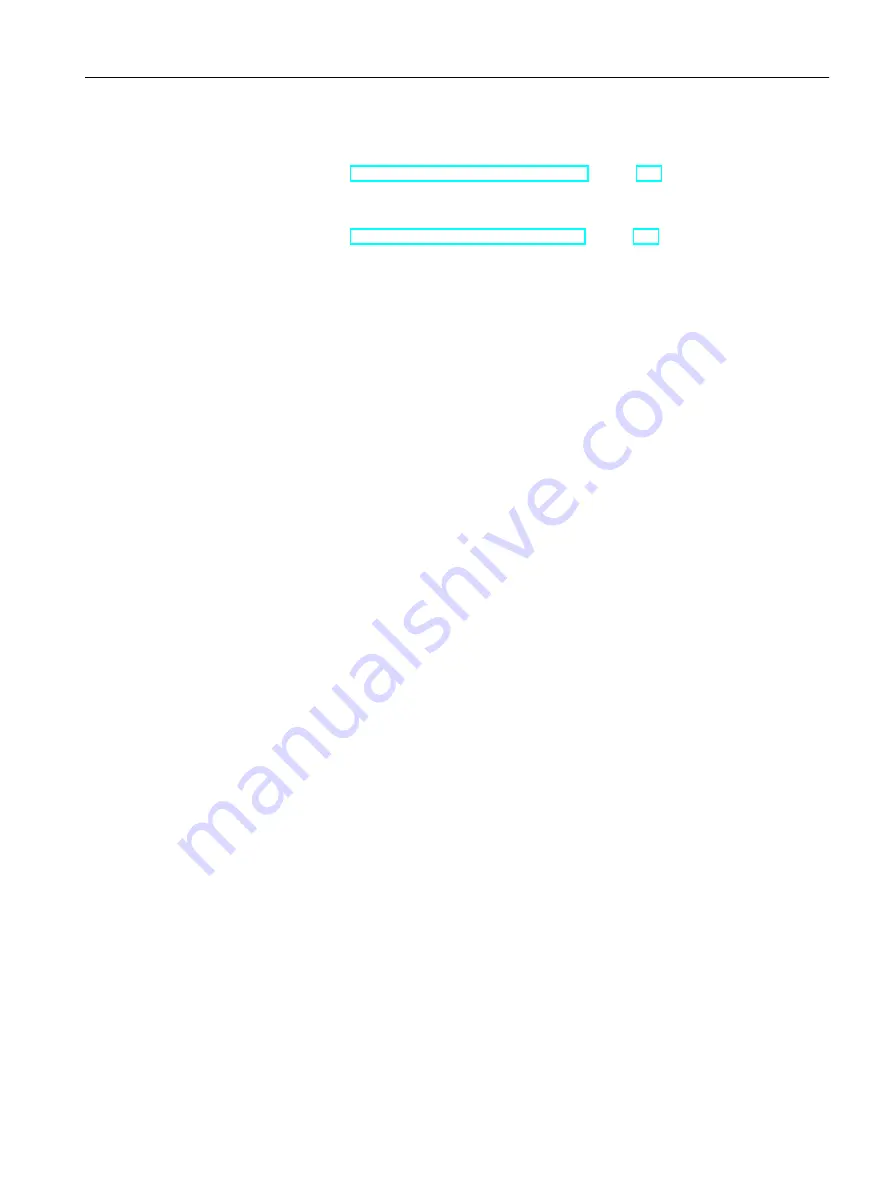
3. Optional: Add the bolt parts of the bolt set to the pipe spec and define the dimensions in
which the bolt parts of the bolt set are available.
See also chapter Adding screw parts to the pipe spec (Page 112).
4. Optional: Assign the bolt set to a flanged pipe part, either in the pipe part catalog or in the
pipe spec.
See also chapter Assigning the bolt set to a pipe part (Page 113).
8.12.2
Defining the strength grades of screws and nuts
Requirement
You have loaded the pipe spec in which you wish to use the bolt set in the PipeSpec Designer.
Procedure
1. Select the "Characteristics" tab.
You are working in the "Class parameters" control group.
2. Select the strength for screws and nuts in the list of the same name.
3. Save your entries.
8.12.3
Adding a bolt set to the pipe spec
You can add several bolt sets with different nominal diameters for the same attachment type
to a pipe spec.
Requirements
● You have loaded the pipe spec in which you wish to use the bolt set in the
PipeSpec Designer.
● The "Base objects" tab is open in the Navigator.
Procedure
1. Go to the "Components" tab.
2. In the Navigator, open the "@50 > A10 > A10 > A20 Bolt sets" node.
3. Drag&drop the required bolt set from the Navigator to the "Components" tab.
The bolt set is now a member of the pipe spec.
4. Save your entries.
Configuring pipe specs
8.12 Using bolt sets in pipe specs
PipeSpec Designer
Operating Manual, 09/2014, A5E32076948-AA
111
Summary of Contents for COMOS
Page 8: ...Table of contents PipeSpec Designer 8 Operating Manual 09 2014 A5E32076948 AA ...
Page 10: ...Publisher PipeSpec Designer 10 Operating Manual 09 2014 A5E32076948 AA ...
Page 70: ...Calling the PipeSpec Designer PipeSpec Designer 70 Operating Manual 09 2014 A5E32076948 AA ...
Page 118: ...Documenting pipe specs PipeSpec Designer 118 Operating Manual 09 2014 A5E32076948 AA ...