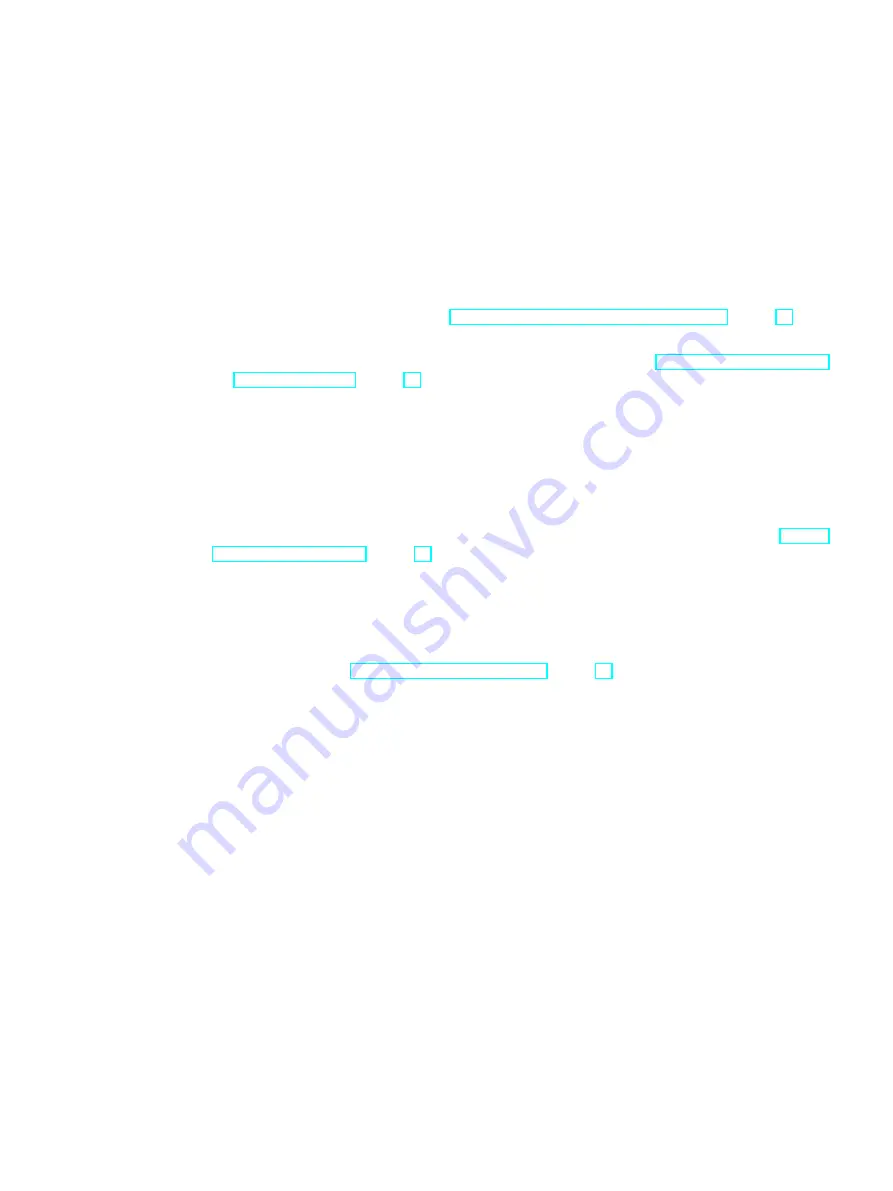
Generating pipe specs
6
6.1
Options for creating a new pipe spec
You have the following options for creating a new pipe spec:
● When you use a template, you make a copy of an existing pipe spec and modify it according
to your needs. See also chapter Creating a new pipe spec from a template (Page 74).
● When the new pipe spec differs significantly from the existing pipe spec, you create a
completely new pipe spec without a template. See also chapter Creating a new pipe spec
6.2
Creating a new pipe spec without a template
Requirement
The "Pipe spec administration" tab of the PipeSpec Designer is open. See also chapter Calling
the PipeSpec Designer (Page 69).
Procedure
1. To open the "Load pipe spec" window, click the "...". button next to the "Pipe spec" field on
the "Pipe spec administration" tab.
See also chapter The "Load pipe spec" window (Page 75).
2. In the structure tree, select the node under which you want to insert the new pipe spec.
3. Select one of the following commands from the "New" context menu:
– "COMOS pipe spec":
Creates the new pipe spec. Opening the pipe spec in the PipeSpec Designer loads all
tabs relevant for pipe specs.
– "PDMS pipe spec":
Creates the new PDMS pipe spec. Opening the pipe spec in the PipeSpec Designer
loads all tabs relevant for PDMS pipe specs.
The new pipe spec is created in the structure tree and the base data.
4. Edit the automatically generated name and the description.
5. Click the "OK" button.
Result
The "Load pipe spec" window closes and the new pipe spec is loaded to the PipeSpec Designer.
PipeSpec Designer
Operating Manual, 09/2014, A5E32076948-AA
73
Summary of Contents for COMOS
Page 8: ...Table of contents PipeSpec Designer 8 Operating Manual 09 2014 A5E32076948 AA ...
Page 10: ...Publisher PipeSpec Designer 10 Operating Manual 09 2014 A5E32076948 AA ...
Page 70: ...Calling the PipeSpec Designer PipeSpec Designer 70 Operating Manual 09 2014 A5E32076948 AA ...
Page 118: ...Documenting pipe specs PipeSpec Designer 118 Operating Manual 09 2014 A5E32076948 AA ...
















































