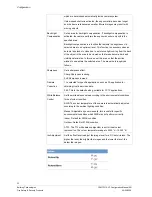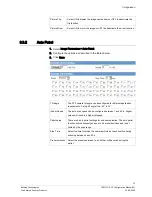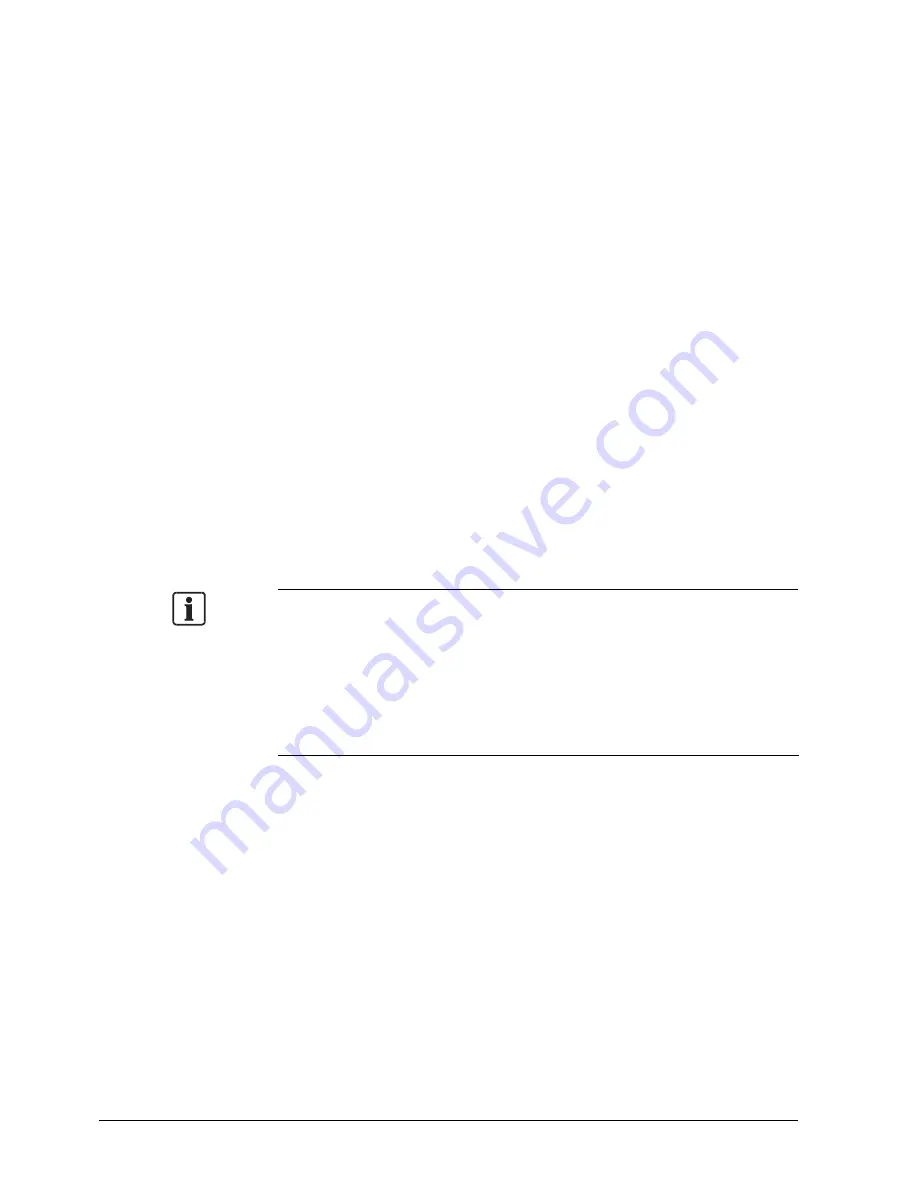
Installing the camera
18
Building Technologies
CFMC1315-LP Configuration Manual EN
Fire Safety & Security Products
05/05/2009
4.
Click Level Customize and enable the following options in the displayed list:
−
"ActiveX control and plug in execute"
−
"Execution of script of ActiveX control marked safe even when script is
executed"
−
"Download of signed ActiveX control"
5.
Enable cookies
Browser settings when proxy server is used
In case a proxy server is used, setting of the browser to bypass the proxy server
during communication with the network camera is recommended.
1.
Launch the Internet Explorer.
2.
Select Internet option on the tools menu.
3.
Click Connections tab and then click the button LAN Settings.
Ö
If the checkbox is not marked: The browser is not set to use a proxy server.
Click Cancel and quit setting.
Ö
If the checkbox is marked, follow the steps:
4.
Click Advanced.
5.
Enter the IP addresses of the network cameras in the field marked “Do not use
proxy server for addresses beginning with…”.
6.
Click OK.
z
A proxy server protected by a firewall sometimes cannot be connected to the network
camera. Consult the network administrator so as to avoid impacts on network camera
operations.
z
Communication with the network cameras via a proxy server may cause some
problem. Install the network cameras after consulting the network administrator.
z
When using the network cameras via a proxy server it may take a long time for the
images to be displayed after log-in, or the frame rate of the images may be reduced.