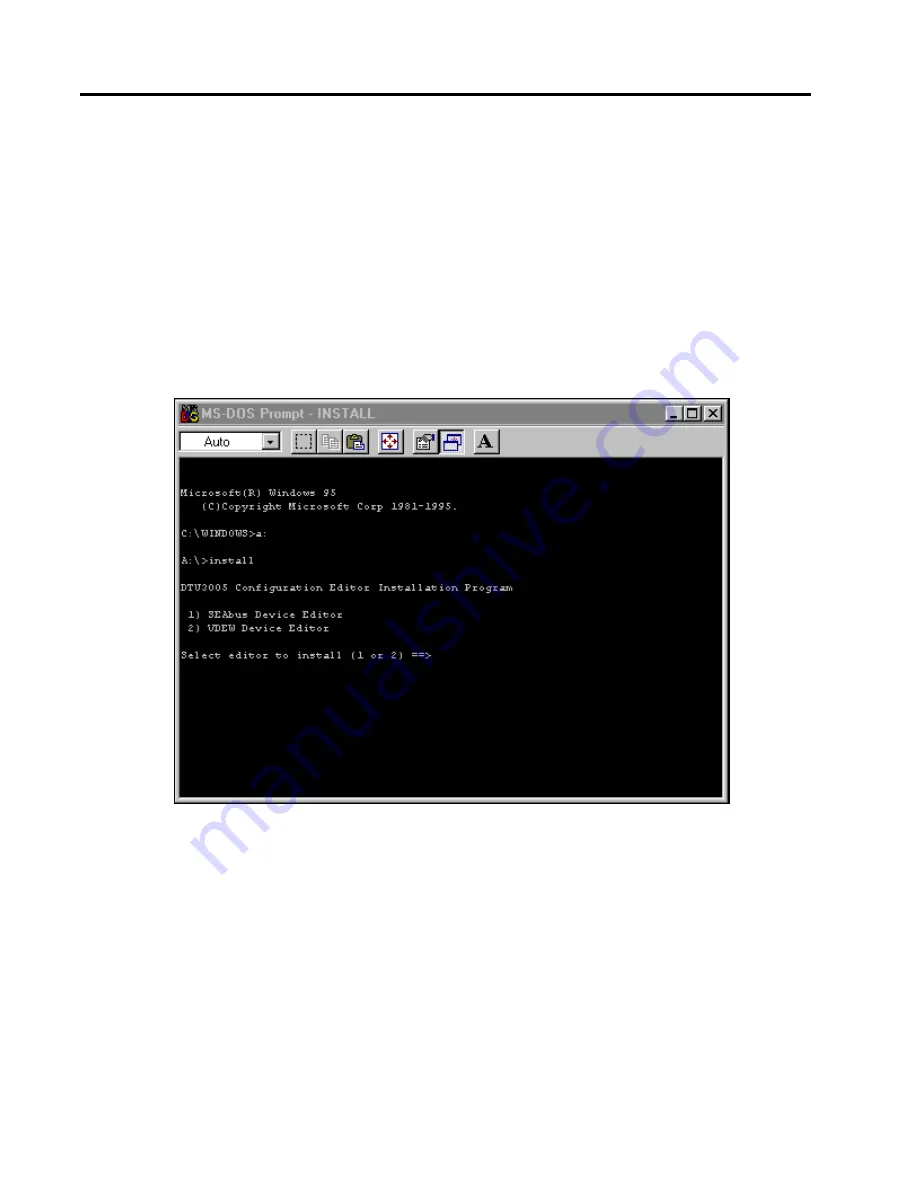
2
Installing the Software
6
Siemens Energy & Automation, Inc.
2 Installing the Software
The DTU3005 Editor software can be installed from
the DOS prompt onto a PC running Microsoft® Win-
dows version 3.1, 95, or 98. The PC processor must be
less than 300 MHz (or have a utility program installed
to slow down the processor speed) for the Editor soft-
ware to work properly.
Note: The DTU3005 Editor software does not work in
a Windows NT environment.
If you are running Windows 3.1, double click the MS-
DOS Prompt icon in the
Main
window of Program
Manager. For Windows 95/98, select
MS-DOS Prompt
from the
Start
menu. To install the Editor software,
insert the installation diskette into your computer and
follow the steps listed below. The computer screen,
showing the computer prompts and user responses,
is shown below.
1.
Change the current drive at the DOS prompt to the
diskette drive. Type
A:
(or
B:
if that is your 3½"
diskette drive), and then press
Enter
.
2.
At the
A:\>
prompt, type
install
, and then
press
Enter
. The installation prompts you to select
which Editor software to install, as shown in the
example screen below. Type
1
and press
Enter
to
install the SEAbus Device Editor, or type
2
and
press
Enter
to install the VDEW Device Editor.
3.
The program asks on which drive you want to
install the Editor software. For most computers,
this will be drive C. Type
c
and press
Enter
.
4.
The installation program then asks to which sub-
directory you want to install the DTU3005 Editor
software. This is where the program and configu-
ration files will be placed. The suggested direc-
tory name is
DTU3005B
. Type the directory name
at the prompt and press
Enter
.
5.
You will now verify your drive and directory
choices. The installation program repeats your
entries and asks if the information is correct. Enter
Y
if it is correct, and
N
if it is incorrect or you have
changed your mind. Then press
Enter
.
6.
The installation program copies and unpacks the
editor program files onto your hard drive and











































