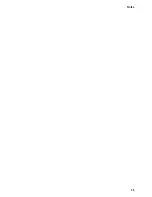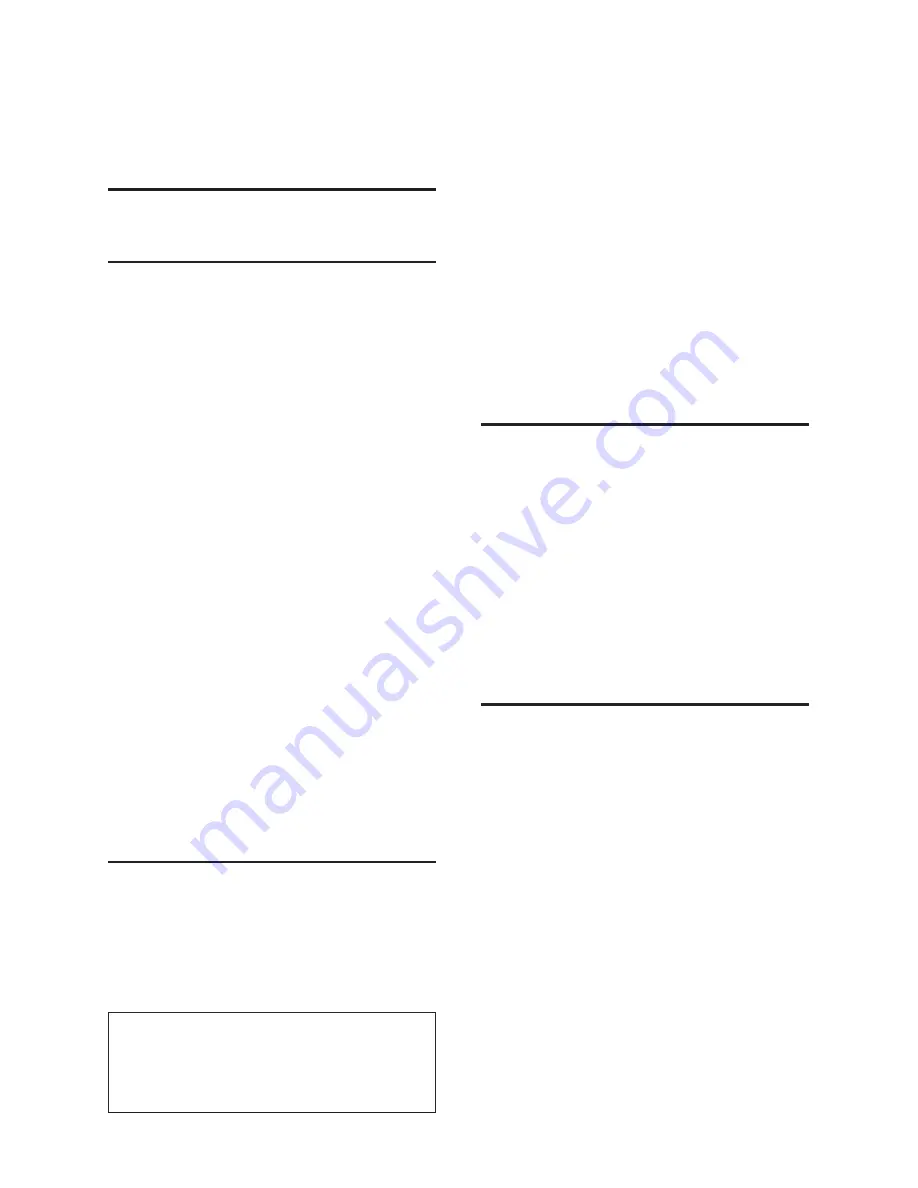
21
Handset/base station settings
a
Press and hold (idle status).
Restoring the base station to the
factory settings
Resetting the base station via the
menu
Each individual setting is reset, in
particular:
VoIP settings such as VoIP provider and
account data and DTMF settings
Settings for the local network
(page 21)
Default connection (page 21)
The names of the handsets
SMS settings (e.g. SMS centres)
Answer machine settings (announce-
ments are deleted)
Settings for the connection to the
PABX.
SMS lists, the answer machine list and the
calls list are deleted.
The date and time and the system PIN are
retained. The handsets are still registered.
v
¢
Ð
Settings
¢
Base
¢
Base Reset
~
Enter the system PIN and press
§OK§
.
§Yes§
Press the display key to
confirm.
Resetting the base station using a key
on the base station
As with resetting the base station via the
menu, all individual settings are reset. The
system PIN will also be reset to “0000” and
all handsets registered above and
beyond the delivery scope are deregis-
tered.
Please note:
For information on how to reregister the
handset after resetting it, where applicable,
please see the full user guide for your DP450
on the Internet.
u
u
u
u
u
u
u
Remove the cable connections from
the base station to the router and fixed
network.
Remove the base station mains unit
from the socket.
Press and hold the registration/paging
key (page 1).
Plug the mains unit back into the
power socket.
Continue to press and hold the
registration/paging key (at least 2 sec.).
Release the registration/paging key.
The base station has now been reset.
Setting default connection
You can make settings according to
whether you want to make calls via VoIP
or fixed network by default (press talk key
briefly
).
v
¢
Ð
Settings
¢
Telephony
¢
Default Line
VoIP
/
Fixed Line
Select and press
§OK§
(
½
= on).
Checking the base station
MAC address
In idle status:
v
5
5
9
2
0
The base station MAC address is displayed.
a
Press and
hold
(idle status).
¤
¤
¤
¤
¤
¤
Summary of Contents for Dualphone DP450
Page 1: ...Dualphone SingleCordless Operating Manual DP450 ...
Page 35: ...34 ...
Page 36: ...Notes 35 ...
Page 37: ...36 Notes ...