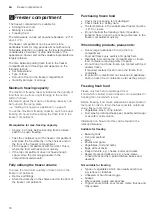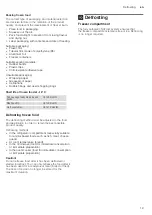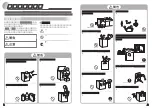en
Home Connect
16
o
Home Connect
Home Connect
This appliance is Wi-Fi-capable and can be remotely
controlled using a mobile device.
Note:
Wi-Fi is a registered trademark of the Wi-Fi
Alliance.
In the following cases, the appliance functions like a
refrigerator without a network connection and can still
be operated manually using the controls:
■
The appliance is not connected to a home network.
■
The Home Connect service is not available in the
country in which the appliance is set up. For an
overview of the countries in which Home Connect is
available, see www.home-connect.com.
Note:
Please observe the safety instructions in this user
manual. Ensure that these are also observed if you
operate the appliance via the Home Connect app and
are not at home when doing so.
"Safety instructions" on page 3
Please also follow the instructions in the Home Connect
app.
Setting up Home Connect
Notes
■
Wait at least 2 minutes after switching on the
appliance before setting up Home Connect. Only
then is internal appliance initialisation complete.
■
Observe the Home Connect supplementary sheet,
which is either enclosed with the appliance or
available for download with the instructions
under www.siemens-home.bsh-group.com. Enter the
E-number of your appliance in the search field.
You can connect your appliance to the Wi-Fi in 3 basic
steps.
1.
Install the app.
2.
Connect your refrigerator to the Wi-Fi home network.
3.
Connect your refrigerator to the Home Connect app.
The first time you open the menu, you will be
automatically guided through initial setup. Follow the
instructions on the control panel. For further information,
please also see the following chapters.
The following submenus can be found in the
Home
Connect
menu:
■
Connect to network/Wi-Fi
■
App connection
■
Restoring settings
Setting up the connection to the home WLAN network
(Wi-Fi)
The first time you open the menu, you will be
automatically guided through initial setup. Follow the
instructions on the control panel.
1.
Install the
Home Connect
app on your mobile
device.
2.
Open the
Home Connect
menu on your refrigerator.
3.
Open the app on your mobile device.
4.
Log in or register with the app if access is not yet
available.
5.
Check the router of your Wi-Fi home network to see
if a WPS function is available for automatic
connection.
6.
If this function is available, start automatic network
connection in the
Connect to network
submenu and
follow the instructions on the control panel.
7.
If this function is not available, if you're not sure
whether the function is available, or if automatic
network connection fails, start manual network
connection in the
Connect to network
submenu.
The refrigerator temporarily generates its own
network for connecting the mobile device.
8.
Start manual network connection in the app on your
mobile device.
As soon as the refrigerator is connected to the mobile
device, a connection will be established between the
refrigerator and your Wi-Fi home network.
Note:
If the connection cannot be established, check
whether there is sufficient signal strength.
Checking signal strength
The signal strength is displayed on the control panel.
The signal strength should be at least 1 bar in addition
to the dot. If the signal strength is too weak, the
connection may be interrupted temporarily.
Improving signal strength
■
Place the router closer to the refrigerator.
■
Check that screening walls do not interfere with the
connection.
■
Install a repeater to make the signal stronger.
Connecting the refrigerator to the
Home Connect app
Use this menu to connect your refrigerator to mobile
devices.
1.
Install the
Home Connect
app on your mobile device
and log in or register.
2.
Open the
Home Connect
menu on your refrigerator.
"Setting up Home Connect" on page 16
3.
Open the
App connection
menu option.
4.
Confirm the message to display the refrigerator in
the app.
5.
Open the app and wait until the refrigerator is
displayed.
Use
Add
to confirm the connection between the app
and the refrigerator.
If the refrigerator is not displayed automatically, click
on
Add appliance
in the app and follow the
instructions. As soon as your refrigerator is
displayed, add it with
+
.
6.
Follow the instructions in the app until the process is
complete.