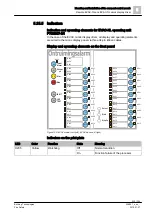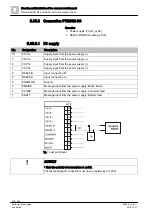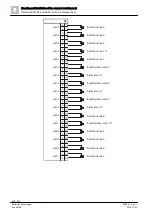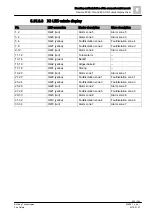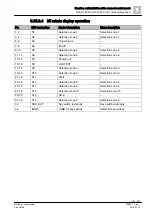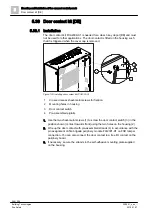Mounting and installation of the compact control panels
Remote EVAC-NL and EVAC-NL mimic display driver
5
230 | 354
Building Technologies
008851_s_en_--
Fire Safety
2016-01-27
X3
Connections of LED mimic display indicator 18…34
X4
Ribbon cable connection to EVAC-NL FTO2007
X5
Connections for mimic display operation
X400
Connection peripheral data bus, input
X402
Connection for peripheral data bus, output
Preparation
The EVAC-NL mimic display driver FT2003-N1 is supplied as a component which
is fitted by operators in their own housings. It is also supplied by the operators
using a separate power supply, which can be fitted in the housing, or via an
external power supply.
The following components are therefore also needed to operate the EVAC-NL
mimic display driver FT2003-N1:
● Any housing or Eco housing FH2001-A1
● Front plate, LED indicators and operation keys for the mimic display panel
● Any DC 24 V power supply or power supply (70 W) FP2015-A1
● Molex 87586-3493 spring strips (Siemens no. A5Q 00005805) for mimic
display connections
● 34 pin x 1 m ribbon cable for mimic display connections
● RS485 module FCA2001-A1 for installation in the control panel
● If using several cascaded EVAC-NL mimic display drivers FT2003-N1, one
ribbon cable each for the peripheral data bus.
1. Fit the EVAC-NL mimic display driver FT2003-N1 with 4 spacer bolts and fixing
screws (4) in the housing.
2. Install the power supply and mimic display elements according to the following
pin assignments.
3. If working with cascaded mimic display drivers, observe the address settings
and connect the EVAC-NL operating units FTO2007-N1 with a ribbon cable
using the X400/X402 plugs.