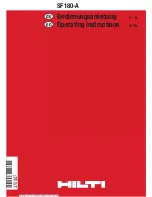15
Connecting a PC to the base station
Gigaset 3070/3075isdn, GB, A31008-G3070-B100-3-7619
giga3070KAP.fm
09.01.01
Step
by
Step
Operating Gigaset talk&surf with Windows 95/NT
Gigaset M101 Data allows for access using Windows 95/NT via the V.24 inter-
face (COM port). If you wish to use this functionality, proceed as follows:
Registering Gigaset M101 Data at Gigaset 3070isdn/3075isdn
Proceed as follows:
1.
Gigaset 3070/3075isdn and Gigaset M101 Data are installed.
2.
Start the configuration program for Gigaset M101 Data via
> Start > Programs > Gigaset M100 Data > Gigaset Setup
.
Select the window "Local adapter", a free registration location is selected.
Check that your Gigaset M101 Data has been set to the type
Portable part
(default). (If it has not, please refer to the electronic operating instructions
on the CD-ROM for information on how to change the station type
> CD-ROM-drive:\M101Data\config\german\M10x.pdf)
.
3.
Switch Gigaset 3070/3075isdn to registration mode (press LED).
4.
Click the
Register
button and enter the PIN of the partner station (default:
0000).
5.
Click
OK
. The registration procedure starts and the message "
If the
required base is ready for registration, the local adapter logs on. Check
that the base is ready for registration.
“
The two devices are automatically synchronised. An entry now appears in
the
Registered adapter
list.
*
You can find out which is the virtual COM port for Gigaset M105 Data either by starting
the program
Gigaset Setup
and view the COM port in the
Connection
tab. (It may take
a few seconds for this to be displayed correctly) or you could select
> Start > Settings
> Control Panel > System,
then click on the
Device Manager
tab and select the ports
there (COM and LPT). A list of installed ports is displayed. You will recognise the virtual
COM port for Gigaset M105 Data by its name:
DECT USB serial Port
(COM x).