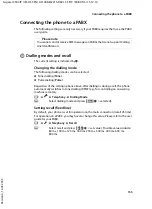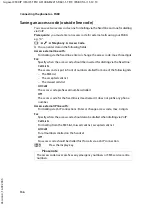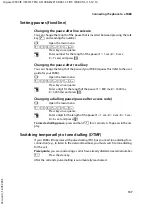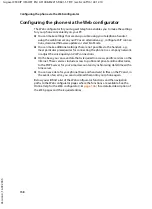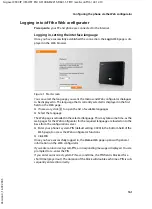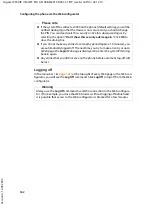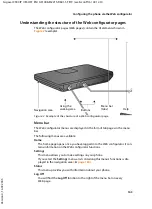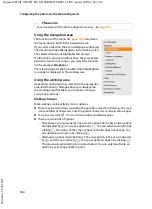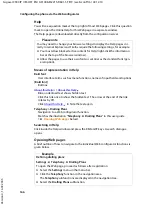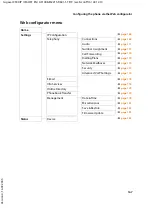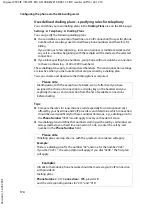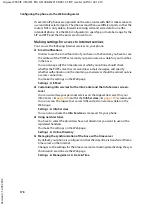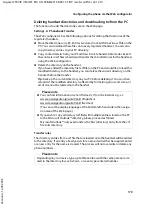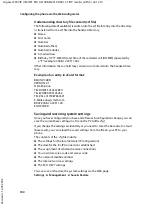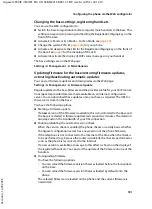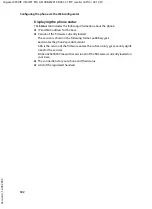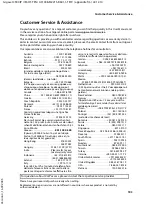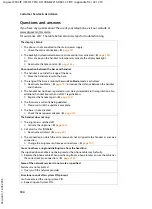169
Configuring the phone via the Web configurator
Gigaset C590 IP / IM-OST EN / A31008-M2215-R601-1-TE19 / web-conf.fm / 22.12.10
V
e
rsion 4, 16.0
9
.2005
Managing base connections; activating/deactivating
connections
You can manage your base connections using the Web page:
Settings
¢
Telephony
¢
Connections
This Web page displays a list with all possible connections and your status
(e.g., connected,registered):
u
Fixed Line Connection
You do not have to configure the fixed line connection. You can make or receive
calls on the fixed line connection once your phone is connected to the fixed line
connection.
You can change the name of the fixed line connection and the setting for the
Recall
by clicking the corresponding
[Edit]
button.
The name entered is shown, e.g., for calls to your fixed line connections, in the
display of the registered handsets and in the call list.
The recall is set by default for operating the phone on the main connection.
You must change it if necessary if you connect the phone to a PABX (see the user
guide for your PABX). The flash time specifies the duration of the line interrup-
tion used to send control signals to the exchange or the telecommunications
system (call transfer, setting up a consultation call etc.).
u
Gigaset.net
The Gigaset.net connection is preconfigured in your phone. Your phone is pre-
assigned a Gigaset.net number.
You can activate and deactivate the Gigaset.net connection. If the connection is
deactivated, the phone will not register with the Gigaset.net service. You are
then not available via the Gigaset.net connection.
Click the corresponding
[Edit]
button to change the name of the Gigaset.net
connection and deactivate STUN.
The Gigaset.net connection uses a STUN server as standard. In the sent data
packets, Gigaset.net replaces the private IP address of your phone with its public
IP address.
If you operate your phone behind a router with symmetric NAT, STUN cannot be
used. You must deactivate it. Otherwise, when making Gigaset.net calls you will
not be able to hear the caller.
u
IP Connection
You can assign up to six VoIP connections (VoIP phone numbers) to your phone.
You need to set up a VoIP account with a VoIP provider for each VoIP phone
number. You must save the access data for each account and for the relevant
VoIP provider in the phone.
A list entry is available for each VoIP connection; this is used to configure and
manage the connection.
To do this, click on the corresponding
[Edit]
button.