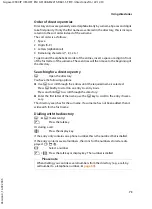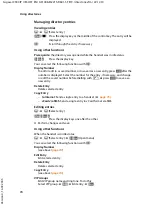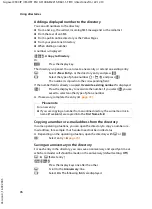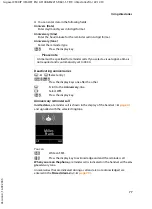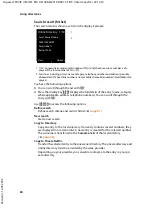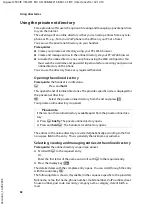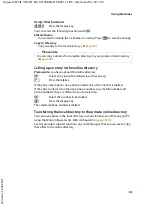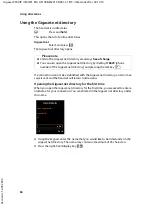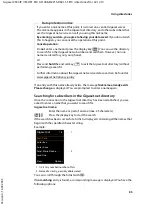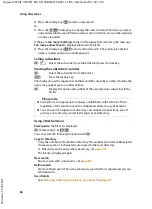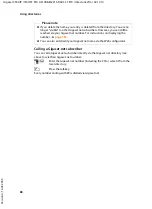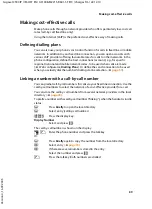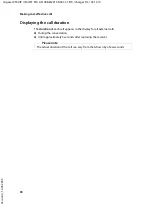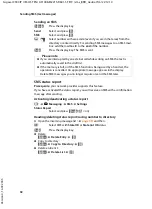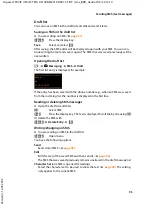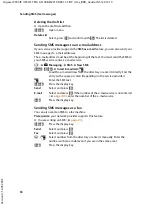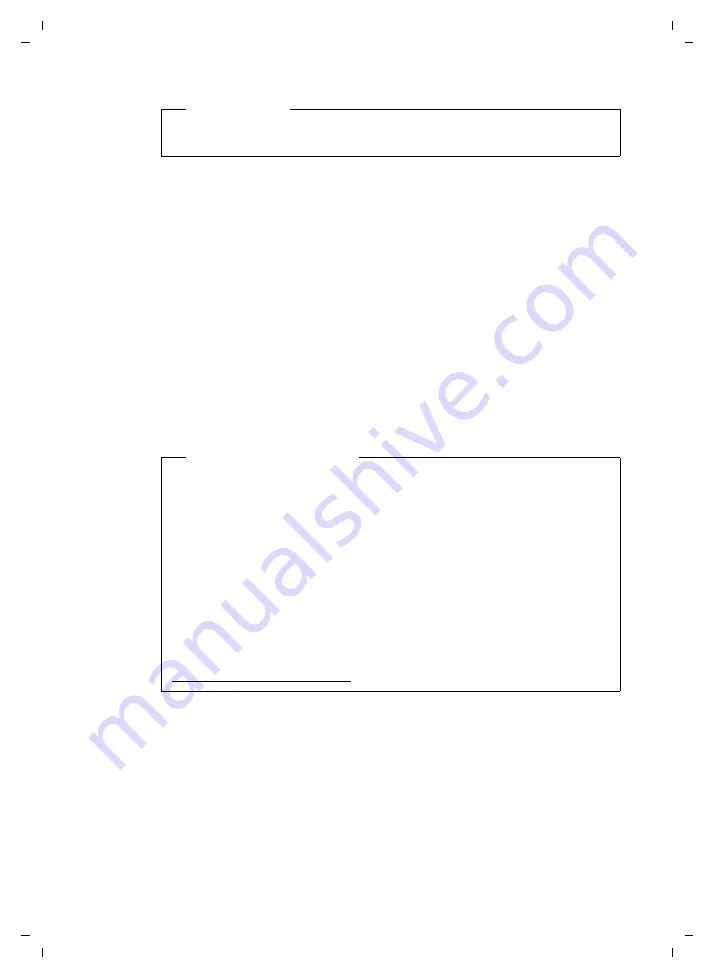
87
Using directories
Gigaset C590 IP / IM-OST EN / A31008-M2215-R601-1-TE19 / directories.fm / 22.12.10
V
e
rsion 4, 16.0
9
.2005
Entering, editing and deleting own entry
You have the following options:
u
Edit the name of your entry in the Gigaset.net directory.
u
Delete your entry from the Gigaset.net directory.
Viewing your own entry
You are connected to the Gigaset.net directory and have performed a search. A hit
list is displayed:
¤
Select
§Options§
¢
Own Details
and press
§OK§
.
Your Gigaset.net number and, where applicable, your current name are displayed.
Entering/editing a name
§Change§
Press the display key.
~
Edit the name or enter a new name (max. 25 characters) and press
§OK§
.
You can delete the name with
Ñ
.
If there is no existing entry with this name in the Gigaset.net directory, the name is
saved. A message to this effect is displayed. The handset switches to idle status.
If there is already an entry with this name, or the entered name contains impermis-
sible characters, you are requested to enter a different name.
If an entry was created successfully in the Gigaset.net directory, the message
"
Saved
" is displayed.
Please note
If you select a Gigaset.net number from the local directory, the connection is
automatically established via Gigaset.net (Internet).
Data protection notice
If you enter a nickname at this point, it is stored on a central Gigaset server. The
nickname appears in the Gigaset.net directory, and other subscribers that use
the Gigaset.net service can call you using this nickname.
By entering your data, you agree to having your data saved.
If you do not wish
this to happen, you can cancel the operation at this point.
Cancel operation:
¤
Do
not
enter a name (or delete the name currently entered) and press the
display key
§Save§
. You return to the hit list.
Or:
¤
Press and
hold
the end call key to return to the hitlist.
Further information about the Gigaset.net service data saved can be found at