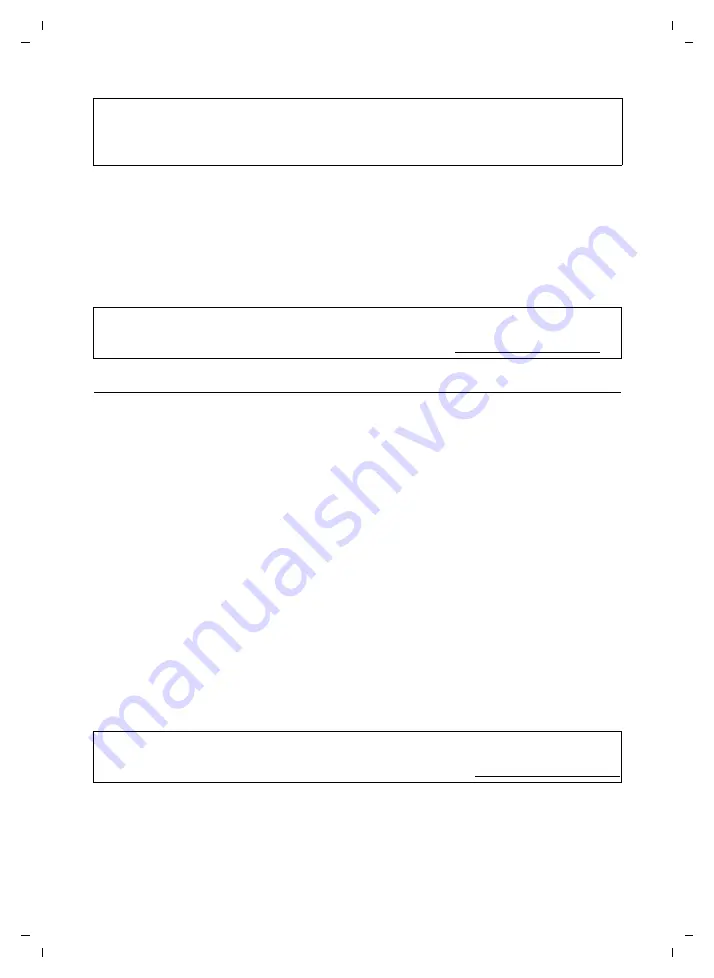
110
Messaging
CE 450 IP R / IM-Ost english / A31008-M1817-R601_1-7619 / web_server.fm / 02.03.2007
Ve
rs
ion 2,
21
.12.
2006
¤
Now you can enter Gigaset.net subscribers as contacts (buddies).
For the Jabber ID for the relevant subscriber, enter their Gigaset.net number along with
"@jabber.gigaset.net" (example: 2141524901#9@jabber.gigaset.net).
A request to "Add to contact list" will be sent to the subscriber.
If the subscriber accepts this request, they will be added to your buddy list. This updated
buddy list will be displayed on the handset the next time the messenger is rebooted. To
reboot: Disconnect from the messenger server if necessary and then go online again.
Making e-mail settings
You must store the IP address/DNS name of your incoming e-mail server and your personal
access data in the phone and activate the e-mail check with the incoming e-mail server, so
that the phone can connect to the incoming e-mail server and your mailbox.
Making settings
¤
Open the following Web page:
Settings
¢
Messaging
¢
.
¤
Enter the user name (account name) agreed with the Internet provider (max. 50 char-
acters) in the
Authentication Name
field.
¤
Enter the password that you agreed with your provider for accessing the incoming
e-mail server (max. 20 characters; case sensitive) in the
Authentication password
field.
¤
Enter the name of the
incoming e-mail server
(POP3 server) (max. 74 characters) in the
POP3 Server field.
¤
From the
Check for new E-Mail
list select the time interval at which your phone should
check if new messages have arrived in your incoming e-mail server. Select
Never
to deac-
tivate the prompt. Select one of the other values to activate the prompt for new e-mail
messages.
Only activate the prompt if a handset with messaging capability (e.g. Gigaset S45) is
registered to your base station.
¤
Click the
Set
button to save the settings in your phone.
Please note:
– Do
not
select the option "Create new account". Your Gigaset.net Jabber account has already been
created in Gigaset.net.
– The option "SSL connection" must be
deactivated
in the Jabber client.
Please note:
For how to go online with your Gigaset S45 handset and chat to buddies or call buddies, please refer
to the detailed user guide for the Gigaset S450 IP on the Internet at: www.siemens.com/gigaset.
Please note:
For how e-mail notifications are displayed on a Gigaset S45 IP handset and opened for reading, please
refer to the detailed user guide for the Gigaset S450 IP on the Internet at: www.siemens.com/gigaset.
















































