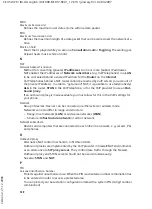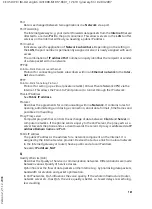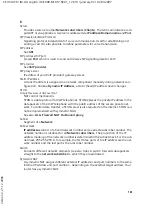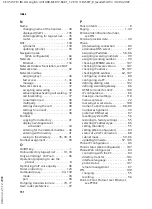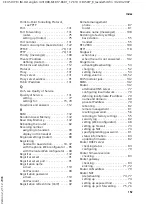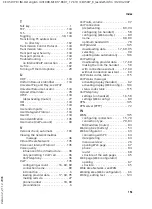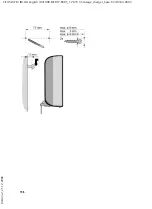153
Index
CE 450 IP R / IM-Ost english / A31008-M1817-R601_1-7619 / CE450IP_R_laenderSIX.fm / 02.03.2007
Ve
rs
ion 2,
21
.12.
2006
Router password
resetting
. . . . . . . . . . . . . . . . . . . .
specifying/editing
. . . . . . . . . . . . . .
Router Web configurator
. . . . . . . . . .
connecting with the PC
. . . . . . . . . .
Routing
. . . . . . . . . . . . . . . . . . . . . .
setting (router)
. . . . . . . . . . . . . . . .
table
. . . . . . . . . . . . . . . . . . . . . . .
RTP
. . . . . . . . . . . . . . . . . . . . . . . . .
RTP mode
. . . . . . . . . . . . . . . . . . . .
RTP port
. . . . . . . . . . . . . . . . .
S
Safety precautions
. . . . . . . . . . . . . . . .
Screen protection, see Screensaver
Screensaver
. . . . . . . . . . . . . . . . . . . .
Searching
handset
. . . . . . . . . . . . . . . . . . . . .
in directory
. . . . . . . . . . . . . . . . . . .
Security log (router)
. . . . . . . . . . . . . .
Sending
directory entry to handset
. . . . . . . .
Server
. . . . . . . . . . . . . . . . . . . . . . .
for phone firmware update
. . . . . .
Server port
. . . . . . . . . . . . . . . . . . . .
Service
. . . . . . . . . . . . . . . . . . . . . .
Setting
base station phone
. . . . . . . . . . . . .
date/time
. . . . . . . . . . . . . . . . . . . .
handset
. . . . . . . . . . . . . . . . . . . . .
melody (ringer tone)
. . . . . . . . . . . .
router
. . . . . . . . . . . . . . . . . . . . . . .
wake up time
. . . . . . . . . . . . . . . . .
Setting loudspeaker volume
handset language
. . . . . . . . . . .
Setting up port mapping (router)
. . . .
Setting volume
earpiece
. . . . . . . . . . . . . . . . . . . . .
for VoIP calls
. . . . . . . . . . . . . . . . . .
loudspeaker
. . . . . . . . . . . . . . . . . .
ringer tone
. . . . . . . . . . . . . . . . . . .
Settings for VoIP telephony
. . .
Shortcut (digit combination)
. . . . . . .
Signal strength
. . . . . . . . . . . . . . . . . .
Simple Traversal of UDP over NAT
. . .
SIP
. . . . . . . . . . . . . . . . . . . . . . . . .
SIP address
. . . . . . . . . . . . . . . . . . .
SIP Info
. . . . . . . . . . . . . . . . . . . . . .
SIP port
. . . . . . . . . . . . . . . . . .
SIP provider
. . . . . . . . . . . . . . . . . . .
SIP proxy server
. . . . . . . . . . . . . . .
Snooze (alarm clock)
. . . . . . . . . . . . .
Special characters
. . . . . . . . . . . . . .
Specifications
. . . . . . . . . . . . . . . . .
Speed dial
. . . . . . . . . . . . . . . . . . . . .
Standard gateway (phone)
entering (handset)
. . . . . . . . . . . . .
entering (Web configurator)
. . . . . .
Star key
. . . . . . . . . . . . . . . . . . . .
Starting the connection
assistant
. . . . . . . . . . . . . . . .
Static IP address
. . . . . . . . . . . . . . .
phone
. . . . . . . . . . . . . . . . . . .
router
. . . . . . . . . . . . . . . . . . . . . .
Status
firewall
. . . . . . . . . . . . . . . . . . . . .
router
. . . . . . . . . . . . . . . . . . . . . .
router DHCP server
. . . . . . . . . . . .
VoIP connection
. . . . . . . . . . . . . . .
Status codes (VoIP)
activating display (handset)
. . . . . .
activating display (Web config.)
. .
table
. . . . . . . . . . . . . . . . . . . . . .
Structure of IP address
. . . . . . . . . . .
STUN
. . . . . . . . . . . . . . . . . . . . . . .
STUN port
. . . . . . . . . . . . . . . . . . . . .
STUN refresh time
. . . . . . . . . . . . . . .
STUN server
. . . . . . . . . . . . . . . . . . .
Subnet
. . . . . . . . . . . . . . . . . . . . . .
Subnet mask
. . . . . . . . . . . . . . . . . .
defining (phone)
. . . . . . . . . . .
defining (router)
. . . . . . . . . . . . . .
Suppressing silence
. . . . . . . . . . . . . .
Suppressing speech pauses
. . . . . . . .
Suppressing speech pauses (VoIP)
. . .
Switch
. . . . . . . . . . . . . . . . . . .
Switching off
call forwarding
. . . . . . . . . . . .
NAT
. . . . . . . . . . . . . . . . . . . . . . . .
ringer tone
. . . . . . . . . . . . . . . . . .
Switching on
call forwarding
. . . . . . . . . . . .
NAT
. . . . . . . . . . . . . . . . . . . . . . . .
ringer tone
. . . . . . . . . . . . . . . . . .
Symbols (instructions)
. . . . . . . . . . .
Symmetric NAT
. . . . . . . . . . . . . . . .
System PIN
changing
. . . . . . . . . . . . . . . . . . . .
resetting
. . . . . . . . . . . . . . . . . . . .