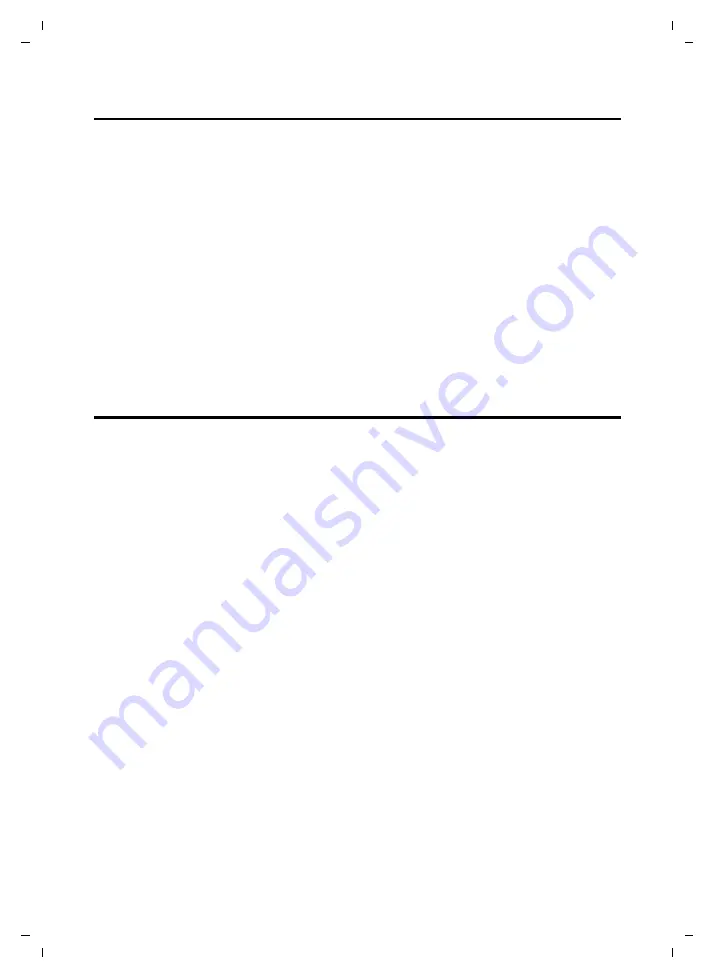
70
Internet – configuring the connection to the Internet.
CE 450 IP R / IM-Ost english / A31008-M1817-R601_1-7619 / web_server.fm / 02.03.2007
Ve
rs
ion 2,
21
.12.
2006
Internet – configuring the connection to the Internet.
If you have configured the router for your Gigaset CE 450 IP R using the wizard for the basic
settings, then you will also have configured the WAN connection (Internet access). You can
check, change or extend these settings in the
Internet
menu.
Under
Internet
you can also find functions for security settings and limiting access to the
Internet as well as for providing your own services on the Internet.
You can use the
Internet
menu to make the following settings for the Internet:
u
check and edit the Internet access data (page 70),
u
secure your local network against external hacker attacks and restrict access to Internet
pages for subscribers in the local network (see Firewall, page 73),
u
provide your own services on the Internet and restrict access from the Internet to the
local network (see NAT, page 74),
u
enter addresses for the DNS server used (page 77),
u
define QoS properties (Quality of Service, see page 77), i.e. prioritise the transfer of
VoIP data and thus improve the voice quality for VoIP connections.
Connection – entering access data for the Internet connection
You can use the
Connection
Web page to set up or change the configuration for your Inter-
net connection. Any settings that you make here must correspond with the information
from your Internet provider. False information can lead to problems with your Internet con-
nection.
The procedure for entering or changing the settings for Internet access is as follows:
¤
Open the following Web page:
Router Settings
¢
Internet
¢
Connection
.
The settings for the Internet connection that are currently stored in the base station will
be displayed.
¤
First select the WAN connection type from the
Connection
list. The connection type
depends on what kind of Internet connection you have and the agreements with your
Internet provider. The access data received from your Internet provider for registration
shows you which connection type you must select.
The options are
PPPoE
,
Static IP Address
,
Dynamic IP Address
and
PPTP
.
¤
Enter the access data required for the connection type (see below).
¤
In the
Upstream Rate
field, enter the maximum amount of your Internet connection's
bandwidth that should be available for data uploads. First enter the upload stream rate
given by your Internet provider. Carry out tests to check that calls can also be made with
good voice quality at the same time as data is being uploaded and adjust the rate
accordingly (page 77).
¤
Click
Set
to apply the settings.
¤
Below is an explanation of the information that you must make dependent on
Connection
:
















































